Ivory Search: Enhancing Your WordPress Site’s Search Functionality
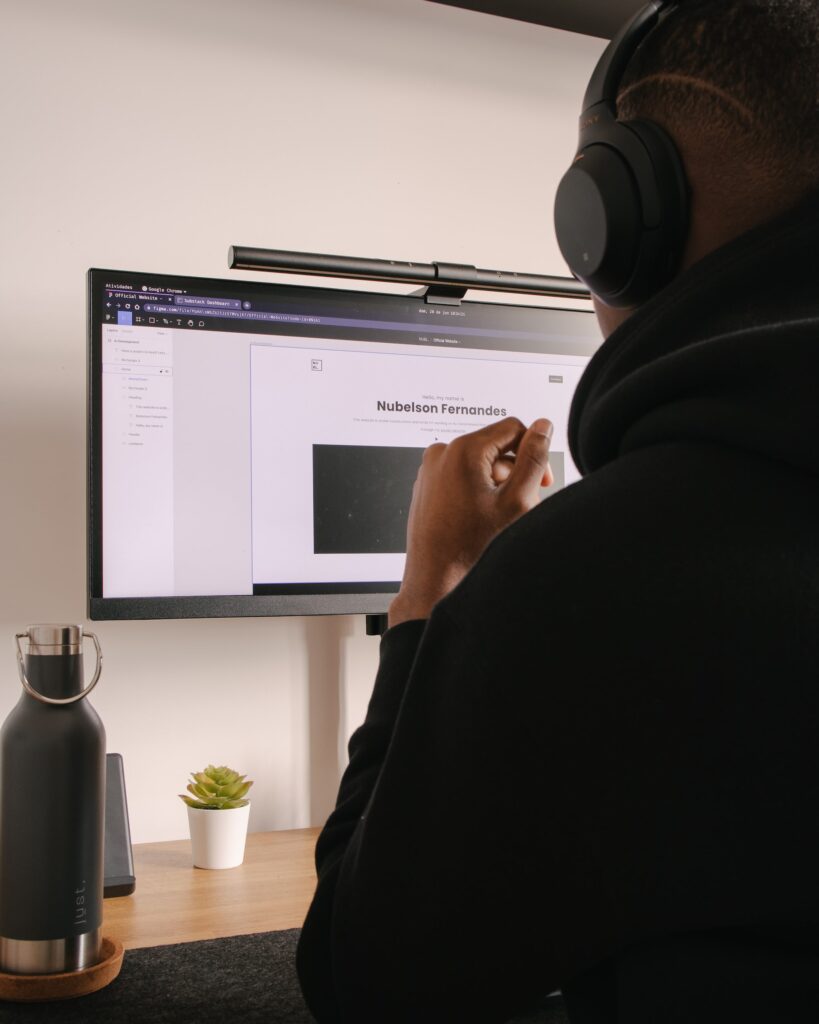
Welcome to our cheerful and informative blog post, where we will delve into the world of Ivory Search and how it can drastically enhance the search functionality of your WordPress site. In this exciting journey, we will explore the features, benefits, and step-by-step implementation of Ivory Search, empowering you to take your website’s search capabilities to the next level. So, fasten your seatbelts and get ready for an adventure that will transform the way your users explore your site!
Table of Contents
- Introduction to Ivory Search
- Features of Ivory Search
- Benefits of Using Ivory Search
- How to Install Ivory Search on Your WordPress Site
- Configuring Ivory Search
- Advanced Options and Customizations
- Frequently Asked Questions (FAQ)
- Conclusion
1. Introduction to Ivory Search
Imagine having a website with hundreds or even thousands of pages filled with valuable content, but your visitors struggle to find the precise information they are looking for. Frustrating, isn’t it? That’s where Ivory Search comes to the rescue! Ivory Search is a powerful and versatile WordPress plugin that grants you complete control over your site’s search functionality. It allows you to customize and enhance the search capabilities, ensuring that your users can effortlessly find what they need.
Forget about the limitations of the default WordPress search. Ivory Search enables you to create multiple search forms, each with its own set of rules and restrictions. Whether you want to exclude certain pages from the search results, prioritize specific content types, or even search within custom fields, Ivory Search has got you covered. With this plugin, you can transform your search bar into a user-friendly tool that delivers accurate results, ultimately improving the overall user experience of your website.
2. Features of Ivory Search
Ivory Search offers a wide range of features that elevate your WordPress site’s search functionality. Let’s explore some of the key highlights:
2.1. Multiple Search Forms
With Ivory Search, you can create multiple search forms, each tailored to a specific purpose. This feature allows you to categorize content and offer targeted search options to your visitors. Whether you want separate search forms for blog posts, products, or any other content type, Ivory Search makes it effortlessly easy.
2.2. Content Exclusion
Sometimes, certain pages or posts may not be relevant to your users’ search queries. Ivory Search allows you to exclude specific pages, posts, or even entire categories from appearing in the search results. This ensures that your users receive only the most relevant and useful content, saving them time and frustration.
2.3. Content Prioritization
Do you have particular content types that you want to prioritize in the search results? Ivory Search enables you to assign weights to different content types, ensuring that the most important information is prominently displayed. Whether you want to showcase your latest blog posts or highlight specific products, Ivory Search gives you the power to control the ranking of your search results.
2.4. Search Within Custom Fields
Sometimes, your website may have custom fields that contain valuable information, such as product SKUs, author names, or specific attributes. Ivory Search enables you to search within these custom fields, allowing your users to find content based on highly specific criteria. This feature is particularly beneficial for e-commerce websites or sites with intricate content structures.
2.5. WooCommerce Integration
If you run an online store with WooCommerce, Ivory Search seamlessly integrates with it, enhancing the search experience for your customers. You can filter search results based on product categories, tags, or any other custom taxonomies specific to your store. This integration empowers your users to find the desired products quickly and efficiently.
3. Benefits of Using Ivory Search
Now that we’ve explored the fantastic features Ivory Search offers, let’s discuss the numerous benefits it brings to your WordPress site:
3.1. Improved User Experience
By customizing and enhancing your site’s search functionality with Ivory Search, you create an intuitive and user-friendly experience for your visitors. They can effortlessly find the information they need, leading to increased engagement, reduced bounce rates, and higher chances of conversions. A happy user is a loyal user!
3.2. Time-Saving for Users
With Ivory Search, your users can save valuable time by quickly narrowing down their search results. They can exclude irrelevant content, prioritize specific types, and even search within custom fields. By providing a time-saving search tool, you enhance the overall satisfaction of your visitors.
3.3. Increased Visibility of Important Content
Ivory Search allows you to prioritize specific content types or categories in the search results. This means that your important announcements, latest blog posts, or featured products can gain more visibility. By guiding your users towards the most relevant and valuable content, you can effectively promote your offerings and drive conversions.
3.4. Tailored Search Options
Different users have different needs, and Ivory Search enables you to cater to those needs by creating multiple search forms. Whether your website contains diverse content types or serves various user segments, Ivory Search empowers you to offer tailored search options. This personalization enhances the user experience and ensures your visitors find precisely what they’re looking for.
Now that we’ve explored the benefits of Ivory Search, let’s move on to the practical steps of installing and configuring this game-changing plugin on your WordPress site.
4. How to Install Ivory Search on Your WordPress Site
Installing Ivory Search on your WordPress site is a straightforward process. Let’s walk through the steps:
4.1. Requirements
Before proceeding, ensure that your website meets the following requirements:
- A self-hosted WordPress site (WordPress.org)
- WordPress version 4.6 or higher
4.2. Download and Installation
To download and install Ivory Search, follow these steps:
- Log in to your WordPress admin dashboard.
- Navigate to "Plugins" in the left-hand menu.
- Click on "Add New."
- In the search bar on the right, type "Ivory Search."
- Locate the Ivory Search plugin and click on "Install Now."
- Once the installation is complete, click on "Activate."
Congratulations! You have successfully installed Ivory Search on your WordPress site. Now, let’s move on to the configuration process.
5. Configuring Ivory Search
Configuring Ivory Search allows you to set up the search rules, customize the appearance, and define the functionality of your search forms. Let’s explore the main configuration options:
5.1. Basic Settings
After activating the Ivory Search plugin, a new item called "Ivory Search" will appear in your WordPress admin dashboard’s left-hand menu. Click on it to access the plugin’s settings.
The Basic Settings tab allows you to define the general behavior of your search forms. Here, you can specify whether you want to exclude certain content types or categories from the search results. Additionally, you can enable or disable the search widget and choose the method of displaying the search results (via Ajax or page reload).
5.2. Search Form Builder
The Search Form Builder is where the magic happens. Here, you can create and customize your search forms according to your requirements. Ivory Search provides a drag-and-drop interface, making it incredibly user-friendly.
To create a new search form, click on the "+ Add New Form" button. Give your form a name, and then you can start building it by dragging and dropping the desired elements from the left-hand menu. You can add search fields, filters, sorting options, and more.
Once you’ve designed your search form, click on the "Save Changes" button to apply your modifications.
6. Advanced Options and Customizations
Ivory Search offers advanced options and customizations that allow you to dive deeper into the plugin’s functionality. Let’s explore some of these advanced features:
6.1. Search Operators
By default, Ivory Search uses the AND operator for search queries. However, you can change this behavior to the OR operator if you prefer. The OR operator broadens the search scope, potentially returning more results.
To enable the OR operator, navigate to the "Advanced Options" tab in Ivory Search settings. Here, you can toggle between the AND and OR operators based on your preference.
6.2. Search Form Shortcodes
Ivory Search provides shortcodes that allow you to embed your search forms anywhere on your WordPress site. By using these shortcodes, you can place search forms in posts, pages, sidebars, or even theme files.
To find the shortcode for a particular search form, navigate to the Search Form Builder and locate the form you want to embed. Click on the "Get Shortcode" button, and the shortcode will be copied to your clipboard. Simply paste it into the desired location, and the search form will be displayed.
Frequently Asked Questions (FAQ)
Here are some frequently asked questions about Ivory Search:
Q1: Can I use Ivory Search on any WordPress theme?
A1: Yes, Ivory Search is compatible with all WordPress themes.
Q2: Can I create multiple search forms with different settings?
A2: Absolutely! Ivory Search allows you to create unlimited search forms, each with its own unique settings and configurations.
Q3: Can I search within custom fields with Ivory Search?
A3: Yes, Ivory Search provides the functionality to search within custom fields, making it highly versatile for various website types.
Q4: Is Ivory Search compatible with WooCommerce?
A4: Yes, Ivory Search seamlessly integrates with WooCommerce, enhancing the search experience for your online store.
Conclusion
Congratulations on reaching the end of our exciting journey exploring Ivory Search and its remarkable capabilities for enhancing the search functionality of your WordPress site. We have covered the features, benefits, installation process, configuration steps, and advanced options of this powerful plugin.
By implementing Ivory Search, you can revolutionize the way your users navigate your website, providing them with a seamless and efficient search experience. Remember, satisfied users are more likely to engage with your content, convert into customers, and become advocates for your brand.
So, what are you waiting for? Install Ivory Search on your WordPress site today and unlock the true potential of your website’s search functionality!