Unveiling WordPress: Image Storage Insights Explained
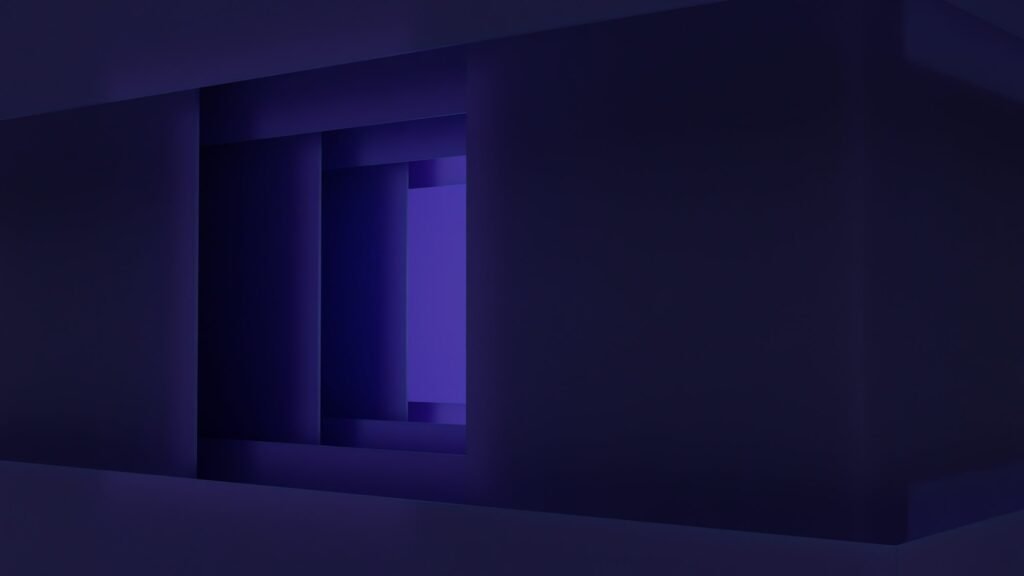
Welcome to my blog, where I explore the exciting world of website design and development. Today, we will dive deep into the fascinating realm of WordPress and unravel the mysteries surrounding image storage. As a professional website designer specializing in WordPress solutions for small businesses, I understand the importance of optimizing image storage to enhance website performance. So, join me on this enlightening journey as we uncover valuable insights and gain a comprehensive understanding of how WordPress handles image storage.
Why is Image Storage Important in WordPress?
Before we delve into the nitty-gritty details of image storage in WordPress, let’s take a moment to understand why it is crucial for your website. Images play a pivotal role in capturing the attention of your audience and conveying your brand’s message. However, they can also be a significant contributor to slow page loading times if not optimized correctly.
In today’s fast-paced digital world, users expect lightning-fast website performance. Studies have shown that even a one-second delay in page load time can lead to a significant drop in conversions. Therefore, optimizing image storage is crucial to ensure your website loads quickly and provides an exceptional user experience.
Now that we understand the importance of image storage let’s explore the different methods that WordPress offers for managing and optimizing your images.
Understanding the Basics: How Does WordPress Store Images?
WordPress, being the versatile platform that it is, provides several options for storing and managing images. By default, WordPress stores images in the /wp-content/uploads/ directory on your website’s server. This directory is organized by year and month, making it easier to locate specific images.
When you upload an image to your WordPress site, it generates multiple copies of the image in different sizes. These variations allow your website to display the most appropriate version of the image depending on the device and screen size of the user. WordPress achieves this through a feature called "image sizes."
Image Sizes: Exploring the Different Options
Image sizes in WordPress refer to the various dimensions and resolutions at which your uploaded images are stored. By default, WordPress creates three image sizes when you upload an image: thumbnail, medium, and large. Each of these sizes caters to different scenarios and serves a specific purpose.
-
Thumbnail: Thumbnails are tiny versions of your original image, typically used for displaying image galleries or as previews in blog post lists. The default thumbnail size in WordPress is 150×150 pixels, but you can adjust this according to your requirements.
-
Medium: Medium-sized images are often used within blog posts or pages. They strike a balance between file size and image quality. The default size for medium images is 300×300 pixels, but you can modify this as per your needs.
-
Large: Large images are suitable for display in single posts or pages, where they may need to fill a significant portion of the screen. The default size for large images is 1024×1024 pixels, but you can customize it to suit your preferences.
In addition to these default sizes, you can also define your custom image sizes in WordPress. This flexibility allows you to tailor your image sizes to match your website’s design and layout requirements.
Understanding Image Compression and Formats in WordPress
Now that we have a grasp of how WordPress stores images and the different image sizes available let’s delve into image compression and formats. Image compression plays a vital role in optimizing image storage and reducing the file size of your images without compromising the visual quality.
WordPress utilizes two primary image formats: JPEG and PNG. Each format has its own set of characteristics and use cases:
-
JPEG: JPEG, short for Joint Photographic Experts Group, is the most common image format used on the web. It is ideal for photographs and complex images with a wide range of colors and gradients. JPEG images can be compressed significantly without losing noticeable quality, making them perfect for large image files.
-
PNG: PNG, or Portable Network Graphics, is another popular image format used in WordPress. PNG is best suited for images with transparent backgrounds or simple graphics with fewer colors. Unlike JPEG, PNG images have lossless compression, which means they retain their quality even after compression.
When uploading an image to WordPress, you have the option to choose between these two formats depending on the type of image and your website’s requirements. It’s essential to strike a balance between image quality and file size to optimize image storage effectively.
Optimizing Image Storage in WordPress: Best Practices
Now that we have covered the basics of image storage in WordPress, let’s explore some best practices to optimize your image storage and ensure your website performs exceptionally well. By following these tips, you can achieve faster loading times, seamless user experiences, and improved search engine rankings.
-
Choose the Right Image Format: Selecting the appropriate image format based on the type of image and its characteristics will help reduce file sizes without sacrificing quality.
-
Resize Images Before Uploading: Before uploading images to WordPress, resize them to the exact dimensions required for your website. This helps eliminate the need for WordPress to generate multiple image sizes, reducing storage space and improving performance.
-
Compress Images: Utilize image compression techniques to reduce file sizes. WordPress offers plugins like Smush and EWWW Image Optimizer, which automatically compress images without compromising quality.
-
Leverage Lazy Loading: Enable lazy loading for your images, which defers the loading of images until they are visible in the user’s viewport. This technique significantly improves page load times, especially for websites with numerous images.
-
Implement a Content Delivery Network (CDN): A CDN stores copies of your website’s static content, including images, on servers distributed worldwide. By delivering content from the nearest server to the user, CDNs drastically reduce load times.
By implementing these best practices, you can optimize your image storage in WordPress and ensure your website delivers a lightning-fast and visually appealing experience to your users.
Frequently Asked Questions (FAQ)
Q: Can I change the default image sizes in WordPress?
A: Yes, you can modify the default image sizes in WordPress to match your requirements. You can do this by navigating to the "Settings" menu in your WordPress admin dashboard and selecting "Media." Here, you can enter your preferred dimensions for thumbnail, medium, and large images.
Q: What happens if I delete an image from the WordPress media library?
A: If you delete an image from the WordPress media library, it will no longer be accessible on your website. However, keep in mind that if the image is still being used in any posts or pages, it may result in broken links or missing images.
Q: Are there any plugins available to optimize image storage in WordPress?
A: Yes, there are several plugins available that can help optimize image storage in WordPress. Some popular options include Smush, EWWW Image Optimizer, and ShortPixel. These plugins offer features like image compression, lazy loading, and automatic resizing.
Conclusion
In conclusion, understanding how WordPress handles image storage is crucial for optimizing your website’s performance and delivering an exceptional user experience. By implementing best practices such as choosing the right image formats, resizing images before uploading, and utilizing compression techniques, you can ensure your website loads quickly and efficiently.
Remember, the key to successful image storage in WordPress lies in finding the perfect balance between image quality and file size. By following the tips and techniques outlined in this article, you can take full advantage of WordPress’s image storage capabilities and create visually stunning websites that captivate your audience.
I hope this article has shed light on the complexities of image storage in WordPress and empowered you to optimize your own website for better performance. If you have any further questions or need assistance with your WordPress journey, feel free to reach out to me. Happy designing!


