Unlocking the Power of WordPress: An In-Depth Guide to User Login
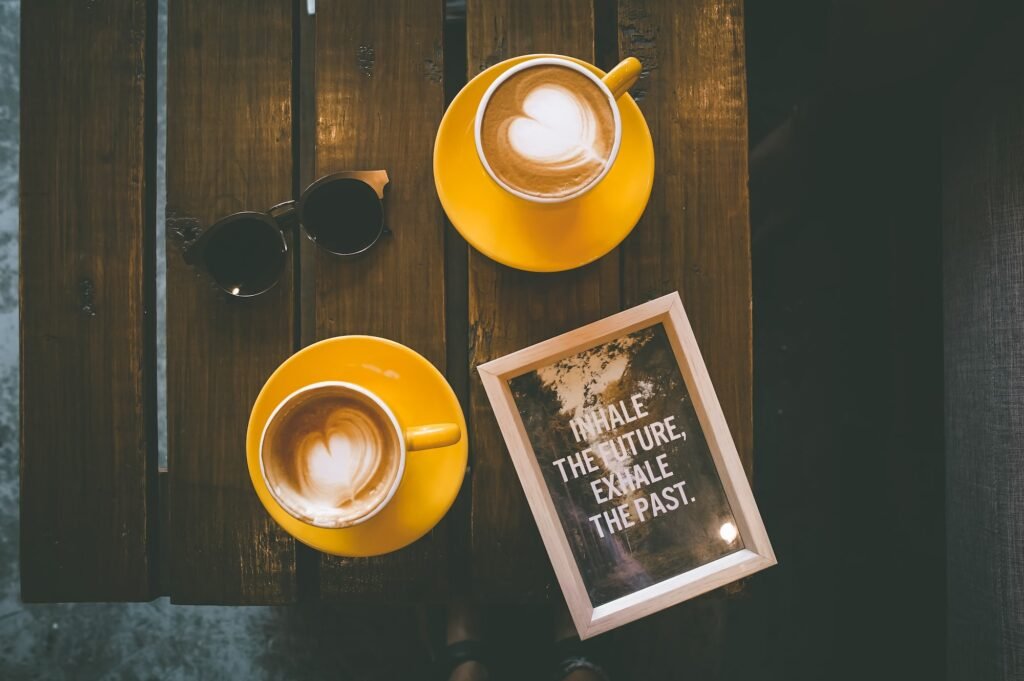
Hey there, fellow website enthusiasts! Welcome to my blog, where I share my expertise in WordPress solutions for small businesses. Today, we’re going to dive deep into a topic that often gets overlooked but is crucial for any website: user login. That’s right, we’re unlocking the power of WordPress user login in this in-depth guide. So, fasten your seatbelts and get ready to discover all the secrets and tips to make the most out of this essential feature.
Introduction to User Login in WordPress
When it comes to building a website, the user login functionality plays a significant role in enhancing the user experience. WordPress, being the world’s most popular content management system (CMS), offers a robust and flexible user login system. It allows website owners to create and manage user accounts, control access levels, and tailor the login experience to their specific requirements.
In this guide, we will explore various aspects of user login in WordPress, including its importance, customization options, security measures, and best practices. Whether you’re a small business owner, a freelancer, or a web designer, this comprehensive guide will equip you with the knowledge and skills to harness the power of WordPress user login effectively.
Table of Contents
-
Why User Login Matters
-
Creating User Accounts in WordPress
-
Customizing the Login Page
-
Enhancing Security with Two-Factor Authentication
-
Implementing Social Login
-
Password Recovery and Account Management
-
Best Practices for User Login
-
Frequently Asked Questions (FAQ)
-
Why User Login Matters
User login is more than just a basic feature on a website. It serves as a gateway for users to interact with the website’s content, access restricted areas, and engage in personalized experiences. Let’s understand why user login matters and how it can benefit both website owners and visitors.
- Personalized Experience: By logging in, users can enjoy a personalized experience tailored to their preferences. This could include saved settings, customized dashboards, and targeted content.
- Restricted Access: User login enables website owners to restrict access to certain areas or content, making it exclusive to registered users. This feature is particularly useful for membership-based websites, e-commerce platforms, and online communities.
- User Engagement: With user login, website owners can encourage user engagement by enabling features such as commenting, social sharing, and user-generated content. These interactions contribute to a vibrant and active online community.
- Data Collection: User login allows website owners to gather valuable user data, including demographics, preferences, and behavior. This data can be utilized for targeted marketing campaigns and improving overall user experience.
-
Creating User Accounts in WordPress
Now that we understand the significance of user login, let’s dive into creating user accounts in WordPress. WordPress provides a straightforward process for registering new users and managing existing ones. Here’s a step-by-step guide:
Step 1: Accessing the User Management Section
To create and manage user accounts, you need to access the User Management section in your WordPress dashboard. Simply navigate to "Users" and click on "Add New."
Step 2: Filling in User Details
Once you’re in the User Management section, you’ll see a form where you can fill in the user details. The essential fields include username, email address, password, and user role.
Step 3: Assigning User Roles
User roles define the permissions and access levels for each user account. WordPress offers several predefined roles, such as Administrator, Editor, Author, Contributor, and Subscriber. Assign the appropriate role based on the user’s responsibilities and access requirements.
Step 4: Sending User Notifications
By default, WordPress sends a notification email to the user with their login credentials. You can customize this email or choose to send a manual notification once the account is created.
Step 5: Managing Existing User Accounts
To manage existing user accounts, head over to the Users section and select the account you wish to modify. From there, you can edit user details, change passwords, and update user roles.
Creating and managing user accounts in WordPress is as simple as that! By following these steps, you can efficiently handle user registration and accommodate diverse user roles on your website.
-
Customizing the Login Page
A customized login page adds a touch of professionalism and reinforces your brand identity. Fortunately, WordPress offers several options to customize the login page, making it visually appealing and consistent with your website’s design. Let’s explore some methods to personalize the login page:
-
Themes and Plugins:
- WordPress login page themes: There are plenty of free and premium WordPress login page themes available. These themes offer pre-designed login page templates that you can easily install and customize to match your website’s overall look and feel.
- Login page plugins: WordPress plugins like "Custom Login Page Customizer" and "LoginPress" provide a user-friendly interface to customize every aspect of the login page. These plugins offer features like background image customization, logo placement, color schemes, and more.
-
Custom CSS:
- If you’re comfortable working with code, you can manually customize the login page using CSS. Simply add your custom CSS code to your theme’s stylesheet or use a custom CSS plugin to make modifications effortlessly.
Remember, a visually appealing login page not only enhances the user experience but also builds trust and credibility. Users are more likely to engage with a website that reflects professionalism and attention to detail.
-
Enhancing Security with Two-Factor Authentication
With the increasing number of cyber threats, it’s crucial to prioritize website security, especially when it comes to user login. One effective way to enhance security is by implementing two-factor authentication (2FA). It adds an extra layer of protection by requiring users to provide two pieces of identification: something they know (password) and something they have (usually a unique code sent to their phone or email). Here’s how you can enable 2FA in WordPress:
Step 1: Choose a 2FA Plugin
There are several reputable 2FA plugins available in the WordPress repository. Some popular options include "Two-Factor," "Google Authenticator," and "Duo Two-Factor Authentication." Install and activate the plugin of your choice.
Step 2: Configure the Plugin Settings
Once the plugin is activated, you’ll find its settings in your WordPress dashboard. Configure the plugin by following the instructions provided by the specific plugin you’re using. This generally involves setting up the preferred 2FA method, enabling backup codes, and selecting user roles that require 2FA.
Step 3: Test the Setup
After configuring the plugin, it’s essential to test the 2FA setup to ensure everything is functioning correctly. Log out of WordPress and attempt to log back in. You should be prompted to enter the additional authentication code or use the chosen method for 2FA.
By implementing two-factor authentication, you significantly reduce the risk of unauthorized access to user accounts, adding an extra layer of security to your WordPress website.
-
Implementing Social Login
In today’s digital landscape, people are accustomed to the convenience of social login. Social login allows users to sign in to your website using their existing social media accounts, such as Facebook, Google, or Twitter. By enabling social login on your WordPress website, you can enhance the user registration process and streamline user engagement. Here’s how you can implement social login:
Step 1: Choose a Social Login Plugin
WordPress offers several social login plugins that seamlessly integrate with popular social media platforms. Some popular choices include "Nextend Social Login," "Super Socializer," and "WordPress Social Login." Select a plugin based on your requirements and install it on your WordPress website.
Step 2: Configure the Plugin Settings
After installing the plugin, navigate to its settings in your WordPress dashboard. You’ll usually find options to enable/disable specific social media platforms, customize the social login buttons’ appearance, and manage user data permissions.
Step 3: Test the Social Login Integration
To ensure that the social login feature is working correctly, log out of your WordPress website and attempt to log back in using one of the enabled social media accounts. This will help you identify any issues and make necessary adjustments.
Implementing social login simplifies the registration process, eliminates the need for users to remember yet another username and password, and encourages higher user engagement on your WordPress website.
-
Password Recovery and Account Management
Password recovery and account management are essential aspects of user login, ensuring that users can regain access to their accounts in case of forgotten passwords or compromised accounts. WordPress offers built-in features and plugins to facilitate password recovery and efficient account management. Let’s explore these options:
-
Password Recovery:
- Forgot Password link: By default, WordPress provides a "Forgot Password" link on the login page. Users can click this link, enter their username or email address, and receive a password reset link via email. This method is convenient and straightforward.
- Custom password recovery plugins: WordPress also offers password recovery plugins like "Password Reset PRO" and "Emergency Password Reset" that provide additional customization options for the password recovery process.
-
Account Management:
- User Profile: WordPress allows users to manage their account details by accessing their user profile. Users can update their personal information, change their passwords, and manage other account settings.
- Account management plugins: Plugins like "Profile Builder" and "User Profiles Made Easy" allow for more advanced user account management, including custom user fields, membership management, and sync with third-party services.
By incorporating robust password recovery and account management features, you ensure a hassle-free experience for your users, keeping them engaged and satisfied with your WordPress website.
-
Best Practices for User Login
Now that we’ve covered the various aspects of user login in WordPress, let’s highlight some best practices to ensure a seamless and secure login experience for your users:
-
Use Strong Passwords: Encourage users to create strong, unique passwords to prevent unauthorized access. Implement password strength indicators and enforce password complexity requirements.
-
Limit Login Attempts: Protect against brute-force attacks by limiting the number of login attempts from a specific IP address. Plugins like "Login Lockdown" and "Limit Login Attempts Reloaded" can help with this.
-
Enable SSL: Secure your login page by installing an SSL certificate, encrypting data transmitted between the user’s browser and your website.
-
Regularly Update WordPress and Plugins: Keep your website secure by staying up-to-date with the latest WordPress version and plugin updates. Regular updates often include security patches and bug fixes.
-
Monitor User Activity: Use activity logging plugins like "WP Security Audit Log" to track user login activity, detect suspicious behavior, and respond swiftly to potential security threats.
By following these best practices, you can ensure a secure and user-friendly login experience for your WordPress website, building trust and loyalty among your user base.
Frequently Asked Questions (FAQ)
Q1: Can I customize the WordPress login page without using plugins?
A: Yes, you can customize the login page using custom CSS code. However, plugins offer a more user-friendly and code-free approach, making the customization process more accessible.
Q2: Is it safe to allow social login on my WordPress website?
A: Yes, social login is generally safe and convenient for both website owners and users. Make sure to choose reputable social login plugins and review their security features before enabling them on your website.
Q3: Should I force users to change their passwords periodically?
A: While regularly changing passwords is a good security practice, it’s not recommended to force users to change passwords too frequently. Instead, encourage users to create strong, unique passwords and educate them about password security best practices.
Q4: How can I recover a locked out administrator account?
A: If you get locked out of your administrator account, you can still regain access by resetting the password using the "Forgot Password" link on the login page or through the database using phpMyAdmin.
Conclusion
User login is an essential feature of any WordPress website that holds tremendous potential for enhancing user experience, improving security, and boosting user engagement. By implementing the tips and best practices shared in this in-depth guide, you can unlock the power of WordPress user login and take your website to new heights. Remember, a smooth and secure login experience paves the way for a happy and loyal user base. So, go ahead, apply these insights to your WordPress website, and witness the magic unfold!


