Understanding WordPress Plugin Installations
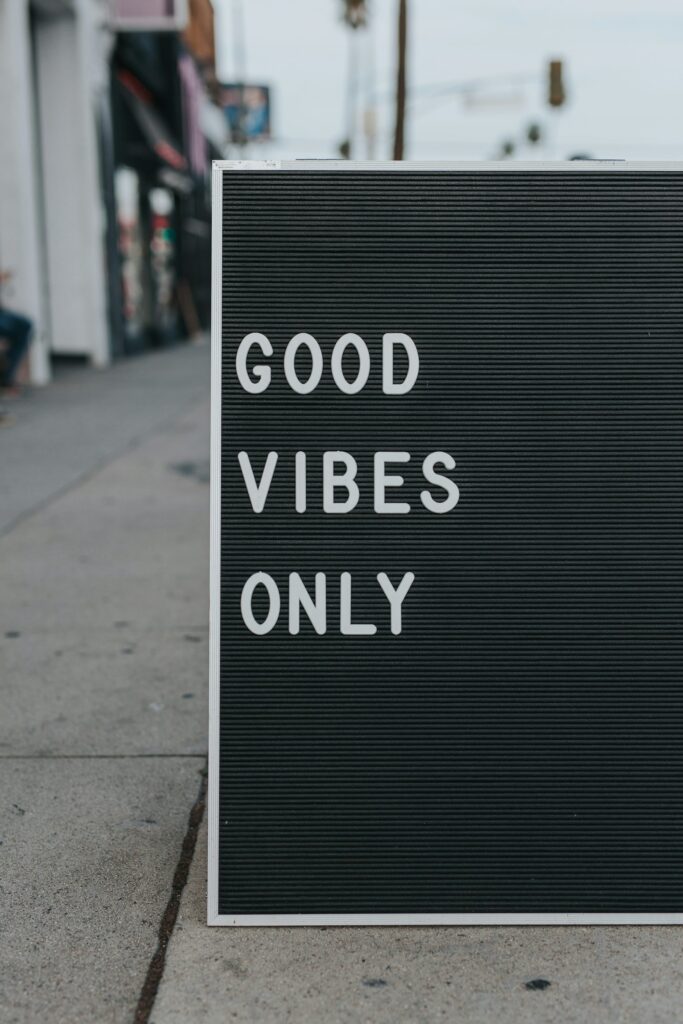
Hey there, small business owners and WordPress enthusiasts! Are you ready to dive into the exciting world of WordPress plugin installations? As a professional website designer specializing in WordPress solutions, I’m here to guide you through the ins and outs of this crucial process. Whether you’re a seasoned pro or just starting out, understanding how to install plugins in WordPress can greatly enhance the functionality and performance of your website. So, grab your cup of coffee, sit back, and let’s unravel the mysteries of WordPress plugin installations together!
Table of Contents
- Understanding WordPress Plugins
- Why Are WordPress Plugins Important?
- Finding the Right WordPress Plugins for Your Business
- How to Install WordPress Plugins
- Installing Plugins from the WordPress Plugin Directory
- Uploading Plugins from Your Computer
- Managing and Activating Plugins
- Common Issues and Troubleshooting
- Best Practices for WordPress Plugin Installations
- Frequently Asked Questions (FAQ)
- Conclusion
1. Understanding WordPress Plugins
Before we dive into the nitty-gritty of installing WordPress plugins, let’s take a moment to understand what they actually are. In simple terms, plugins are pieces of software that extend the functionality of your WordPress website. They are like little power-packed tools that add new features and capabilities to your site without requiring you to write a single line of code. From contact forms and social media integrations to SEO optimization and security enhancements, plugins offer endless possibilities to customize and improve your website.
2. Why Are WordPress Plugins Important?
Now that we know what WordPress plugins are, let’s discuss why they are so important for your website. Here are some key reasons why you should embrace the power of plugins:
- Enhanced functionality: Plugins allow you to add new features and functionalities to your website, making it more engaging and user-friendly for your visitors.
- Time and cost-effective: Instead of hiring a developer to code custom features, plugins provide ready-made solutions that can save you time and money.
- Improved SEO: Certain plugins can help optimize your website for search engines, improving your chances of getting discovered by potential customers.
- Enhanced security: Security plugins can protect your website from malicious attacks and keep your valuable data safe.
- Seamless integrations: Plugins make it possible to integrate your website with various third-party services and platforms, such as social media networks and e-commerce platforms.
3. Finding the Right WordPress Plugins for Your Business
With over 58,000 plugins available in the official WordPress Plugin Directory, finding the right ones for your business can feel like searching for a needle in a haystack. But worry not, as I’m here to share some tips to help you narrow down your options:
- Define your needs: Start by identifying the specific functionalities you want to add to your website. Make a list of the essential features and prioritize them based on your business goals.
- Read reviews and ratings: Check out the reviews and ratings of plugins before installing them. This will give you insights into their reliability and user satisfaction.
- Check for compatibility: Ensure that the plugin you choose is compatible with your version of WordPress. Outdated or incompatible plugins can cause issues and affect your website’s performance.
- Consider support and updates: Opt for plugins that have active support channels and regular updates. This ensures that any issues or vulnerabilities are addressed promptly.
4. How to Install WordPress Plugins
Now that we have a good grasp of the importance of plugins and how to find the right ones, let’s dive into the installation process. There are two main methods to install WordPress plugins:
Installing Plugins from the WordPress Plugin Directory
The WordPress Plugin Directory is a treasure trove of plugins, offering both free and premium options. Here’s how you can install a plugin directly from the directory:
- Log in to your WordPress dashboard and navigate to the "Plugins" tab.
- Click on "Add New" to access the plugin search interface.
- Use the search bar to find the desired plugin by name or functionality.
- Once you find the plugin, click on the "Install Now" button.
- After the installation is complete, click on "Activate" to activate the plugin on your website.
- Configure the plugin settings according to your preferences and business needs.
Uploading Plugins from Your Computer
In some cases, you may have purchased a premium plugin or downloaded one from a third-party source. To install such plugins, follow these steps:
- Download the plugin file to your computer from the source location.
- Log in to your WordPress dashboard and navigate to the "Plugins" tab.
- Click on "Add New" and then on the "Upload Plugin" button.
- Select the plugin file from your computer and click on "Install Now."
- After installation, click on "Activate" to activate the plugin.
- Configure the plugin settings to suit your requirements.
5. Managing and Activating Plugins
Once you have installed your desired plugins, it’s essential to manage and activate them properly. Let’s explore some key aspects of plugin management:
- Plugin updates: Regularly update your plugins to ensure you have the latest features and security patches. You can update plugins individually or in bulk from the "Plugins" tab in your WordPress dashboard.
- Deactivating and deleting plugins: If you no longer need a particular plugin, you can deactivate it from the "Plugins" tab. Deactivation stops the plugin from functioning on your website, but it remains installed. If you want to completely remove a plugin, you can delete it, which removes all associated files and data.
- Plugin settings: Each plugin comes with its own set of settings that you can customize to meet your specific needs. Explore the settings of each installed plugin and configure them accordingly.
- Plugin conflicts: In some cases, certain plugins may conflict with each other and cause issues on your website. If you encounter any problems after installing a new plugin, try deactivating other plugins one by one to identify the conflicting one.
6. Common Issues and Troubleshooting
While WordPress plugins are fantastic tools, they can sometimes cause issues or conflicts that need troubleshooting. Here are some common problems and their solutions:
- Plugin compatibility issues: If a plugin is not working as expected or causing errors, ensure that it is compatible with your WordPress version and other installed plugins. Sometimes, updating WordPress and the plugin to their latest versions can resolve compatibility issues.
- White screen of death: If your website shows a blank white screen after installing a plugin, it indicates a fatal error. To fix this, you can try deactivating the recently installed plugin through your hosting provider’s file manager or FTP client.
- Performance issues: Some plugins can slow down your website’s loading speed. Use performance optimization tools like caching plugins or a content delivery network (CDN) to mitigate these issues. Additionally, choose lightweight and well-coded plugins to minimize the impact on performance.
- Security vulnerabilities: Ensure that you regularly update your plugins to protect your website from security vulnerabilities. Stay informed about any security alerts related to your installed plugins and take necessary actions, such as updating or replacing them.
7. Best Practices for WordPress Plugin Installations
To ensure a smooth and hassle-free experience with WordPress plugin installations, it’s essential to follow some best practices:
- Choose quality over quantity: Installing too many plugins can bloat your website and negatively impact its performance. Only install plugins that add significant value and functionality to your business.
- Regularly update plugins: Stay on top of plugin updates to ensure compatibility, security, and access to the latest features. Take advantage of automatic updates or set reminders to manually update plugins.
- Backup your website: Before installing or updating plugins, perform a full backup of your website to avoid losing any data or customizations in case something goes wrong.
- Read documentation and support forums: Familiarize yourself with the plugin’s documentation and support forums. They provide valuable insights, troubleshooting tips, and guidance for getting the most out of your chosen plugin.
Frequently Asked Questions (FAQ)
Q1: Can I install multiple plugins at once?
A: Unfortunately, WordPress doesn’t offer a built-in feature to install multiple plugins simultaneously. You need to install them one by one using the methods mentioned earlier.
Q2: Are all plugins free?
A: While the WordPress Plugin Directory offers numerous free plugins, there are also premium plugins available for purchase. Premium plugins often provide advanced features, dedicated support, and regular updates.
Q3: Can I deactivate or delete a plugin without losing its settings?
A: Yes, when you deactivate or delete a plugin, it retains its settings. So, if you reinstall the plugin in the future, you won’t need to reconfigure it from scratch.
Q4: What happens if I deactivate or delete a plugin that is currently in use on my website?
A: If you deactivate a plugin, it will stop functioning on your website. However, deactivating a plugin doesn’t delete its files or data. On the other hand, deleting a plugin permanently removes all associated files and data, including its settings.
Conclusion
Congratulations! You’ve now gained a comprehensive understanding of WordPress plugin installations. By harnessing the power of plugins, you can take your small business website to new heights of functionality and performance. Remember to choose plugins wisely, keep them up to date, and always consider your business goals when installing new ones. With the right plugins in your toolbox, you’ll be well-equipped to create a seamless online experience for your customers and drive your business forward. Happy plugin hunting!


