Understanding WordPress htaccess File: Configuration and Usage
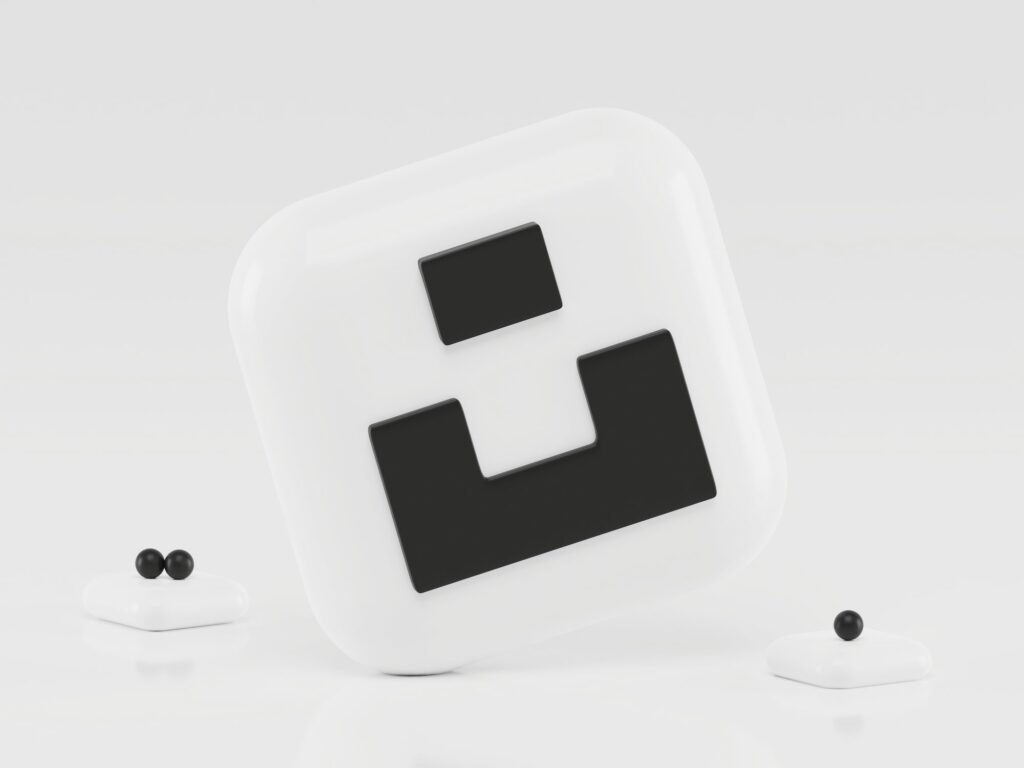
Welcome to another exciting blog post by David Maillard, your go-to website designer for all your WordPress needs! In today’s post, we are going to dive deep into the world of the WordPress htaccess file. You might have come across this term before, but do you really understand its configuration and usage? Fear not, because by the end of this article, you will have a comprehensive understanding of the htaccess file and how it can enhance your WordPress website.
Table of Contents
- What is the htaccess File?
- Configuration of the htaccess File
- 2.1 Modifying htaccess File
- 2.2 Supported Directives
- Usage of the htaccess File
- 3.1 SEO Enhancements
- 3.2 Security Measures
- Common Issues and Troubleshooting
- Conclusion
- FAQ
1. What is the htaccess File?
Let’s start with the basics. The htaccess (hypertext access) file is a configuration file for web servers, including Apache, which is commonly used with WordPress. It allows you to override server-level configurations on a per-directory basis, giving you more control over your website’s functionality.
The htaccess file is located in the root directory of your WordPress installation and is hidden by default. Don’t worry if you can’t find it in your file manager; you can create one easily. Simply open a plain text editor, such as Notepad, and save the file as ".htaccess" (without the quotes).
2. Configuration of the htaccess File
Now that we know what the htaccess file is, let’s explore how we can configure it to suit our website’s needs. The configuration process involves modifying the htaccess file and adding specific directives to achieve desired outcomes. Here are a couple of steps to get you started:
2.1 Modifying htaccess File
To modify the htaccess file, you can use an FTP client or access the file directly from your hosting control panel. Once you have located the htaccess file, you can download it to your local machine and make the necessary changes using a text editor.
2.2 Supported Directives
The htaccess file supports a wide range of directives that can be used to manipulate various aspects of your website. Here are some commonly used directives:
- RewriteRule: This directive allows you to modify the URL structure of your website. You can rewrite URLs to make them more user-friendly or redirect users to specific pages.
- Redirect: As the name suggests, this directive is used to redirect users from one URL to another. It can be useful when you want to permanently move a page or even an entire website to a new location.
- ErrorDocument: With this directive, you can customize the error pages displayed to visitors when they encounter an HTTP error code, such as 404 (page not found) or 500 (internal server error).
3. Usage of the htaccess File
Now that we have covered the configuration aspect, let’s explore the various ways in which the htaccess file can be utilized to enhance your WordPress website.
3.1 SEO Enhancements
Search engine optimization (SEO) is crucial for the success of any website. The htaccess file can be a powerful tool in improving your website’s SEO performance. Here are a few techniques you can implement:
- Canonical URLs: By using the htaccess file, you can set canonical URLs to avoid duplicate content issues. This helps search engines understand the preferred version of a page and avoids diluting your website’s authority.
- 301 Redirects: With the help of the htaccess file, you can set up 301 redirects for old URLs that have been changed or moved. This ensures that search engines and visitors are directed to the correct page, preserving any existing SEO value.
- Gzip Compression: Another SEO-friendly technique is enabling Gzip compression through the htaccess file. This reduces the size of your website’s files, resulting in faster page load times and improved search engine rankings.
3.2 Security Measures
Securing your WordPress website is of utmost importance to protect it from malicious attacks. The htaccess file can be used to implement various security measures. Consider the following:
- Deny Access: You can restrict access to specific files or directories by denying IP addresses or user agents. This prevents unauthorized access and helps safeguard your website’s sensitive information.
- Prevent Hotlinking: Hotlinking is when other websites directly link to images or files on your server, consuming your bandwidth. By adding directives to the htaccess file, you can block hotlinking and ensure that only authorized websites can display your content.
- Blocking Bad Bots: Some bots can cause harm to your website by generating excessive server load or attempting to exploit vulnerabilities. By utilizing the htaccess file, you can block known bad bots based on their user agent or IP address.
4. Common Issues and Troubleshooting
While working with the htaccess file, you may encounter certain issues or errors. Here are a few common problems and their solutions:
- Internal Server Error: If you receive a "500 Internal Server Error" after modifying the htaccess file, it indicates a syntax error. Make sure your directives are correctly formatted and try removing the last changes made.
- Infinite Redirect Loop: This error occurs when there is a misconfiguration in your redirect rules, causing the browser to continuously redirect between different URLs. Double-check your redirect directives to resolve this issue.
- File Not Found Error: If you are trying to access a file or directory and encounter a "404 File Not Found" error, ensure that the path in your htaccess file is correct.
5. Conclusion
Congratulations on reaching the end of this comprehensive guide to understanding the WordPress htaccess file! We have covered the basics of the htaccess file, its configuration process, and how it can be utilized to enhance your WordPress website’s SEO and security.
Remember, the htaccess file is a powerful tool, but it should be used with caution. Make sure to keep a backup of your original htaccess file before making any modifications and test your changes thoroughly to avoid unexpected consequences.
By leveraging the capabilities of the htaccess file, you can take your WordPress website to new heights, both in terms of search engine visibility and protection against potential threats. So go ahead, explore the endless possibilities, and unlock the true potential of your WordPress website!
6. FAQ
Q1. Can I create multiple htaccess files in different directories of my WordPress installation?
Yes, you can have multiple htaccess files in different directories. Each htaccess file will only affect the directory it is placed in and its subdirectories.
Q2. How do I enable Gzip compression using the htaccess file?
To enable Gzip compression, add the following lines of code to your htaccess file:
# Compress HTML, CSS, JavaScript, Text, XML, and fonts
AddOutputFilterByType DEFLATE application/javascript
AddOutputFilterByType DEFLATE application/rss+xml
AddOutputFilterByType DEFLATE application/vnd.ms-fontobject
AddOutputFilterByType DEFLATE application/x-font
AddOutputFilterByType DEFLATE application/x-font-opentype
AddOutputFilterByType DEFLATE application/x-font-otf
AddOutputFilterByType DEFLATE application/x-font-truetype
AddOutputFilterByType DEFLATE application/x-font-ttf
AddOutputFilterByType DEFLATE application/x-javascript
AddOutputFilterByType DEFLATE application/xhtml+xml
AddOutputFilterByType DEFLATE application/xml
AddOutputFilterByType DEFLATE font/opentype
AddOutputFilterByType DEFLATE font/otf
AddOutputFilterByType DEFLATE font/ttf
AddOutputFilterByType DEFLATE image/svg+xml
AddOutputFilterByType DEFLATE image/x-icon
AddOutputFilterByType DEFLATE text/css
AddOutputFilterByType DEFLATE text/html
AddOutputFilterByType DEFLATE text/javascript
AddOutputFilterByType DEFLATE text/plain
AddOutputFilterByType DEFLATE text/xml
# Remove browser bugs (only needed for old browsers)
BrowserMatch ^Mozilla/4 gzip-only-text/html
BrowserMatch ^Mozilla/4.0[678] no-gzip
BrowserMatch bMSIE !no-gzip !gzip-only-text/html
Q3. How can I block a specific IP address from accessing my website?
To block a specific IP address, add the following lines to your htaccess file, replacing "xxx.xxx.xxx.xxx" with the actual IP address you want to block:
Order Allow,Deny
Deny from xxx.xxx.xxx.xxxQ4. Is it possible to password protect a directory using the htaccess file?
Yes, you can password protect a directory by adding the following lines to your htaccess file:
AuthType Basic
AuthName "Restricted Area"
AuthUserFile /path/to/.htpasswd
Require valid-userReplace "/path/to/.htpasswd" with the actual path to your password file, which should be located outside the web accessible directory.
Q5. Can I use the htaccess file with other web servers besides Apache?
The htaccess file is primarily associated with the Apache web server. While some other web servers support similar functionality, the directives and syntax may vary. It’s best to consult the documentation of your specific web server for more information.
Remember, if you ever find yourself struggling with the htaccess file or need expert assistance, don’t hesitate to reach out to me, David Maillard, the WordPress specialist! I’m here to help you take your website to the next level. Happy WordPressing!


