Troubleshooting WordPress 502 Bad Gateway Nginx
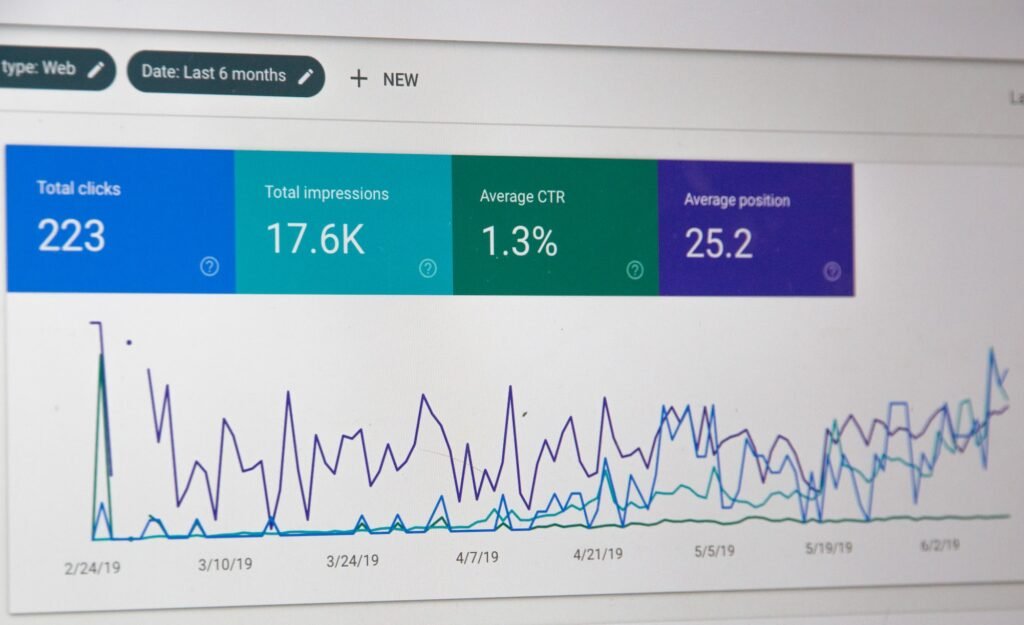
Hey there, fellow WordPress enthusiasts! Welcome back to my blog, where we dive deep into all things WordPress. Today, we’re going to tackle a common issue that many website owners face: the dreaded WordPress 502 Bad Gateway Nginx error. If you’ve ever encountered this error message, fret not! I’m here to guide you through the troubleshooting process and help you get your website back up and running smoothly.
Before we jump into the nitty-gritty of troubleshooting, let’s take a moment to understand what exactly the 502 Bad Gateway Nginx error means. In simple terms, it indicates a communication problem between servers. When you visit a website, your browser sends a request to the server, and in return, the server sends back a response. The 502 error occurs when the server acting as a gateway or proxy receives an invalid response from an upstream server.
Now that we have a basic understanding of the error, let’s dive into the troubleshooting process and explore the possible causes and solutions for the WordPress 502 Bad Gateway Nginx error.
1. Check Your Plugins and Themes
In many cases, conflicts between plugins or themes can lead to the 502 error. Start by deactivating all your plugins and switching to a default WordPress theme (such as Twenty Twenty-One). If the error disappears, you can gradually reactivate each plugin and switch themes until you identify the culprit. This process helps pinpoint the specific plugin or theme causing the conflict.
To make plugin and theme management easier, create a table listing all the plugins and themes you use on your website. Include the version numbers, developers, and any relevant notes. This table will come in handy for future reference and troubleshooting.
| Plugin/Theme | Version | Developer | Notes |
|---|---|---|---|
| Plugin 1 | 1.2.0 | XYZ Company | None |
| Plugin 2 | 3.5.1 | ABC Solutions | Incompatible with Plugin 1 |
| Theme – MyTheme | 2.1.0 | Awesome Themes Inc. | Works fine with all plugins |
Remember, it’s crucial to keep your plugins and themes updated to their latest versions. Developers often release updates to fix bugs and improve compatibility, which can help prevent conflicts and errors.
2. Monitor Server Resources
In some cases, the 502 error may occur due to insufficient server resources. As your website grows and receives more traffic, it’s important to ensure that your server can handle the load. A sudden spike in traffic could potentially overwhelm the server, leading to the 502 error.
To monitor your server resources, you can use tools like New Relic, Pingdom, or Google Analytics. These tools provide valuable insights into your website’s performance, allowing you to identify any resource bottlenecks. Keep an eye on metrics like CPU usage, memory usage, and server response time. If any of these metrics consistently reach their limits, it might be time to consider upgrading your hosting plan or optimizing your website code.
3. Clear Your Browser Cache
Sometimes, the 502 error may not be caused by any issues with your website or server. It could simply be a case of outdated or corrupted browser cache. Caches help your browser load websites faster by storing copies of various resources. However, if a cached resource is corrupted or outdated, it can lead to errors like the 502 Bad Gateway.
To clear your browser cache, follow these steps:
- In Google Chrome, click on the three-dot menu at the top-right corner of the browser window.
- Go to "More tools" and select "Clear browsing data."
- In the pop-up window, choose a time range (e.g., "Last hour" or "All time").
- Check the box next to "Cached images and files."
- Click on the "Clear data" button.
Once you’ve cleared the cache, try accessing your website again. If the 502 error persists, proceed to the next troubleshooting step.
4. Check Your Server Logs
Server logs can provide valuable insights into the root cause of the 502 error. By examining the logs, you can identify any specific errors or issues that occurred during the request-response process.
To access your server logs, you’ll need to connect to your server using either FTP, SSH, or your hosting provider’s control panel. Once you’re connected, navigate to the log directory and locate the relevant log file (usually named "error.log" or "access.log").
Open the log file and look for any error messages or timestamps that coincide with the occurrence of the 502 error. These messages can provide clues about the underlying cause of the issue. If you’re unsure how to interpret the log entries, don’t hesitate to reach out to your hosting provider’s support team for assistance.
FAQ
Q: Can a 502 error be caused by a problem with the Nginx server itself?
A: Yes, it’s possible. The 502 error can occur due to issues with the Nginx server configuration, such as incorrect proxy settings or misconfigured upstream servers. If you suspect that the Nginx server itself is causing the error, it’s best to reach out to your hosting provider or server administrator for further assistance.
Q: How can I prevent the 502 error from happening in the future?
A: While it’s impossible to completely eliminate the possibility of encountering a 502 error, there are a few steps you can take to minimize the chances. Here are some best practices:
- Regularly update your plugins, themes, and WordPress core to their latest versions.
- Use a reliable hosting provider that offers sufficient server resources for your website’s needs.
- Implement a caching solution (such as a CDN or caching plugin) to optimize your website’s performance.
- Monitor your website’s resource usage and server logs regularly to catch any issues early on.
Conclusion
Phew! We’ve covered a lot of ground in this troubleshooting journey. By now, you should have a solid understanding of how to tackle the WordPress 502 Bad Gateway Nginx error. Remember, patience and persistence are key when troubleshooting any technical issue.
If you’ve followed all the steps outlined in this guide and the 502 error still persists, don’t hesitate to seek professional help from a WordPress developer or your hosting provider. They have the expertise and resources to delve deeper into the issue and provide tailored solutions.
I hope this blog post has been helpful to you in resolving the 502 error. If you have any questions or insights to share, please feel free to leave a comment below. Happy troubleshooting, and may your WordPress journey be smooth sailing!


