The Power of Efficient WordPress User Management: Simplifying User Roles & Access
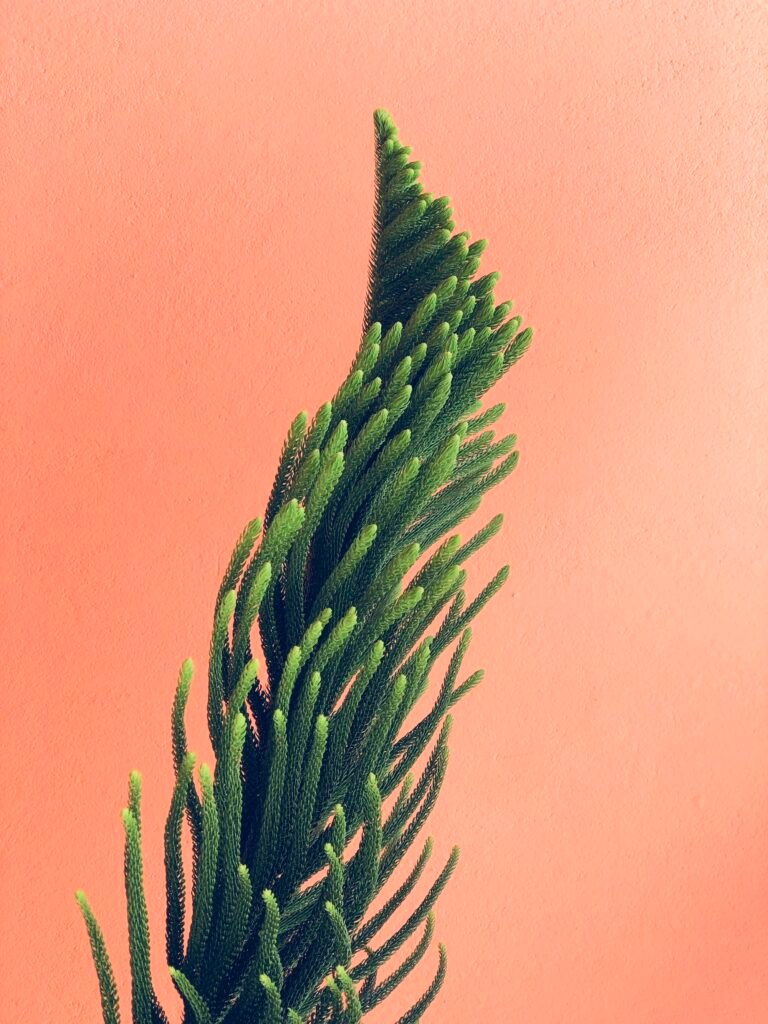
Welcome to my blog, where I’ll be diving into the power of efficient WordPress user management and how it can simplify user roles and access. As a professional website designer specializing in WordPress solutions for small businesses, I understand the importance of streamlining user management to enhance the overall user experience. In this blog post, I’ll provide you with a comprehensive guide on user roles, access levels, and best practices for managing your WordPress users effectively. So, let’s jump right in and explore the world of WordPress user management!
Understanding User Roles in WordPress
When it comes to managing user roles in WordPress, it’s crucial to have a clear understanding of the different roles available and their respective capabilities. WordPress offers five default user roles:
-
Administrator: This role has full control over the website, including the ability to add and remove plugins, themes, and users. Administrators can also modify site settings, create posts and pages, and manage all aspects of the website.
-
Editor: An editor has control over content management. They can create, edit, publish, and delete their own posts, as well as review and modify others’ posts. Editors cannot access website settings or install plugins or themes.
-
Author: As an author, users can create, edit, publish, and delete their own posts. However, they can’t modify others’ posts or access website settings.
-
Contributor: Contributors can write and manage their own posts, but they cannot publish them. Instead, their posts need to be reviewed and approved by an administrator or editor.
-
Subscriber: Subscribers have the most limited access and can only manage their user profile. They can’t create or modify content on the website.
It’s important to assign appropriate user roles to ensure that each user has the necessary permissions to perform their tasks without compromising the security and integrity of your WordPress website.
Managing User Access Levels
In addition to user roles, WordPress allows you to define specific access levels for your users. Access levels determine what users can see and do within the website’s backend. By customizing access levels, you can ensure that users have access to the information and functionalities they need, while preventing unauthorized access to sensitive areas.
To manage user access levels effectively, consider the following best practices:
-
Create Custom User Roles: WordPress provides the flexibility to create custom user roles tailored to your specific needs. This allows you to grant permissions and access levels based on your website’s unique requirements. For example, if you have a content moderation team, you can create a "Content Moderator" role with specific editing and publishing capabilities.
-
Limit Plugin and Theme Access: Not all users need access to install or modify plugins and themes. Restricting this access can prevent unintentional changes or conflicts that may affect the website’s functionality. By limiting plugin and theme access to administrators only, you can maintain better control over your website’s overall performance and security.
-
Implement Two-Factor Authentication: To enhance security, consider implementing two-factor authentication (2FA) for user logins. With 2FA, users are required to provide an additional authentication method, such as a one-time password or a fingerprint scan, along with their username and password. This adds an extra layer of protection against unauthorized access and potential brute-force attacks.
-
Regularly Review User Roles and Access: As your website evolves, it’s essential to periodically review and update user roles and access levels. This ensures that users have appropriate permissions based on their current responsibilities and helps maintain a secure environment.
By effectively managing user roles and access levels in WordPress, you can streamline workflows, improve collaboration, and enhance the overall user experience on your website.
Best Practices for WordPress User Management
To optimize your WordPress user management process and maximize efficiency, consider implementing the following best practices:
-
Keep User Registration Simple: Simplify the user registration process by minimizing the required fields and avoiding unnecessary steps. A streamlined registration process encourages users to sign up and engage with your website.
-
Use Role-Based Access Control Plugins: WordPress offers a wide range of role-based access control (RBAC) plugins that can help simplify user management. These plugins allow you to define custom user roles, assign specific capabilities, and manage access levels more efficiently. Some popular RBAC plugins include "Members," "User Role Editor," and "Capability Manager Enhanced."
-
Automate User Role Assignments: If you frequently onboard new users or have a large number of subscribers, consider automating the process of assigning user roles. You can use plugins like "User Role Auto Update" or custom code snippets to automatically assign specific roles based on user actions or criteria.
-
Educate Users: Provide clear instructions and guidelines to your users regarding their assigned roles and responsibilities. Educating users about their capabilities and limitations can prevent confusion and ensure that they make the most out of their user roles.
-
Regularly Audit User Accounts: Conduct regular audits of user accounts to remove inactive or outdated accounts. This helps maintain a clean and updated user database, reducing the risk of security breaches.
By implementing these best practices, you can optimize your WordPress user management process and streamline the overall user experience on your website.
Frequently Asked Questions (FAQ)
Q: Can I change a user’s role in WordPress?
A: Yes, as an administrator or user with the appropriate permissions, you can easily change a user’s role in WordPress. Simply navigate to the "Users" section in the WordPress dashboard, locate the user you want to modify, and select the desired role from the drop-down menu.
Q: Is it possible to create custom user roles in WordPress?
A: Absolutely! WordPress allows you to create custom user roles to fit your website’s specific needs. By using plugins like "Members" or "User Role Editor," you can define unique user roles with custom capabilities and access levels.
Q: How can I improve WordPress user management for a membership website?
A: For membership websites, consider using a dedicated membership plugin, such as "MemberPress" or "Restrict Content Pro." These plugins not only streamline user registrations and payments but also offer advanced user management features like content restriction based on membership levels and automated renewal notifications.
Q: Can I restrict access to specific content or pages for certain user roles?
A: Absolutely! WordPress provides built-in capabilities to restrict access to content based on user roles. Additionally, various plugins like "Restrict Content" or "MemberPress" offer more advanced content restriction functionalities, allowing you to fine-tune access levels for specific pages, posts, or custom post types.
Conclusion
Efficient WordPress user management plays a pivotal role in enhancing the user experience, streamlining workflows, and maintaining a secure website environment. By understanding user roles, managing access levels, and implementing best practices, you can effectively control user permissions, optimize collaboration, and ensure a seamless user experience on your WordPress site.
Remember to regularly review and update user roles and access levels as your website evolves. By staying proactive in managing your WordPress users, you can create a more engaging and productive online environment for both your team and your audience.
If you have any further questions or need assistance with WordPress user management, feel free to reach out to me. I’m here to help you unlock the full potential of your WordPress website!


