Streamline WordPress Analytics with GTM4WP: Boost Website Performance
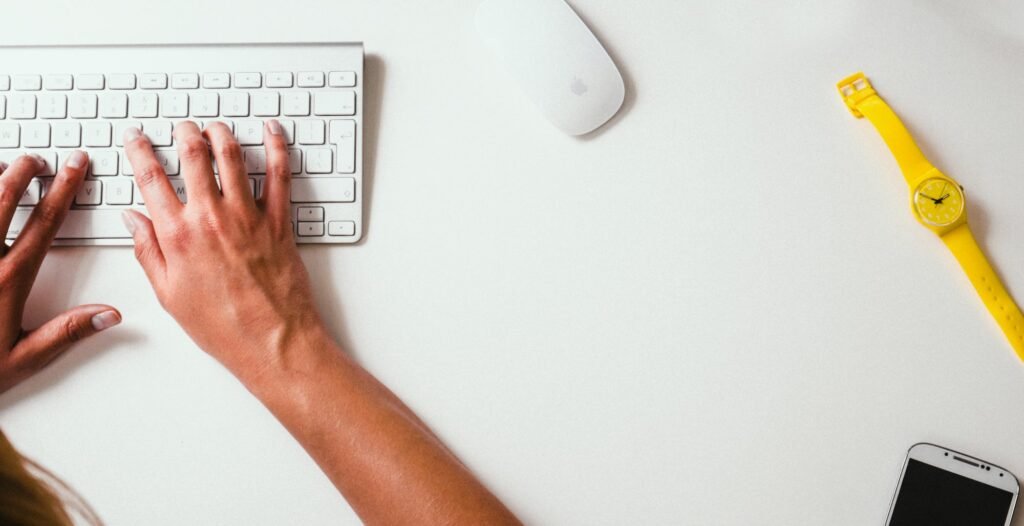
Welcome to our latest blog post on how to streamline WordPress analytics with GTM4WP and boost your website performance. If you’re a website owner or manager, you know how important it is to track and analyze your website’s performance. With the right analytics tools, you can gain valuable insights into your audience, improve user experience, and make data-driven decisions. In this article, we will dive deep into GTM4WP, a powerful tool that integrates Google Tag Manager (GTM) with WordPress, to help you harness the full potential of analytics and enhance your website’s performance.
GTM4WP is a plugin that seamlessly connects your WordPress website with Google Tag Manager. By leveraging GTM, you can easily manage and deploy various tracking codes and tags on your site without the need for manual coding. With GTM4WP, you can integrate Google Analytics, Facebook Pixel, AdWords conversion tracking, and many other tracking tools effortlessly. This plugin simplifies the process of tracking user interactions, monitoring website performance, and optimizing your marketing campaigns.
Why GTM4WP?
Streamlined Tracking Implementation
One of the major benefits of using GTM4WP is the streamlined tracking implementation it offers. Traditionally, adding tracking codes and tags to your website required manual editing of your website’s source code. This process could be time-consuming, prone to errors, and required technical expertise. However, GTM4WP simplifies this process by providing an intuitive interface where you can add, edit, and manage all your tracking codes in one place.
Enhanced Flexibility and Control
GTM4WP gives you enhanced flexibility and control over your tracking implementations. With GTM, you can easily customize and fine-tune your tracking configurations based on your specific requirements. You can create triggers and variables to track specific user interactions, events, conversions, and much more. This level of customization allows you to gather precise data and gain deeper insights into your website’s performance.
Faster Website Performance
Website performance is crucial for user experience and search engine rankings. Slow-loading websites can lead to higher bounce rates and lower conversions. GTM4WP can significantly improve your website’s performance by asynchronously loading tracking scripts, reducing the impact on page load times. Additionally, GTM4WP allows you to set up advanced configurations, such as tag firing rules and tag sequencing, to optimize the loading of tracking codes.
How to Set Up GTM4WP?
Setting up GTM4WP on your WordPress website is a straightforward process. Follow these simple steps to get started:
-
Install and Activate the GTM4WP Plugin: Begin by installing the GTM4WP plugin from the WordPress plugin directory. Once installed, activate the plugin.
-
Create a Google Tag Manager Account: If you don’t have a Google Tag Manager account already, head over to tagmanager.google.com and create one. Sign in using your Google account and set up a new container for your website.
-
Configure the GTM4WP Plugin: In your WordPress admin dashboard, navigate to "Settings" and click on "Google Tag Manager." Enter your GTM container ID, which you can find in the Google Tag Manager interface. Save the changes.
-
Add Tracking Codes and Tags: With GTM4WP set up, you can now easily add tracking codes and tags to your website. In the Google Tag Manager interface, create a new tag based on the tracking tool you want to integrate (e.g., Google Analytics). Customize the tag settings, triggers, and variables based on your requirements. Publish the changes in Google Tag Manager, and the tracking will start working on your website.
Best Practices for GTM4WP
To make the most out of GTM4WP and optimize your website’s performance, consider implementing these best practices:
-
Organize and Document Your GTM Setup: As your tracking implementations grow, it’s crucial to keep your GTM container organized. Properly name your tags, triggers, and variables to make them easily understandable. Use folders and logical naming conventions to group related tracking configurations. Additionally, document your GTM setup to facilitate future changes and collaboration.
-
Test and Validate Your Tracking Implementations: Before pushing your tracking configurations live, thoroughly test and validate them. Use the GTM Preview and Debug mode to inspect how tags fire and interact with your website. Ensure that the tracking codes are working as expected and collecting accurate data. Regularly monitor your analytics reports to identify any discrepancies or issues.
-
Regularly Audit and Update Your Tracking Configurations: As your website evolves, it’s essential to keep your tracking configurations up to date. Regularly audit your tracking implementations to remove any redundant or obsolete tags. Update your triggers and variables based on changes to your website’s structure or user interactions. Keeping your tracking configurations clean and updated will ensure accurate data collection.
FAQ
Q: Can I use GTM4WP with other content management systems (CMS) besides WordPress?
A: No, GTM4WP is specifically built for WordPress websites. However, there are similar tools available for other CMS platforms, such as Magento, Joomla, and Drupal.
Q: Is GTM4WP compatible with all WordPress themes and plugins?
A: GTM4WP is designed to be compatible with most WordPress themes and plugins. However, some themes or plugins might conflict with GTM4WP due to custom coding practices. It’s always recommended to test the compatibility with your specific setup.
Q: Can I use GTM4WP for e-commerce tracking?
A: Absolutely! GTM4WP can be used to implement e-commerce tracking on your WordPress website. You can set up enhanced e-commerce tracking to monitor product impressions, add to cart events, purchases, and more.
Q: Does GTM4WP slow down my website?
A: No, GTM4WP is designed to improve website performance. By asynchronously loading tracking scripts and optimizing tag firing, it minimizes the impact on page load times. However, it’s essential to keep your GTM container organized and avoid excessive tracking configurations that could potentially affect performance.
Conclusion
In conclusion, GTM4WP is a powerful plugin that streamlines WordPress analytics and boosts website performance. With its seamless integration with Google Tag Manager, you can easily manage and deploy tracking codes and tags on your WordPress website. GTM4WP offers streamlined tracking implementation, enhanced flexibility and control, and faster website performance. By following best practices and utilizing GTM4WP effectively, you can gain valuable insights into your website’s performance, improve user experience, and make data-driven decisions for your business. So, why wait? Install GTM4WP and start optimizing your WordPress analytics today!
We hope you found this guide helpful and feel confident in using GTM4WP to streamline your WordPress analytics. If you have any further questions or need assistance, please don’t hesitate to reach out to our support team. Happy tracking and optimizing!