Streamline Data Collection Efforts with Gravity Forms
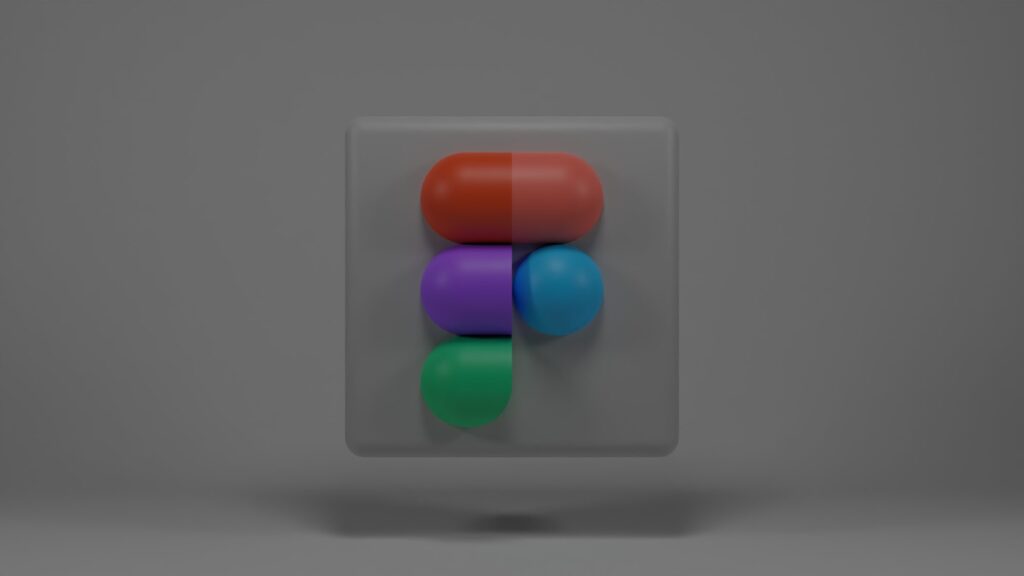
Welcome to our cheerful and informative blog post on how to streamline data collection efforts with Gravity Forms! In today’s digital age, data plays a crucial role in making informed decisions and driving business growth. However, collecting and organizing data can often be a tedious and time-consuming task. That’s where Gravity Forms comes to the rescue! With its user-friendly interface and powerful features, Gravity Forms revolutionizes the way you gather and manage data. In this blog post, we will explore the various aspects of Gravity Forms and how it can simplify your data collection process.
So, let’s dive right in and discover how Gravity Forms can be your ultimate solution for seamless data collection!
Table of Contents
- What is Gravity Forms?
- Key Features of Gravity Forms
- Drag-and-Drop Form Builder
- Conditional Logic
- Advanced Field Types
- Third-Party Integrations
- Benefits of Using Gravity Forms
- Time and Effort Savings
- Enhanced User Experience
- Data Accuracy and Integrity
- Increased Productivity
- How to Get Started with Gravity Forms
- Installation and Activation
- Form Creation and Customization
- Publishing and Embedding Forms
- Notifications and Form Entries
- Advanced Techniques for Data Collection
- Multi-Page Forms
- File Uploads
- Surveys and Quizzes
- Payment Integration
- Gravity Forms Add-Ons for Advanced Functionality
- MailChimp Integration
- Salesforce Integration
- PayPal Integration
- Stripe Integration
- Frequently Asked Questions (FAQ)
- Conclusion
1. What is Gravity Forms?
Gravity Forms is a popular WordPress plugin that simplifies the process of creating and managing forms on your website. Whether you need a simple contact form or a complex survey, Gravity Forms provides a user-friendly interface that allows you to build forms without any coding knowledge. It offers a wide range of form fields, customization options, and advanced features to meet your specific needs.
2. Key Features of Gravity Forms
Drag-and-Drop Form Builder
Gravity Forms’ intuitive drag-and-drop form builder makes form creation a breeze. You can add and arrange form fields effortlessly, customize their appearance, and create a visually appealing form that matches your website’s branding. The drag-and-drop functionality eliminates the need for coding and enables anyone to create professional-looking forms with ease.
Conditional Logic
One of the standout features of Gravity Forms is its conditional logic capability. With conditional logic, you can create dynamic forms that adjust based on user input. For example, you can show or hide form fields based on a user’s response, making your forms more interactive and personalized. This feature enhances the user experience and helps gather relevant data efficiently.
Advanced Field Types
Gravity Forms offers a wide range of advanced field types to collect specific data. From checkboxes and radio buttons to file uploads and calculations, you can customize your forms to collect the exact information you need. This flexibility allows you to create complex forms that suit various use cases, such as event registrations, job applications, and feedback forms.
Third-Party Integrations
Gravity Forms seamlessly integrates with a plethora of third-party services, enabling you to connect your forms with popular apps and tools. Whether you want to automatically add form submissions to your email marketing list or send data to your CRM system, Gravity Forms has you covered. With integrations for services like MailChimp, Salesforce, PayPal, and Stripe, you can automate your data collection workflows and enhance productivity.
3. Benefits of Using Gravity Forms
Time and Effort Savings
By utilizing Gravity Forms, you can significantly reduce the time and effort spent on data collection. The user-friendly interface and intuitive form builder allow you to create forms quickly, without the need for coding or technical expertise. Additionally, features like conditional logic and pre-populated fields streamline the data entry process, making it faster and more efficient.
Enhanced User Experience
Gravity Forms enables you to create seamless and user-friendly forms that enhance the overall user experience. With customizable form fields, logical form flow, and error prevention mechanisms, you can ensure a smooth and frustration-free data collection process for your website visitors. A positive user experience ultimately leads to higher form completion rates and better quality data.
Data Accuracy and Integrity
With Gravity Forms, you can implement validation rules, required fields, and input masks to ensure data accuracy and integrity. These features prevent users from submitting incomplete or incorrect data, reducing the risk of data errors and duplicates. Additionally, the conditional logic capability allows you to gather only relevant data, improving the overall quality of your collected information.
Increased Productivity
Gravity Forms’ seamless integration with various third-party services automates your data collection workflows, saving you time and effort. For example, you can automatically add form submissions to your email marketing list, reducing the need for manual data entry. This automation increases productivity and allows you to focus on analyzing the collected data and deriving valuable insights.
4. How to Get Started with Gravity Forms
Now that you understand the fundamentals of Gravity Forms and its benefits, let’s walk through the process of getting started with this powerful WordPress plugin.
Installation and Activation
To begin, you need to install and activate the Gravity Forms plugin on your WordPress website. Here’s a step-by-step guide to help you with the process:
- Log in to your WordPress dashboard.
- Navigate to "Plugins" and click on "Add New."
- In the search bar, type "Gravity Forms" and click on the "Install Now" button next to the Gravity Forms plugin.
- Once the installation is complete, click on the "Activate" button to activate the plugin.
Congratulations! You have successfully installed and activated Gravity Forms on your WordPress website.
Form Creation and Customization
After activating Gravity Forms, you can start creating and customizing your forms. Follow these steps to create your first form:
- In your WordPress dashboard, navigate to "Forms" and click on "New Form."
- Give your form a name and select the desired template to begin. Gravity Forms provides several pre-built form templates to choose from, making it easier to get started.
- Use the drag-and-drop form builder to add and arrange form fields as per your requirements. Customize the appearance, labels, and validation rules for each field.
- Configure the form settings, including notifications, confirmations, and anti-spam measures.
- Save your form and preview it to ensure everything looks as expected.
Congratulations! You have created your first form using Gravity Forms. Feel free to explore the various customization options and advanced features to make your forms more engaging and functional.
Publishing and Embedding Forms
Once your form is ready, you need to publish it on your website to start collecting data. Gravity Forms provides multiple ways to publish and embed forms:
- Shortcode: Every form you create with Gravity Forms is assigned a unique shortcode. Simply copy the shortcode and paste it into the desired page or post to display the form.
- Widgets: Gravity Forms also offers widgets that allow you to display forms in your website’s sidebar or footer areas.
- Template Tags: For advanced users, Gravity Forms provides template tags that can be inserted directly into your theme files to display forms programmatically.
Choose the publishing method that best suits your needs and seamlessly integrate your forms into your website.
Notifications and Form Entries
Gravity Forms allows you to set up email notifications to receive instant alerts whenever a form submission is received. This ensures you stay informed about the data being collected and can take immediate action if required. Additionally, Gravity Forms stores all form entries in your WordPress database, providing a centralized location to access and manage the collected data.
5. Advanced Techniques for Data Collection
Gravity Forms offers several advanced techniques to enhance your data collection efforts and cater to specific use cases. Let’s explore some of these techniques:
Multi-Page Forms
Long and complex forms can be overwhelming for users and result in form abandonment. Gravity Forms’ multi-page forms feature enables you to break down lengthy forms into manageable sections, improving user experience and form completion rates. With logical navigation and progress indicators, multi-page forms guide users through the form submission process step by step.
File Uploads
If you require users to upload files as part of your data collection process, Gravity Forms has you covered. The file upload field allows users to attach files to their form submissions, such as resumes, images, or documents. You can specify file size limits, allowed file types, and even require certain file formats, ensuring you receive the necessary files in the desired format.
Surveys and Quizzes
Gravity Forms’ versatility extends beyond simple contact forms. You can create engaging surveys and quizzes to gather feedback, conduct market research, or assess user knowledge. With the survey and quiz fields, you can assign values to various answer choices, calculate scores, and provide instant feedback to users. This feature is particularly useful for educational institutions, market research agencies, and online course creators.
Payment Integration
If you offer products or services and want to collect payments seamlessly, Gravity Forms integrates with popular payment gateways like PayPal and Stripe. With the payment fields, you can create order forms, donation forms, or event registration forms that allow users to make payments directly on your website. Gravity Forms handles the payment process securely, ensuring a smooth and secure transaction experience for your customers.
6. Gravity Forms Add-Ons for Advanced Functionality
Gravity Forms offers a wide range of add-ons that extend its functionality and enable you to integrate with various third-party services. Let’s explore some popular add-ons:
MailChimp Integration
With the MailChimp add-on, you can automatically add form submissions to your MailChimp email marketing list. This eliminates the need for manual data entry and ensures your email list stays up to date. You can segment your email subscribers, create targeted campaigns, and leverage the power of email marketing to nurture leads and drive conversions.
Salesforce Integration
If you use Salesforce as your CRM system, Gravity Forms’ Salesforce add-on allows you to send form submissions directly to Salesforce. This integration helps streamline your lead generation process, ensuring a seamless flow of data between your website and Salesforce. You can automate lead creation, assign leads to sales representatives, and track form submissions within your Salesforce account.
PayPal Integration
Gravity Forms’ PayPal add-on enables you to collect payments through PayPal directly on your website. Whether you sell products, services, or event tickets, this integration simplifies the payment process for your customers. You can configure various PayPal settings, such as currency, shipping options, and tax calculations, to create a seamless payment experience.
Stripe Integration
Similar to the PayPal integration, Gravity Forms’ Stripe add-on allows you to collect payments securely using Stripe as the payment processor. Stripe supports multiple payment methods and currencies, making it an ideal solution for businesses operating globally. With real-time payment authorization and built-in fraud prevention, you can offer a secure and reliable payment option to your customers.
7. Frequently Asked Questions (FAQ)
Q1: Can I customize the look and feel of the forms created with Gravity Forms?
Yes, Gravity Forms provides extensive customization options to match your forms with your website’s branding. You can customize the appearance, layout, colors, and typography of your forms using the built-in form styler. Additionally, you can apply custom CSS to further enhance the visual appeal and ensure a seamless integration with your website’s design.
Q2: Can I export the form entries collected with Gravity Forms?
Yes, Gravity Forms allows you to export form entries in various formats, including CSV, Excel, and PDF. You can export individual form entries or multiple entries at once, depending on your requirements. This feature enables you to analyze the collected data in external tools or share it with team members for further analysis.
Q3: Can I limit the number of form submissions or set up form scheduling with Gravity Forms?
Absolutely! Gravity Forms offers advanced features like form scheduling and form submission limits. With form scheduling, you can specify a start and end date for your forms, making them available only during a certain time period. This is useful for event registrations or limited-time promotions. Additionally, you can set submission limits to control the number of form submissions you receive, preventing overflows and ensuring fair access.
8. Conclusion
In conclusion, Gravity Forms is a powerful tool that streamlines data collection efforts and simplifies the form creation process. With its intuitive interface, extensive customization options, and advanced features, Gravity Forms empowers businesses to collect accurate data, enhance user experience, and boost productivity. From simple contact forms to complex surveys and payment integration, Gravity Forms caters to a wide range of data collection needs.
So why struggle with manual data entry and inefficient forms when you can leverage the power of Gravity Forms? Start streamlining your data collection efforts today and unlock the true potential of your business!