Optimize Your Marketing Efforts with MailChimp for WordPress
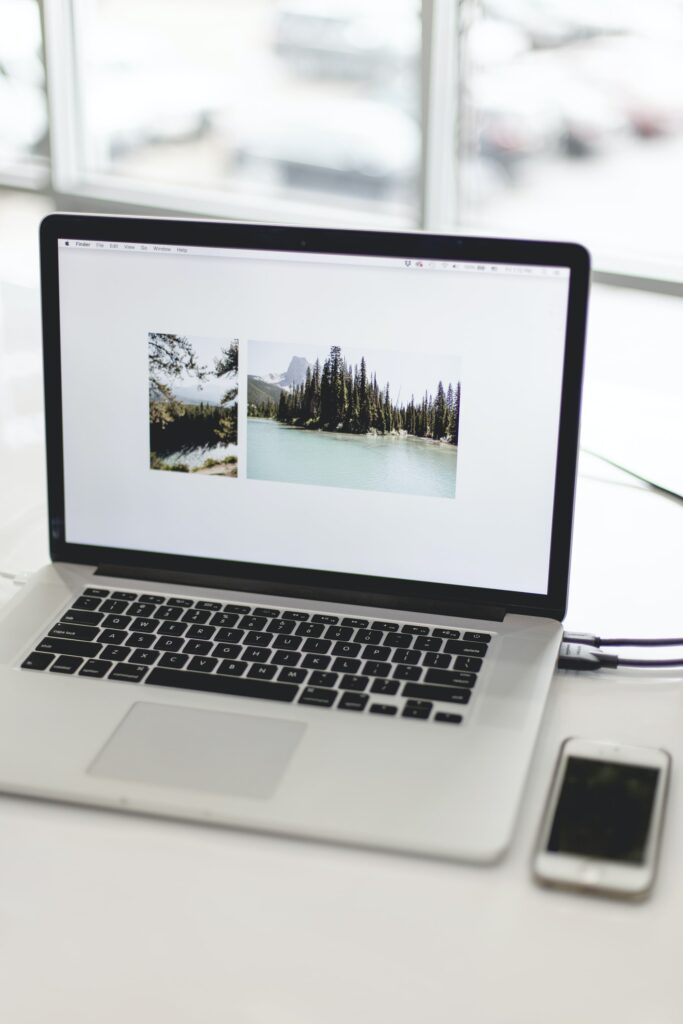
Welcome to our cheerful and informative blog post on optimizing your marketing efforts with MailChimp for WordPress! In today’s digital age, it has become essential for businesses and individuals alike to leverage the power of email marketing to reach their target audience effectively. With MailChimp for WordPress, you can take your marketing campaigns to new heights by seamlessly integrating your website with this powerful email marketing platform. In this comprehensive guide, we will walk you through the ins and outs of using MailChimp for WordPress, providing you with all the information you need to supercharge your marketing efforts. So, let’s dive in!
Table of Contents
- Understanding the Basics of MailChimp for WordPress
- Installing and Setting Up MailChimp for WordPress
- Creating and Managing Email Lists
- Designing Captivating Email Campaigns
- Automating Your Email Marketing
- Tracking and Analyzing Campaign Performance
- Integrating MailChimp with Other WordPress Plugins
- Frequently Asked Questions (FAQ)
- Conclusion
1. Understanding the Basics of MailChimp for WordPress
Before we delve into the nitty-gritty of using MailChimp for WordPress, let’s start by understanding what it is and why it is a game-changer for your marketing efforts. MailChimp is a leading email marketing service that allows businesses to create and manage email lists, design engaging email campaigns, automate their marketing processes, and track campaign performance. With its user-friendly interface and robust features, MailChimp has become a go-to platform for both beginners and experienced marketers.
When it comes to WordPress integration, MailChimp for WordPress plugin comes to the rescue. This plugin seamlessly integrates your WordPress website with MailChimp, allowing you to take full advantage of its features directly from your WordPress dashboard. By installing this plugin, you can streamline your email marketing efforts, save time and effort, and ultimately achieve better results.
2. Installing and Setting Up MailChimp for WordPress
Now that you understand the benefits of using MailChimp for WordPress let’s walk through the process of installing and setting up the plugin. Here are the step-by-step instructions:
Step 1: Install the MailChimp for WordPress Plugin
To get started, log in to your WordPress dashboard and navigate to the "Plugins" section. Click on "Add New," and in the search bar, type "MailChimp for WordPress." Once you locate the plugin, click on the "Install Now" button, and after the installation is complete, click "Activate."
Step 2: Connect MailChimp Account
After activating the plugin, you will see a new tab called "MailChimp for WP" in your WordPress dashboard. Click on it and select the "MailChimp" tab. Here, you will need to connect your MailChimp account to the plugin. Click on the "Connect" button, and a popup window will appear asking for your MailChimp API key. To obtain the API key, log in to your MailChimp account, navigate to "Account" > "Extras" > "API keys." Copy the API key and paste it into the plugin’s popup window. Click on "Save Changes" to connect your account.
Step 3: Configure General Settings
Once your MailChimp account is successfully connected, you can configure the general settings according to your preferences. In the "General" tab of the plugin, you can specify the default settings for your email forms, use double opt-in for subscribers, customize the success and error messages, and more. Take some time to explore these settings and tailor them to suit your marketing strategy.
By following these simple steps, you can quickly install and set up MailChimp for WordPress, bringing you one step closer to optimizing your marketing efforts. In the next section, we will explore how to create and manage email lists using this powerful plugin.
3. Creating and Managing Email Lists
Building a quality email list is the cornerstone of any successful email marketing campaign. With MailChimp for WordPress, you can effortlessly create and manage your email lists, ensuring that you are reaching the right audience with your marketing messages. Here’s how you can get started:
Step 1: Create a New List
To create a new email list, navigate to the "MailChimp for WP" tab in your WordPress dashboard and click on the "Lists" tab. Here, you will find an option to "Add New List." Click on it, and you will be prompted to enter the details of your new list, such as the name, default email subject, and sender information. Fill in the required information and click on "Save List" to create your list successfully.
Step 2: Customize List Settings
Once your list is created, you can customize its settings to align with your marketing goals. In the "Lists" section of the plugin, click on the "Edit" button next to your list’s name. Here, you can configure settings like the confirmation email, list fields, GDPR compliance, and more. It’s essential to review and tailor these settings to ensure compliance with relevant regulations and to provide a seamless experience for your subscribers.
Step 3: Import and Manage Subscribers
To populate your email list, you can import existing subscribers or allow users to subscribe directly through your website. In the "Subscribers" section of the plugin, you can import subscribers from a CSV file, add individual subscribers manually, or even allow users to subscribe through a sign-up form. Managing your subscribers is a breeze as well, with options to view, edit, and delete subscribers as needed.
By following these steps, you can create and manage your email lists effectively, ensuring that your email marketing campaigns are reaching the right audience. In the next section, we will explore the art of designing captivating email campaigns using MailChimp for WordPress.
4. Designing Captivating Email Campaigns
With MailChimp for WordPress, you can unleash your creativity and design visually stunning email campaigns that captivate your audience. Whether you’re promoting a new product, sharing valuable content, or announcing an upcoming event, designing engaging email campaigns is key to driving conversions and building lasting relationships. Here’s how you can create eye-catching campaigns using this plugin:
Step 1: Choose a Template
MailChimp for WordPress offers a wide range of pre-designed email templates to choose from. To get started, navigate to the "MailChimp for WP" tab in your WordPress dashboard and click on the "Forms" tab. Here, you will find an option to "Add New" form. Click on it, and you will be presented with various form types. Select the "Email" form type to design an email campaign. Choose a template that aligns with your brand’s aesthetics and the nature of your campaign.
Step 2: Customize the Design
Once you’ve selected a template, you can customize its design to match your brand identity. With the drag-and-drop editor provided by MailChimp for WordPress, you can easily add or remove elements, change colors and fonts, and rearrange the layout to create a visually appealing email campaign. Take advantage of this flexibility to showcase your brand’s personality and make a lasting impression on your subscribers.
Step 3: Personalize and Optimize Content
To make your email campaign more engaging and personalized, leverage the power of dynamic content and personalization tags. MailChimp for WordPress allows you to insert merge tags that automatically populate with the subscriber’s information, such as their name, location, or past purchase history. By adding relevant personalization, you can create a sense of connection and enhance the effectiveness of your campaigns.
Step 4: Test and Preview
Before sending out your email campaign, it’s crucial to test and preview it to ensure that it appears as intended on various devices and email clients. MailChimp for WordPress offers a preview function that allows you to see how your campaign will look on desktop and mobile devices. Take the time to review your campaign, check for any formatting issues, and make necessary adjustments to deliver the best possible experience to your subscribers.
By following these steps, you can design captivating email campaigns that grab your subscribers’ attention and drive desired actions. In the next section, we will explore how to automate your email marketing efforts using MailChimp for WordPress.
5. Automating Your Email Marketing
Automation is a game-changer when it comes to email marketing. By automating your campaigns with MailChimp for WordPress, you can deliver targeted messages to your subscribers at the right time, nurture leads, and build stronger relationships. Let’s walk through the process of automating your email marketing efforts:
Step 1: Set Up an Automation Workflow
To get started, navigate to the "MailChimp for WP" tab in your WordPress dashboard and click on the "Automation" tab. Here, you will find an option to "Add New Automation." Click on it, and you will be presented with a variety of pre-built automation workflows to choose from. Select the workflow that aligns with your marketing goals, such as a welcome series, cart abandonment, or birthday offers.
Step 2: Configure Automation Settings
Once you’ve chosen an automation workflow, you can configure its settings to suit your specific requirements. In the automation editor, you can define the trigger that sets off the automation, specify the delay between emails, and customize the content of each email in the sequence. Take the time to craft compelling and value-driven content that resonates with your subscribers.
Step 3: Monitor and Optimize
After setting up your automation, it’s essential to monitor its performance and make data-driven optimizations. MailChimp for WordPress provides robust analytics and reporting features that allow you to track key metrics, such as open rates, click-through rates, and conversion rates. By analyzing this data, you can identify areas for improvement and make necessary adjustments to optimize your automation workflows.
By automating your email marketing efforts, you can save time, nurture leads, and deliver personalized experiences to your subscribers. In the next section, we will explore how to track and analyze the performance of your email campaigns using MailChimp for WordPress.
6. Tracking and Analyzing Campaign Performance
To succeed in your email marketing endeavors, it’s crucial to track and analyze the performance of your campaigns. With MailChimp for WordPress, you have access to powerful tracking and analytics tools that provide valuable insights into the effectiveness of your email marketing efforts. Let’s explore how you can leverage these tools:
Step 1: Set Up Campaign Tracking
To enable campaign tracking, navigate to the "MailChimp for WP" tab in your WordPress dashboard and click on the "Integrations" tab. Here, you will find an option to connect your Google Analytics account. By integrating MailChimp with Google Analytics, you can track valuable metrics, such as website traffic, conversions, and revenue generated from your email campaigns.
Step 2: Monitor Key Metrics
Once you’ve set up campaign tracking, you can monitor key metrics directly from your MailChimp dashboard. The plugin provides an intuitive dashboard that displays essential metrics like open rates, click-through rates, unsubscribe rates, and more. By keeping a close eye on these metrics, you can gauge the performance of your campaigns and make data-driven decisions to improve their effectiveness.
Step 3: Dive into Advanced Analytics
For a more in-depth analysis, MailChimp for WordPress seamlessly integrates with the MailChimp platform itself. By logging in to your MailChimp account, you can access advanced analytics and reporting features, such as audience insights, campaign comparisons, and segment performance. Leverage these tools to gain valuable insights into your subscribers, identify trends, and refine your email marketing strategy accordingly.
By tracking and analyzing the performance of your email campaigns, you can continuously improve your marketing efforts and achieve better results. In the next section, we will explore how to integrate MailChimp with other WordPress plugins for enhanced functionality.
7. Integrating MailChimp with Other WordPress Plugins
One of the great advantages of using MailChimp for WordPress is its ability to integrate seamlessly with other WordPress plugins. By harnessing the power of these integrations, you can enhance the functionality of your email marketing campaigns and streamline your workflows. Let’s take a look at some popular plugins you can integrate with MailChimp for WordPress:
1. WooCommerce
If you run an online store using WooCommerce, integrating MailChimp for WordPress with this plugin can be a game-changer. By setting up the integration, you can automatically sync customer data, track purchase behavior, and send targeted emails based on customers’ shopping history. This integration allows you to leverage the power of email marketing to drive repeat purchases and increase customer loyalty.
2. Contact Form 7
Contact Form 7 is a widely used plugin for creating and managing contact forms on WordPress websites. By integrating Contact Form 7 with MailChimp for WordPress, you can automatically add form submissions to your email lists, enabling you to grow your subscriber base effortlessly. This integration eliminates the need for manual data entry and ensures that you never miss an opportunity to connect with potential customers.
3. Gravity Forms
Gravity Forms is another popular plugin for creating advanced forms on WordPress. By integrating Gravity Forms with MailChimp for WordPress, you can capture and segment leads effectively, trigger automation workflows based on form submissions, and deliver personalized emails to your subscribers. This integration empowers you to create seamless user experiences and drive targeted engagement.
By integrating MailChimp for WordPress with other plugins, you can unlock new possibilities and optimize your email marketing efforts. In the next section, we will address some frequently asked questions to provide further clarity.
8. Frequently Asked Questions (FAQ)
Q1: Is MailChimp for WordPress free?
MailChimp for WordPress offers both free and premium versions. The free version provides essential features, such as creating email forms, managing subscribers, and sending emails. However, the premium version offers advanced functionality, such as email automation, advanced analytics, and integrations with other plugins. Depending on your marketing needs, you can choose the version that suits you best.
Q2: Can I use MailChimp for WordPress with an existing MailChimp account?
Absolutely! MailChimp for WordPress seamlessly integrates with your existing MailChimp account. By connecting your account through the plugin, you can access your email lists, campaigns, and automation workflows, bringing all the power of MailChimp directly to your WordPress dashboard.
Q3: How can I ensure my emails are delivered to the inbox and not the spam folder?
To improve deliverability, it’s crucial to follow email best practices. Here are some tips:
- Use a reputable email service provider like MailChimp.
- Obtain permission from subscribers before adding them to your email list.
- Craft engaging and relevant content that provides value to your subscribers.
- Avoid using spam trigger words and phrases in your subject lines and email content.
- Regularly clean your email list by removing inactive or disengaged subscribers.
- Monitor your email deliverability and take action if you notice any issues.
By following these best practices, you can increase the chances of your emails reaching your subscribers’ inboxes.
Conclusion
Congratulations on reaching the end of this comprehensive guide to optimizing your marketing efforts with MailChimp for WordPress! In this blog post, we explored the fundamentals of MailChimp for WordPress, from installation to advanced integrations. We learned how to create and manage email lists, design captivating email campaigns, automate our marketing processes, track campaign performance, and integrate MailChimp with other WordPress plugins. By leveraging the power of MailChimp for WordPress, you can take your email marketing to new heights, boost engagement, and drive meaningful results for your business. So, what are you waiting for? Get started with MailChimp for WordPress today and unlock the full potential of your marketing efforts!