Effortless YouTube Uploads with IFrame: Simplifying the Process
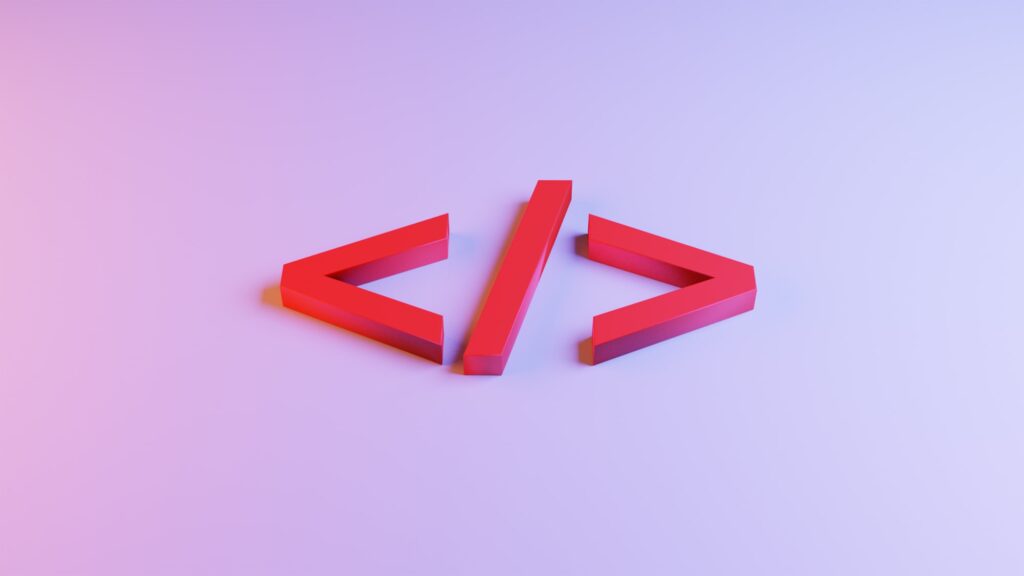
Welcome to our blog post on effortless YouTube uploads with IFrame! In this article, we will delve into the process of simplifying YouTube uploads using IFrame, a powerful tool that can make your uploading experience a breeze. Whether you are a seasoned YouTuber or just starting out, this guide will provide you with all the information you need to optimize your video uploads. So, let’s dive in and discover the world of IFrame!
Table of Contents
- Introduction
- Understanding IFrame
- How to Embed YouTube Videos Using IFrame
- Advantages of Using IFrame for YouTube Uploads
- Step-by-Step Guide to Effortless YouTube Uploads with IFrame
- Best Practices for Using IFrame
- Troubleshooting Common Issues
- Frequently Asked Questions
- Conclusion
1. Understanding IFrame
Before we explore the process of effortless YouTube uploads with IFrame, it’s important to understand what IFrame is and how it works. In simple terms, an IFrame (Inline Frame) is an HTML element that allows you to embed another document within the current HTML document. In the context of YouTube, IFrame enables you to embed videos on your website or blog seamlessly.
Using IFrame for YouTube uploads offers several benefits. Firstly, it provides a responsive and mobile-friendly viewing experience, ensuring that your videos look great on any device or platform. Additionally, IFrame simplifies the process of embedding videos, as it requires minimal code and offers customization options to match your website’s design.
2. How to Embed YouTube Videos Using IFrame
Embedding YouTube videos using IFrame is a straightforward process. Here’s a step-by-step guide to help you get started:
Step 1: Visit the YouTube video you want to embed.
Step 2: Click on the "Share" button below the video player.
Step 3: Under the "Embed" tab, you’ll find the embed code. Customize the player size, autoplay settings, and other options according to your preferences.
Step 4: Copy the generated embed code.
Step 5: Open your website’s HTML editor or content management system (CMS) and navigate to the page where you want to embed the video.
Step 6: Paste the copied embed code into the desired location within your HTML document.
Step 7: Save and publish your changes.
By following these simple steps, you can seamlessly embed YouTube videos using IFrame and enhance your website’s content with engaging and informative videos.
3. Advantages of Using IFrame for YouTube Uploads
IFrame offers numerous advantages when it comes to uploading YouTube videos. Let’s take a closer look at some of the key benefits:
1. Responsive and Mobile-Friendly: IFrame automatically adjusts the video player’s size to fit different screen resolutions, ensuring a seamless viewing experience for your audience across all devices, including desktops, laptops, tablets, and smartphones.
2. Customization Options: With IFrame, you have the flexibility to customize the video player’s appearance to match your website’s design. You can adjust the player’s dimensions, enable or disable controls, autoplay, and even choose a specific start time for the video.
3. Cross-Browser Compatibility: IFrame is supported by all major web browsers, eliminating compatibility issues. Whether your audience uses Chrome, Firefox, Safari, or any other browser, they will be able to view your embedded YouTube videos without any hassle.
4. SEO Benefits: Embedding YouTube videos using IFrame can boost your website’s search engine optimization (SEO) efforts. Since YouTube is owned by Google, embedding videos from this platform can improve your search rankings and increase visibility in search results.
By leveraging the advantages of IFrame, you can enhance the user experience, drive more traffic to your website, and engage your audience with compelling video content.
4. Step-by-Step Guide to Effortless YouTube Uploads with IFrame
Now that we have covered the basics of IFrame and its advantages, let’s dive into a step-by-step guide that will help you upload YouTube videos effortlessly using IFrame.
Step 1: Create a YouTube Channel
Before you can start uploading videos, you need to create a YouTube channel. Head over to YouTube’s website and sign in with your Google account. Once signed in, click on your profile picture and select "Create a channel." Follow the prompts to set up your channel, including choosing a channel name and customizing the layout.
Step 2: Prepare Your Video for Upload
Before uploading your video to YouTube, it’s essential to prepare it for optimal viewing. Ensure that your video is properly edited, has a compelling title, relevant tags, and a thorough description. You can also add closed captions to make your video more accessible to a wider audience.
Step 3: Access the YouTube Studio
After your video is ready, click on your profile picture on YouTube and select "YouTube Studio." This is the dashboard where you can manage your channel and upload videos.
Step 4: Upload Your Video
In the YouTube Studio, click on the "Videos" tab and select "Upload video." Choose the video file from your computer and wait for the upload to complete. While the video is uploading, you can add a title, description, tags, and other relevant information to optimize your video for search.
Step 5: Generate the IFrame Embed Code
Once your video is uploaded and processed, go to the "Video details" page. Scroll down and click on the "Share" tab. Under the "Embed" section, you will find the IFrame embed code for your video. Customize the player size and other settings if needed.
Step 6: Embed the Video on Your Website
Copy the generated IFrame embed code and paste it into the desired location within your website’s HTML document. Save the changes and preview your page to ensure that the video is embedded correctly.
Congratulations! You have successfully uploaded a YouTube video using IFrame. Repeat these steps for each video you want to upload and share with your audience.
5. Best Practices for Using IFrame
To make the most out of IFrame for YouTube uploads, it’s important to follow some best practices. Here are a few tips to optimize your video embedding experience:
-
Keep the Player Size Responsive: Ensure that the IFrame player size is responsive and adapts to different screen sizes. This will provide a seamless viewing experience for your audience, regardless of the device they are using.
-
Enable Autoplay with Caution: While autoplaying videos can capture viewers’ attention, it can also be intrusive. Consider the user experience and the context in which the video will be presented before enabling autoplay.
-
Use Relevant Thumbnails: Thumbnails play a crucial role in attracting viewers to click on your video. Choose eye-catching and relevant thumbnails that accurately represent the content of your video.
-
Optimize Video Descriptions: Write detailed and keyword-rich descriptions for your videos. This will help search engines understand the content and improve your video’s visibility in search results.
-
Promote Sharing and Engagement: Encourage viewers to share your embedded videos on social media platforms. Additionally, enable comments and engage with your audience to foster a sense of community and drive more interaction.
By implementing these best practices, you can enhance your YouTube uploads with IFrame and create a more engaging and user-friendly experience for your audience.
6. Troubleshooting Common Issues
While using IFrame for YouTube uploads is generally straightforward, you may come across some common issues along the way. Here are a few troubleshooting tips to help you overcome potential challenges:
-
Video Not Displaying: If your embedded video is not displaying on your website, double-check the embed code to ensure it has been copied correctly. Also, verify that the video is set to "Public" on YouTube and hasn’t been removed or restricted due to copyright issues.
-
Player Size Issues: If the player size is not rendering correctly on different devices, review your HTML code and ensure that the IFrame dimensions are set appropriately using percentage values instead of fixed pixels.
-
Slow Loading Times: If your embedded videos are taking too long to load, consider optimizing the video file before uploading. Compress the video without compromising its quality to reduce the overall file size.
-
Playback Errors: If viewers are experiencing playback errors, ensure that the video format and encoding are supported by YouTube. Test the video on different devices and browsers to identify any compatibility issues.
If you encounter any persistent issues or require further assistance, consult YouTube’s Help Center or reach out to their support team for personalized solutions.
7. Frequently Asked Questions
Q1: Can I customize the appearance of the YouTube player using IFrame?
Yes, you can customize the appearance of the YouTube player using IFrame. By modifying the IFrame code, you can adjust the player’s dimensions, enable or disable various controls such as play, pause, and volume, and even choose specific colors for the player’s elements.
Q2: Can I embed YouTube live streams using IFrame?
Absolutely! You can embed YouTube live streams on your website using IFrame. The process is similar to embedding regular YouTube videos. Simply access the live stream’s embed code, customize the player settings, and paste the code into your HTML document.
Q3: Will embedding YouTube videos on my website affect my website’s loading speed?
Embedding YouTube videos using IFrame can impact your website’s loading speed, especially if you embed multiple videos on a single page. To mitigate this, optimize your website’s performance by using caching techniques and lazy loading for videos.
8. Conclusion
Effortless YouTube uploads with IFrame can revolutionize the way you share and showcase your videos to your audience. By leveraging the power of IFrame, you can embed YouTube videos seamlessly on your website or blog, offering a responsive and engaging viewing experience.
In this blog post, we explored the basics of IFrame, step-by-step guides for embedding YouTube videos, the advantages of using IFrame for YouTube uploads, best practices, troubleshooting tips, and frequently asked questions. By following these guidelines, you can simplify the process of uploading videos to YouTube and maximize the impact of your video content.
So, what are you waiting for? Start utilizing IFrame today and take your YouTube uploads to the next level!