Beginner’s Guide: Getting Started with WordPress
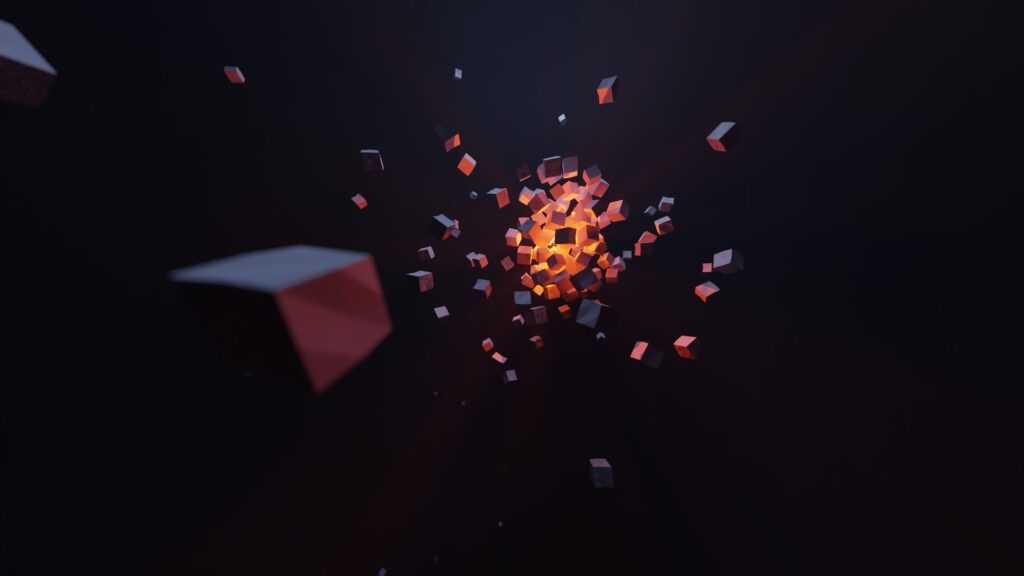
Welcome to my blog, where I’ll be sharing a beginner’s guide on how to get started with WordPress! As a professional website designer specializing in WordPress solutions for small businesses, I’ve had the pleasure of helping numerous clients create their online presence through this powerful platform. In this comprehensive guide, I’ll walk you through the essential steps to set up your WordPress website, from choosing a hosting provider to customizing your site’s design. Whether you’re a small business owner or an aspiring blogger, this guide will equip you with the knowledge and tools you need to kickstart your WordPress journey. So, let’s dive in and get started!
Table of Contents
- Choosing a Hosting Provider
- Installing WordPress
- Choosing a Theme
- Customizing Your Site’s Design
- Adding Essential Plugins
- Creating and Managing Your Content
- Optimizing Your Site for SEO
- Enhancing Your Website’s Security
- Scaling and Growing Your Website
- Frequently Asked Questions (FAQ)
1. Choosing a Hosting Provider
When starting with WordPress, one of the first decisions you’ll need to make is choosing a hosting provider. A hosting provider is a company that stores your website files and makes them accessible to visitors. Here are some popular hosting providers to consider:
- Bluehost: Known for its user-friendly interface and excellent customer support.
- SiteGround: Offers high-performance hosting with advanced security features.
- WP Engine: Specializes in managed WordPress hosting for optimal speed and reliability.
Before making a decision, consider factors such as pricing, server performance, customer support, and scalability. It’s also important to choose a hosting provider that offers one-click WordPress installation for ease of setup.
2. Installing WordPress
Once you’ve chosen a hosting provider, the next step is to install WordPress. Most hosting providers offer a one-click WordPress installation option, making the process quick and straightforward. Here’s a step-by-step guide to installing WordPress:
- Log in to your hosting account and navigate to the control panel.
- Look for the "WordPress" or "Website" section and click on the installation option.
- Choose the domain name where you want to install WordPress.
- Select any additional settings or plugins you’d like to include during the installation.
- Click on the "Install" button and wait for the installation process to complete.
After the installation is complete, you’ll receive an email with your WordPress login credentials. Keep this information safe as you’ll need it to access your website’s admin dashboard.
3. Choosing a Theme
Now that WordPress is installed, it’s time to choose a theme for your website. A theme determines the overall look and layout of your site. WordPress offers a wide range of free and premium themes, allowing you to find one that suits your business or personal style. Consider the following factors when choosing a theme:
- Responsive Design: Ensure the theme is mobile-friendly and adapts to different screen sizes.
- Customization Options: Look for themes that offer flexibility in terms of colors, fonts, and layout.
- Compatibility: Check if the theme is compatible with the latest version of WordPress and popular plugins.
- User Reviews: Read reviews and ratings from other users to gauge the theme’s quality and support.
Once you’ve selected a theme, you can install and activate it directly from your WordPress admin dashboard. Don’t worry if you decide to change your theme later on – WordPress allows you to switch themes without losing your content.
4. Customizing Your Site’s Design
After choosing a theme, it’s time to customize your site’s design to make it unique and reflective of your brand or personality. WordPress provides a range of customization options, allowing you to tailor your website’s appearance without any coding knowledge. Here’s what you can do:
- Site Identity: Set your site’s title, tagline, and logo from the "Site Identity" section in the WordPress Customizer.
- Colors and Fonts: Adjust the color scheme and typography to match your branding or personal preferences.
- Header and Footer: Customize the header and footer sections to include your desired content or navigation menus.
- Widgets and Sidebars: Use widgets to add functionality and content to your website’s sidebars or widgetized areas.
- Menus: Create and customize navigation menus to improve user experience and make it easy for visitors to explore your site.
Remember, maintaining a clean and visually appealing design is crucial for keeping visitors engaged and encouraging them to explore your content. Experiment with different customization options until you achieve the desired look and feel for your website.
5. Adding Essential Plugins
Plugins are a vital part of WordPress, offering additional functionality and features to enhance your website. Here are some essential plugins that every WordPress beginner should consider installing:
- Yoast SEO: Helps optimize your site for search engines and improves its visibility in search results.
- Contact Form 7: Enables you to create and manage contact forms for visitor inquiries.
- Akismet: Protects your website from spam comments and filters out malicious content.
- WooCommerce: If you plan to sell products or services online, WooCommerce provides a complete e-commerce solution.
To install a plugin, navigate to the "Plugins" section in your WordPress admin dashboard and click on "Add New." Search for the desired plugin, install it, and activate it. Remember to only install trusted and regularly updated plugins to ensure compatibility and security.
6. Creating and Managing Your Content
With the foundation of your website set up, it’s time to start creating and managing your content. WordPress offers a straightforward content management system that allows you to publish blog posts, create static pages, and organize your content effectively. Here’s what you need to know:
- Posts vs. Pages: Understand the difference between posts and pages. Posts are typically used for blog content, while pages are more suitable for static information like an about page or contact page.
- Categories and Tags: Use categories and tags to organize your blog posts and make it easier for visitors to navigate through related content.
- Media Library: Upload and manage images, videos, and other media files in the WordPress media library. Make sure to optimize your media files for web by compressing them before uploading.
- Publishing Options: Schedule your posts to be published at a specific date and time, or save them as drafts for later editing.
Remember to create high-quality, engaging content that resonates with your target audience. Use a mix of text, images, and multimedia to make your content visually appealing and easy to consume.
7. Optimizing Your Site for SEO
Search engine optimization (SEO) is vital for improving your website’s visibility in search engine results and driving organic traffic. Fortunately, WordPress makes it easy to optimize your site for SEO with the help of plugins and built-in features. Here are some key areas to focus on:
- Yoast SEO Plugin: Install and configure the Yoast SEO plugin to optimize your content, meta tags, and XML sitemap.
- Permalink Structure: Set a search engine-friendly permalink structure that includes keywords related to your content.
- Page Speed: Optimize your site’s performance by using caching plugins, optimizing images, and choosing a reliable hosting provider.
- Mobile Optimization: Ensure your website is mobile-friendly and provides a seamless experience on smartphones and tablets.
Regularly monitor your website’s performance and analyze SEO metrics using tools like Google Analytics. This will help you identify areas for improvement and make data-driven decisions to boost your search engine rankings.
8. Enhancing Your Website’s Security
Website security should be a top priority for every website owner. WordPress provides several security measures to protect your site, but it’s essential to take additional steps to safeguard your website and visitors’ data. Here’s what you can do:
- Update Regularly: Keep your WordPress installation, themes, and plugins up to date to benefit from the latest security patches.
- Use Strong Passwords: Choose unique, complex passwords for your WordPress admin account and encourage users to do the same.
- Limit Login Attempts: Install a plugin that restricts failed login attempts to prevent brute force attacks.
- Backup Your Site: Regularly back up your website’s files and database to ensure you can restore it in case of any security breaches or data loss.
Consider investing in a security plugin like Sucuri or Wordfence to add an extra layer of protection to your WordPress website. These plugins can help detect and mitigate security threats in real-time.
9. Scaling and Growing Your Website
As your website gains traction and your business or blog expands, you may need to scale and grow your WordPress site. Here are some tips to ensure your website can handle increased traffic and maintain optimal performance:
- Performance Optimization: Continually monitor and optimize your website’s performance by using caching plugins, optimizing images, and implementing lazy loading.
- Content Strategy: Develop a content strategy that focuses on creating high-quality, valuable content to attract and retain visitors.
- Monetization: Explore monetization strategies such as display advertising, sponsored content, or selling digital products.
- User Engagement: Encourage visitor engagement through comments, social sharing buttons, and interactive elements.
Regularly analyze your website’s analytics to gain insights into user behavior and identify opportunities for growth. Don’t be afraid to experiment with new strategies and adapt your approach based on your audience’s preferences.
Frequently Asked Questions (FAQ)
Q: Can I use WordPress for an e-commerce website?
A: Yes, WordPress can be used to create powerful and customizable e-commerce websites. The popular plugin WooCommerce offers a complete solution for managing online stores, including product listings, shopping carts, and payment gateways.
Q: What are the benefits of using WordPress for my website?
A: WordPress offers numerous benefits, such as its user-friendly interface, a vast library of themes and plugins, scalability, and excellent community support. It’s a versatile platform that can be tailored to suit the needs of various types of websites.
Q: Is it necessary to have coding knowledge to use WordPress?
A: No, you don’t need coding knowledge to use WordPress. It provides a user-friendly interface and intuitive tools that allow you to create and manage your website without writing a single line of code. However, having basic knowledge of HTML and CSS can be helpful for more advanced customization.
Q: Can I migrate my existing website to WordPress?
A: Yes, it’s possible to migrate your existing website to WordPress. Many hosting providers offer migration services, and there are plugins available that can help you transfer your content seamlessly. It’s recommended to seek professional assistance to ensure a smooth migration process.
Conclusion
Congratulations on completing this beginner’s guide to getting started with WordPress! By now, you should have a solid foundation and understanding of how to set up, customize, and manage your WordPress website. Remember to continually update your site, monitor its performance, and adapt your strategy based on user feedback and analytics. With WordPress’s powerful features and your creativity, the possibilities are endless. Good luck on your WordPress journey, and happy website building!


