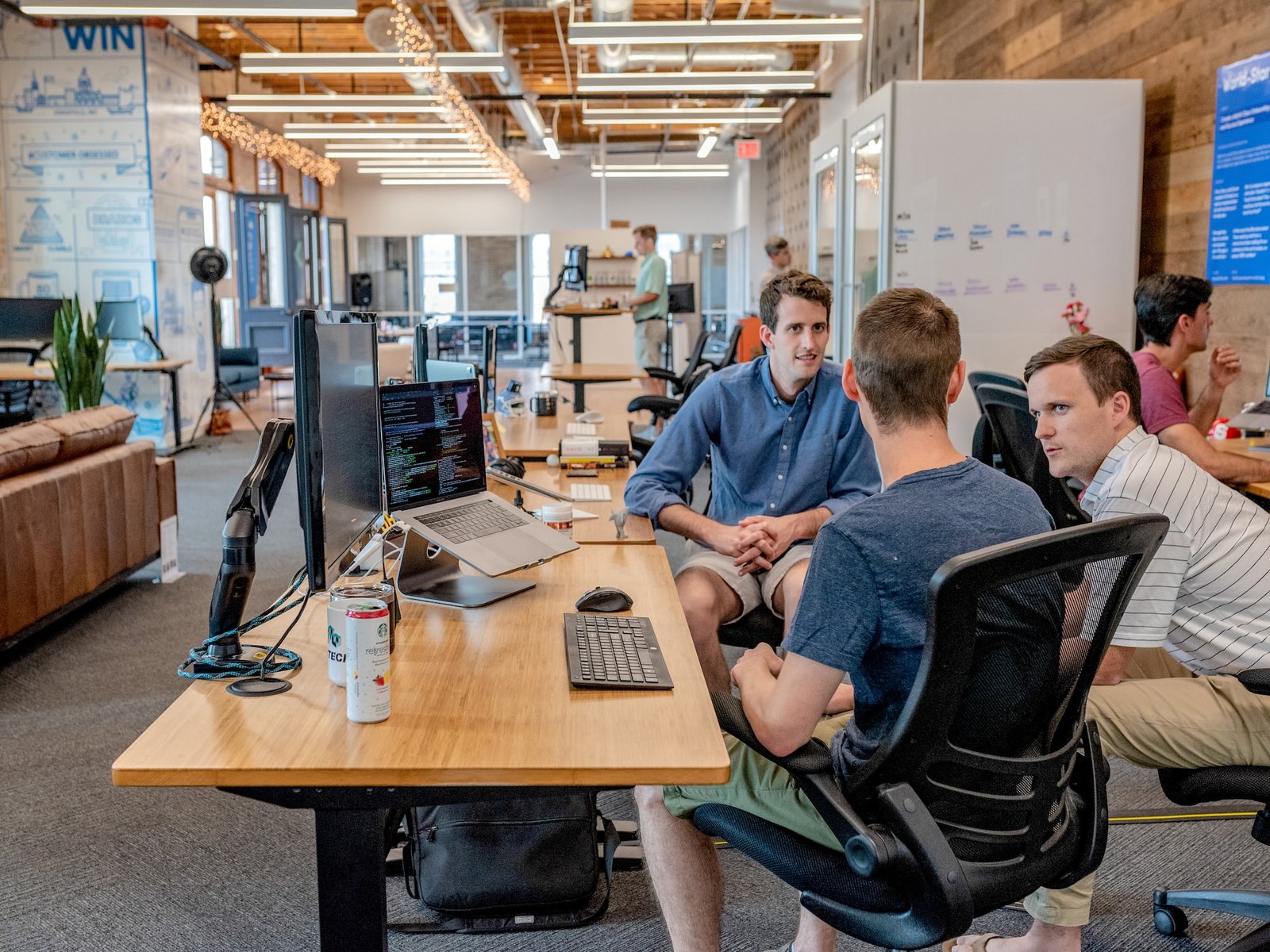Mastering Google Publisher Tag: Optimize Your Advertising Efforts

Mastering Google Publisher Tag: Optimize Your Advertising Efforts
Are you a small business owner looking to maximize your advertising efforts? Are you tired of struggling to find the right platform to showcase your products or services? Look no further! In this blog post, we will dive into the world of Google Publisher Tag (GPT) and explore how it can help you optimize your advertising strategies. As a professional website designer specializing in WordPress solutions for small businesses, I have seen firsthand the positive impact that GPT can have on businesses. So, let’s embark on this journey together and unlock the potential of GPT!
Table of Contents
- What is Google Publisher Tag (GPT)?
- Getting Started with GPT
- Creating a Google Ad Manager (GAM) Account
- Generating Ad Units
- Implementing the GPT Code
- Advanced GPT Techniques
- Targeting Specific Advertisers
- Customizing Ad Layouts
- Optimizing Ad Performance
- Monetizing Your Website with GPT
- Direct Sales
- Programmatic Advertising
- Native Advertising
- GPT Best Practices
- Ad Placement
- Ad Sizes and Formats
- Ad Refresh Rates
- GPT Troubleshooting and FAQs
- Troubleshooting Common Issues
- Frequently Asked Questions
- Conclusion
1. What is Google Publisher Tag (GPT)?
Google Publisher Tag (GPT) is a powerful ad serving system developed by Google that allows website owners to effectively manage and optimize their advertising efforts. GPT provides a seamless integration between website content and advertisements, ensuring relevant and targeted ads reach the right audience. By utilizing GPT, businesses can increase their revenue through improved ad performance and user engagement.
2. Getting Started with GPT
Creating a Google Ad Manager (GAM) Account
To begin using GPT, you need to create a Google Ad Manager (GAM) account. GAM is a comprehensive ad management platform that allows you to control and monitor your ad inventory. Follow these steps to create your GAM account:
- Visit the Google Ad Manager website and click on "Get Started."
- Sign in with your Google account or create a new one if needed.
- Fill in the required information, such as your business name and website URL.
- Review and accept the terms of service.
- Complete the account setup by providing additional details about your business.
Generating Ad Units
Once your GAM account is set up, you can start generating ad units for your website. Ad units define the locations on your website where ads will be displayed. To create ad units:
- Login to your GAM account and navigate to the "Inventory" tab.
- Click on "Ad Units" and then "New Ad Unit."
- Specify the ad unit name, ad type, size, and other relevant details.
- Save the ad unit and repeat the process to create multiple ad units for different sections of your website.
Implementing the GPT Code
To display ads on your website using GPT, you need to implement the GPT code. The code snippet provided by GAM enables you to fetch and display ads from the GAM platform. Follow these steps to implement the GPT code:
- Login to your WordPress admin dashboard.
- Install and activate the "Ad Inserter" plugin.
- In the Ad Inserter settings, create a new block and assign it to the desired location on your website.
- Copy the GPT code from your GAM account and paste it into the Ad Inserter block.
- Save the settings, and the ads will start displaying on your website.
3. Advanced GPT Techniques
Now that you have set up GPT on your website, it’s time to explore advanced techniques to enhance your advertising efforts.
Targeting Specific Advertisers
GPT allows you to target specific advertisers or categories of advertisers for better control over the displayed ads. To target specific advertisers:
- Login to your GAM account and navigate to the "Sales" tab.
- Click on "Advertisers" and then "New Advertiser."
- Fill in the advertiser’s details, such as their name, contact information, and targeting preferences.
- Save the advertiser and associate them with relevant ad units on your website.
Customizing Ad Layouts
GPT offers various customization options to match the ad layouts with your website design. This ensures that the ads seamlessly blend into your website, enhancing user experience. To customize ad layouts:
- Login to your GAM account and navigate to the "Inventory" tab.
- Click on "Ad Styles" and then "New Ad Style."
- Customize the ad style by specifying the font, color, size, and other visual elements.
- Save the ad style and associate it with the corresponding ad units.
Optimizing Ad Performance
To maximize the performance of your ads and increase revenue, it’s crucial to optimize their display. GPT provides several features to achieve this goal. Consider the following techniques:
- Frequency Capping: Limit the number of times a user sees a particular ad to prevent ad fatigue.
- Viewability Optimization: Ensure that ads are placed in highly visible areas of your website to increase impressions.
- Ad Refresh: Automatically refresh ads after a certain period to provide fresh content to users and increase engagement.
4. Monetizing Your Website with GPT
GPT offers various monetization strategies that can significantly boost your revenue. Let’s explore some of the popular options:
Direct Sales
With GPT, you can directly sell your ad inventory to advertisers. This approach allows you to negotiate better rates and have full control over the displayed ads. To start direct sales:
- Login to your GAM account and navigate to the "Sales" tab.
- Click on "Orders" and then "New Order."
- Specify the details of the order, including the advertiser, targeting criteria, and pricing.
- Save the order and associate it with the relevant ad units.
Programmatic Advertising
Programmatic advertising involves automated buying and selling of ad inventory. GPT seamlessly integrates with programmatic ad networks, allowing you to tap into a vast pool of advertisers. To enable programmatic advertising:
- Login to your GAM account and navigate to the "Sales" tab.
- Click on "Programmatic" and then "Programmatic Line Item."
- Fill in the required details, such as targeting criteria, pricing rules, and ad formats.
- Save the programmatic line item and associate it with the desired ad units.
Native Advertising
Native advertising blends in with your website’s content, providing a seamless user experience. GPT supports native ad formats, allowing you to monetize your website while maintaining its integrity. To enable native advertising:
- Login to your GAM account and navigate to the "Sales" tab.
- Click on "Creatives" and then "New Creative."
- Choose the native ad format and customize its appearance to match your website’s design.
- Save the creative and associate it with the relevant ad units.
5. GPT Best Practices
To ensure optimal performance and user experience, follow these best practices when using GPT:
Ad Placement
- Position ads strategically to maximize visibility and user engagement.
- Consider placing ads above the fold for immediate visibility upon page load.
- Avoid placing ads too close to each other to prevent visual clutter.
Ad Sizes and Formats
- Utilize popular ad sizes, such as 300×250, 728×90, and 160×600, for better ad availability.
- Experiment with different ad formats, such as display, video, and responsive ads, to cater to diverse advertising needs.
Ad Refresh Rates
- Set appropriate ad refresh rates to balance revenue generation and user experience.
- Monitor the performance of different ad units and adjust refresh rates accordingly.
6. GPT Troubleshooting and FAQs
Troubleshooting Common Issues
- Ads not displaying: Ensure that the GPT code is correctly implemented on your website.
- Low ad fill rate: Analyze your ad unit configurations and targeting criteria to improve fill rates.
- Ad layout issues: Check if any custom CSS or conflicting plugins are affecting the ad layout.
Frequently Asked Questions
Q: Can I use GPT on multiple websites?
A: Yes, you can use GPT on multiple websites by associating each website with a unique GAM account.
Q: Can I track the performance of my ads using GPT?
A: Absolutely! GPT provides comprehensive reporting and analytics tools to monitor ad performance and optimize your strategies.
Q: Can I control the types of ads displayed on my website?
A: Yes, GPT offers targeting options that allow you to control the types of ads displayed based on categories, keywords, or specific advertisers.
7. Conclusion
Congratulations! You have now mastered Google Publisher Tag (GPT) and learned how to optimize your advertising efforts. By implementing GPT on your website, you can effectively manage your ad inventory, target specific advertisers, and monetize your website with various strategies. Remember to follow the best practices and continuously monitor and optimize your ad performance. With GPT, you can take your small business advertising to new heights and achieve your goals. So, what are you waiting for? Start leveraging the power of GPT today and watch your business thrive!