Exploring the Versatile Features of WordPress Image Gallery: A Comprehensive Guide
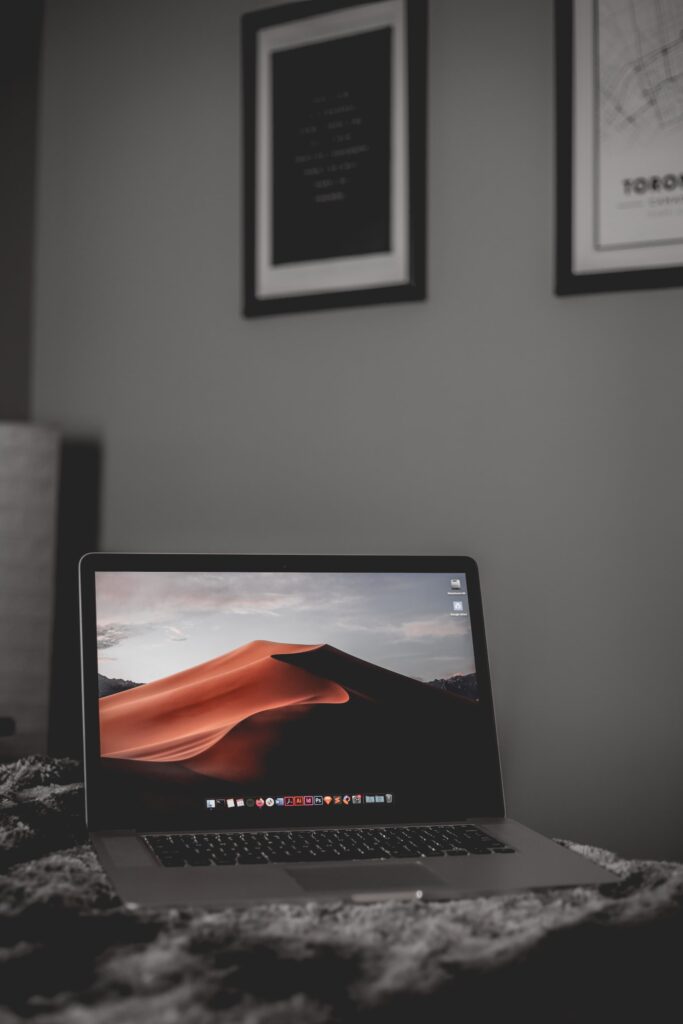
Welcome to my blog, where I’m going to take you on an exciting journey through the versatile features of WordPress Image Gallery. As a professional website designer specializing in WordPress solutions for small businesses, I have extensive experience in harnessing the power of this incredible platform to create stunning and visually appealing websites.
Images play a crucial role in enhancing the overall look and feel of a website. They have the power to captivate and engage visitors, conveying messages and emotions that words alone cannot. With WordPress Image Gallery, you have access to a wide range of features that can transform your website into a visual masterpiece.
In this comprehensive guide, I will walk you through everything you need to know about WordPress Image Gallery. From its basic functionalities to advanced customization options, we will explore it all. So, let’s dive in and discover the amazing possibilities that await you!
Table of Contents
- Getting Started with WordPress Image Gallery
- Creating Stunning Image Galleries
- Customizing Your Image Galleries
- Optimizing Image Gallery for SEO
- Improving Performance and Loading Speed
- FAQ
- Conclusion
Getting Started with WordPress Image Gallery
Before we dive into the exciting world of WordPress Image Gallery, let’s first understand the basics. WordPress Image Gallery is a built-in feature that allows you to create stunning galleries to showcase your images. Whether you’re a photographer looking to display your portfolio or a small business owner showcasing your products, this feature is a game-changer.
To get started, you need to have a WordPress website up and running. If you don’t have one, don’t worry! WordPress is easy to set up, and there are plenty of resources available online to guide you through the process. Once you have your website ready, follow these simple steps to create your first image gallery:
-
Step 1: Access the Media Library: To access the Media Library, log in to your WordPress dashboard and click on "Media" in the left-hand menu. This is where you can upload and manage all your media files, including images.
-
Step 2: Upload Your Images: Click on the "Add New" button to upload the images you want to include in your gallery. You can either drag and drop the files or click on the "Select Files" button to browse your computer and choose the images. Once uploaded, you can add titles, alt text, and captions to your images for better SEO and accessibility.
-
Step 3: Create a Gallery: After uploading your images, select the ones you want to include in your gallery by clicking on them. Once selected, click on the "Create Gallery" button that appears at the top left corner of the Media Library.
-
Step 4: Customize Your Gallery: In the Gallery Settings panel, you can customize various aspects of your gallery, such as the number of columns, image size, and how the images are linked. Take your time to explore these options and choose the ones that best suit your needs.
-
Step 5: Insert Your Gallery: Once you’re happy with the settings, click on the "Insert Gallery" button, and voila! Your image gallery is now added to your desired page or post. You can also preview your gallery before inserting it to ensure it looks exactly the way you want.
Congratulations! You have successfully created your first image gallery using WordPress Image Gallery. But this is just the tip of the iceberg. In the next section, we’ll explore how to take your galleries to the next level by adding stunning effects and customizations.
Creating Stunning Image Galleries
WordPress Image Gallery offers a wide range of options to help you create visually stunning galleries that leave a lasting impression on your visitors. Let’s take a closer look at some of the features and techniques you can use to make your image galleries stand out:
-
Gallery Layouts: WordPress Image Gallery provides various layout options, allowing you to choose how your images are displayed. You can opt for a simple grid layout, a masonry layout, or even a full-width carousel. Experiment with different layouts to find the one that best showcases your images.
-
Lightbox Effects: Lightbox effects add a touch of interactivity to your image galleries. When a visitor clicks on an image, it opens up in a larger view, overlaying the rest of the page. This allows users to focus on the image without distractions. WordPress offers several lightbox plugins that you can install and customize to enhance the user experience.
-
Image Filters and Effects: To make your images truly pop, you can apply various filters and effects. WordPress Image Gallery allows you to adjust brightness, contrast, saturation, and even apply artistic filters like sepia or black and white. These effects can help create a cohesive look and feel throughout your gallery.
-
Image Captions and Descriptions: Captions and descriptions provide valuable context and information about your images. They can be used to tell a story, explain the significance of the image, or provide details about the subject. Make use of this feature to engage your visitors and encourage them to explore your gallery further.
-
Image Sorting and Filtering: If you have a large collection of images, sorting and filtering options can make it easier for visitors to navigate through your gallery. WordPress Image Gallery allows you to organize your images based on categories, tags, or custom taxonomies. This enables users to filter the gallery based on their preferences, making their browsing experience more seamless.
By leveraging these features, you can create image galleries that not only showcase your images in the best possible way but also provide an immersive and engaging experience to your visitors. But why stop there? In the next section, we’ll explore how you can customize your image galleries to match your brand identity and style.
Customizing Your Image Galleries
As a small business owner, it’s essential to maintain a consistent brand image across all platforms, including your website. With WordPress Image Gallery, you have the flexibility to customize your galleries to match your brand identity and style. Let’s take a look at some customization options that will help you achieve a cohesive and professional look:
-
Color and Style Customization: WordPress Image Gallery allows you to customize the colors and styles of your galleries to align with your brand. You can choose the background color, border color, button styles, and even the hover effects. This level of customization ensures that your galleries seamlessly blend in with the overall design of your website.
-
Gallery Templates: If you’re looking for a quick and easy way to create professional-looking galleries, WordPress offers a range of gallery templates that you can choose from. These templates come with pre-set designs and layouts, saving you time and effort in creating your galleries from scratch.
-
Custom CSS: For advanced users and those with coding knowledge, WordPress allows you to add custom CSS to your galleries. This gives you complete control over the design and layout, allowing you to create unique and highly customized galleries that reflect your brand personality.
-
Responsive Design: With the majority of internet users browsing on mobile devices, it’s crucial to ensure that your image galleries look great on all screen sizes. WordPress Image Gallery is built with responsive design in mind, meaning your galleries will automatically adjust and adapt to different devices, providing a seamless viewing experience for your visitors.
By customizing your image galleries, you can create a unique and cohesive brand experience for your visitors. The next section will delve into the importance of optimizing your image galleries for search engines, ensuring maximum visibility and organic traffic.
Optimizing Image Gallery for SEO
In today’s digital age, search engine optimization (SEO) plays a vital role in driving organic traffic to your website. By optimizing your image galleries for SEO, you can increase your chances of ranking higher in search engine results and attracting more visitors. Here are some key tips to help you optimize your WordPress Image Galleries for SEO:
-
Image Alt Text: Alt text is an HTML attribute that describes the content of an image. It plays a crucial role in SEO as search engines rely on alt text to understand what an image is about. When adding images to your gallery, ensure that you include relevant and descriptive alt text that accurately represents the image.
-
Image File Names: Renaming your image files before uploading them to your gallery can have a positive impact on your SEO. Instead of using generic names like "IMG_001.jpg," opt for descriptive filenames that include relevant keywords. For example, if you’re showcasing a wedding photography gallery, use filenames like "wedding-photography-bride-groom.jpg."
-
Page Load Speed: Page load speed is a critical factor that affects both user experience and SEO. Large image files can significantly slow down your website, leading to higher bounce rates and lower search engine rankings. To optimize your image galleries for faster loading speed, consider compressing and resizing your images without sacrificing quality.
-
Sitemaps: Including your image galleries in your website’s sitemap helps search engines discover and index them more efficiently. WordPress offers various plugins that can generate XML sitemaps for your website, including your image galleries. Submitting your sitemap to search engines ensures that your galleries are crawled and indexed, improving their visibility in search results.
-
Schema Markup: Schema markup is a structured data format that provides search engines with additional context about your content. By adding schema markup to your image galleries, you can enhance their visibility in search results and potentially enable rich snippets, such as image previews. WordPress offers plugins that make it easy to add schema markup without any coding knowledge.
By implementing these SEO techniques, you can ensure that your image galleries are optimized for search engines, helping you attract more organic traffic and reach a wider audience. However, it’s not just about optimization; performance and loading speed also play a crucial role in the overall user experience.
Improving Performance and Loading Speed
In today’s fast-paced digital world, users have little patience for slow-loading websites. Studies have shown that even a one-second delay in page load time can result in a significant drop in conversions. Therefore, it’s crucial to optimize your image galleries for performance and loading speed. Here are some tips to help you achieve lightning-fast galleries:
-
Image Compression: Compressing your images without sacrificing quality is one of the most effective ways to reduce file size and improve loading speed. WordPress offers various plugins, such as Smush and Imagify, that automatically compress your images upon upload, ensuring optimal performance.
-
Lazy Loading: Lazy loading is a technique that loads images as the user scrolls down the page, rather than all at once. This helps reduce the initial load time, especially for pages with multiple images. WordPress offers plugins like Lazy Load and BJ Lazy Load that enable this feature for your image galleries.
-
Content Delivery Network (CDN): A CDN is a network of servers located in various geographical locations. By storing your images on a CDN, you can deliver them to your visitors from the server nearest to their location, reducing latency and improving overall performance. WordPress offers integration with popular CDNs like Cloudflare and MaxCDN.
-
Caching: Caching is a technique that temporarily stores static files, such as images, on the user’s device or browser. By caching your image galleries, you can significantly reduce server load and improve loading speed for returning visitors. WordPress offers various caching plugins, such as W3 Total Cache and WP Super Cache, that make this process hassle-free.
-
Image Lazy Loading: In addition to lazy loading the entire page, you can also lazy load individual images within your galleries. This means that only the images visible within the user’s viewport are loaded initially, while the rest load as the user scrolls down. WordPress offers plugins like jQuery Image Lazy Load that enable this feature for your image galleries.
By implementing these performance optimization techniques, you can ensure that your image galleries load quickly and provide a seamless browsing experience to your visitors. Now that we have covered the various aspects of WordPress Image Gallery, let’s address some frequently asked questions to provide you with further clarity.
FAQ
Q1. Can I add videos to my WordPress Image Gallery?
Yes, you can add videos to your WordPress Image Gallery using plugins like Envira Gallery or FooGallery. These plugins allow you to include videos from popular platforms like YouTube and Vimeo alongside your images, creating a dynamic and engaging gallery experience.
Q2. Can I password-protect my image galleries?
Yes, you can password-protect your image galleries in WordPress. This feature is particularly useful when you want to restrict access to certain galleries, such as client portfolios or exclusive content. Simply install a plugin like Password Protected or Content Protection, and you can easily set passwords for your galleries.
Q3. Are there any limitations on the number of images in a gallery?
WordPress Image Gallery does not impose any hard limits on the number of images you can have in a gallery. However, it’s important to consider the impact on loading speed and user experience when creating large galleries. If you have a substantial number of images, consider implementing lazy loading or pagination to ensure optimal performance.
Q4. Can I sell prints or digital downloads of my images through my image galleries?
Yes, WordPress offers various e-commerce plugins, such as WooCommerce and Easy Digital Downloads, that allow you to sell prints or digital downloads of your images directly from your galleries. These plugins provide you with the necessary tools to manage orders, payments, and digital file delivery seamlessly.
Q5. How can I track the performance of my image galleries?
To track the performance of your image galleries, you can integrate Google Analytics with your WordPress website. By setting up Google Analytics, you can gain insights into user behavior, bounce rates, conversion rates, and other key metrics. This data will help you optimize your galleries and make informed decisions to improve performance.
Conclusion
WordPress Image Gallery is a powerful tool that empowers you to create visually stunning and engaging galleries on your website. From its easy-to-use interface and customization options to its SEO optimization and performance improvement features, WordPress Image Gallery offers an all-encompassing solution for showcasing your images.
By following the steps outlined in this comprehensive guide, you can harness the full potential of WordPress Image Gallery and take your website to the next level. So, don’t hesitate to explore the versatile features and unleash your creativity to create image galleries that leave a lasting impression on your visitors. Happy designing!


