Mastering the Basics of WordPress: A Comprehensive Guide
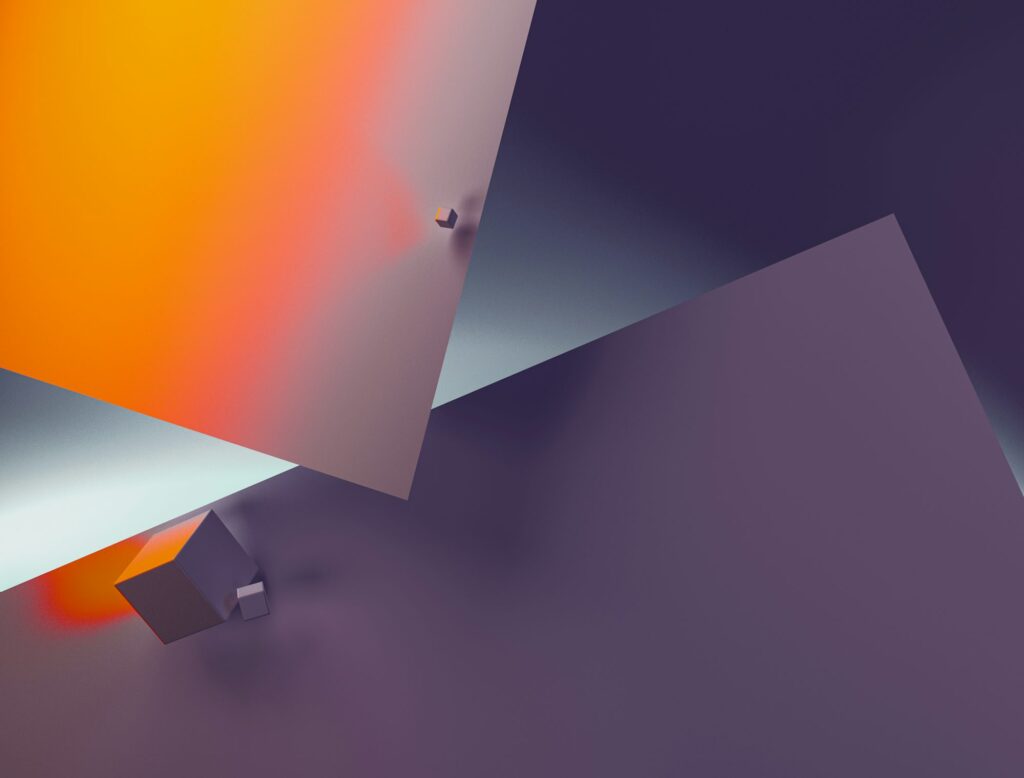
Welcome to my blog, fellow website enthusiasts! Today, we embark on an exciting journey to master the basics of WordPress, the leading platform for small businesses. Whether you’re a newbie or a seasoned professional, this comprehensive guide will equip you with the knowledge and skills to create stunning websites that captivate your audience and drive business growth. So, buckle up and get ready to unleash your creativity!
Table of Contents
- What is WordPress?
- Why Choose WordPress for Small Businesses?
- Getting Started: Installing WordPress
- Navigating the WordPress Dashboard
- Customizing Your Website’s Appearance
- Plugins: Extending Functionality with Ease
- Creating Compelling Content with the Gutenberg Editor
- Optimizing Your Website for Search Engines
- Ensuring Security and Backing Up Your Website
- Scaling Up: E-Commerce Solutions with WordPress
- Taking Your Website to the Next Level: Advanced Tips and Tricks
1. What is WordPress?
WordPress is a user-friendly content management system (CMS) that powers over 39% of all websites on the internet. It provides a versatile platform for building websites without the need for coding knowledge. With WordPress, you have complete control over your website’s design, functionality, and content.
2. Why Choose WordPress for Small Businesses?
WordPress offers a myriad of benefits for small businesses, making it the go-to choice for entrepreneurs and freelancers alike. Here are some compelling reasons to choose WordPress:
- Easy to Use: You don’t need to be a tech wizard to use WordPress. Its intuitive interface allows you to create and manage your website effortlessly.
- Affordable: WordPress is an open-source platform, meaning it’s free to use. Additionally, there’s a wide range of affordable themes and plugins available to enhance your website’s functionality.
- SEO-Friendly: WordPress is designed with search engines in mind. Its clean code, customizable permalinks, and SEO plugins optimize your website for higher search engine rankings.
- Responsive Design: With the majority of internet users accessing websites on mobile devices, responsive design is crucial. WordPress offers a wide array of mobile-friendly themes to ensure your website looks great on any device.
- Community Support: WordPress boasts a robust community of developers, designers, and users who are always ready to offer support and guidance. There are countless forums, tutorials, and resources available to help you navigate any challenges you may encounter.
3. Getting Started: Installing WordPress
Now that you understand the power and potential of WordPress, let’s dive into the installation process. Follow these simple steps to get your WordPress website up and running:
- Choose a domain name and hosting provider: Select a catchy and relevant domain name for your website. Next, choose a reliable hosting provider that offers WordPress hosting packages.
- Install WordPress: Most hosting providers offer a one-click WordPress installation option. Log in to your hosting account, locate the "Install WordPress" button, and follow the prompts.
- Set up your website: After installation, you’ll need to configure your website’s basic settings. This includes setting the site title, admin username and password, and email address.
- Choose a theme: WordPress offers a vast collection of themes to choose from. Browse through the options and select a theme that aligns with your brand and business goals.
- Customize your website: Once you’ve chosen a theme, customize it to reflect your brand identity. Upload your logo, change colors, and tweak the layout to create a unique look for your website.
- Install essential plugins: Plugins add functionality to your website. Install and activate plugins such as Yoast SEO for search engine optimization, Contact Form 7 for contact forms, and WooCommerce for e-commerce capabilities.
4. Navigating the WordPress Dashboard
After successfully installing WordPress, you’ll be greeted by the powerful WordPress dashboard. Let’s explore some key elements and functionalities:
- Dashboard Overview: The dashboard provides an overview of your website’s statistics, including the number of posts, pages, comments, and plugins.
- Posts: This section allows you to create, edit, and manage your blog posts. You can organize them into categories and assign tags for easy navigation.
- Media: All your uploaded images, videos, and documents can be found in the media library. You can add media directly to your posts and pages from this section.
- Pages: Unlike posts, pages are static and don’t appear in chronological order. Use this section to create essential pages such as the About Us, Contact, and Services pages.
- Appearance: Here, you can customize your website’s appearance by changing themes, customizing menus, and adding widgets to the sidebar or footer.
- Plugins: The plugins section allows you to install, activate, and deactivate plugins. You can also update plugins to ensure they’re running the latest version.
- Users: If you have a team working on your website, this section enables you to add and manage user accounts with different levels of access.
5. Customizing Your Website’s Appearance
A visually appealing website is essential for capturing your visitors’ attention. WordPress offers a plethora of customization options to create a stunning website that reflects your brand. Here’s how to customize your website’s appearance:
- Choosing a Theme: Go to the Appearance tab and click on "Themes." Browse the available themes or upload your own if you have a premium theme. Activate your chosen theme to apply it to your website.
- Customizing Colors and Fonts: Most themes allow you to customize colors and fonts from the Appearance tab. Experiment with different combinations to find the perfect look for your website.
- Adding a Logo: Under the Appearance tab, click on "Customize." Look for the option to add your logo and upload the file. Adjust the size and position of the logo to fit your website’s design.
- Creating Menus: Navigate to the Appearance tab and click on "Menus." Create a new menu and add pages, categories, or custom links to it. Assign the menu to a specific location on your website, such as the header or footer.
- Using Widgets: Widgets are customizable elements that can be added to your website’s sidebar, footer, or other widget-ready areas. Go to the Appearance tab and click on "Widgets" to add and configure widgets.
6. Plugins: Extending Functionality with Ease
Plugins are a game-changer when it comes to extending your website’s functionality without any coding knowledge. Here are some essential plugins to consider:
- Yoast SEO: Boost your website’s search engine optimization with this powerful plugin. It provides suggestions to optimize your content for keywords, creates XML sitemaps, and improves your website’s overall SEO.
- Contact Form 7: Create user-friendly contact forms with ease using this plugin. Customize the fields, design, and recipient email addresses to suit your business needs.
- WooCommerce: Transform your website into an e-commerce powerhouse with WooCommerce. Sell physical or digital products, manage inventory, and enable secure payment gateways.
- Akismet: Protect your website from spam comments with Akismet. This plugin automatically filters out spammy comments, saving you valuable time moderating your website.
- UpdraftPlus: Backup your website and keep your data safe with UpdraftPlus. This plugin allows you to schedule automatic backups and easily restore your website in case of emergencies.
7. Creating Compelling Content with the Gutenberg Editor
Gone are the days of plain and boring text-based websites. With the Gutenberg editor, creating visually stunning and engaging content is a breeze. Here’s how to make the most out of Gutenberg:
- Blocks: Gutenberg introduced the concept of blocks, which are individual units of content. You can add blocks for paragraphs, headings, images, galleries, videos, and more.
- Block Styles: Customize the appearance of each block by applying different styles. Change font sizes, colors, alignment, and add background colors or images to make your content stand out.
- Reusable Blocks: If you have a specific layout or section that you frequently use, save it as a reusable block. This allows you to insert the entire section with just a few clicks, saving you time and effort.
- Embeds: Easily embed content from social media platforms, videos from YouTube or Vimeo, and other external sources using the embed block.
- Collaboration: Gutenberg enables collaborative editing, making it easier for teams to work together on creating and editing content. Multiple users can simultaneously work on a page or post, ensuring efficient collaboration.
8. Optimizing Your Website for Search Engines
Now that you have a visually stunning website with compelling content, it’s time to optimize it for search engines. Here are some essential tips to improve your website’s SEO:
- Keyword Research: Identify relevant keywords and incorporate them naturally into your content, titles, headings, and meta descriptions.
- Permalink Structure: Customize your permalink structure to include relevant keywords. Go to Settings > Permalinks and choose the "Post name" option.
- XML Sitemaps: Submit your website’s XML sitemap to search engines using plugins like Yoast SEO. This helps search engines understand the structure and content of your website.
- Image Optimization: Compress images to reduce file sizes without compromising quality. Add alt text to describe the images, using relevant keywords when appropriate.
- Page Loading Speed: Optimize your website’s loading speed by caching content, compressing files, and using a CDN (Content Delivery Network).
- Mobile-Friendliness: Ensure your website is mobile-friendly and responsive. Google prioritizes mobile-friendly websites in search engine rankings.
9. Ensuring Security and Backing Up Your Website
Website security is of utmost importance, regardless of its size or purpose. Protect your website from potential threats and ensure you have a backup system in place. Here’s how:
- Update WordPress and Plugins: Regularly update your WordPress core and installed plugins to ensure you have the latest security patches.
- Use a Security Plugin: Install a reliable security plugin like Wordfence or Sucuri. These plugins offer features like firewall protection, malware scanning, and login brute force prevention.
- Strong Passwords: Create unique and strong passwords for your WordPress admin account and all user accounts. Use a combination of uppercase and lowercase letters, numbers, and special characters.
- Two-Factor Authentication: Enable two-factor authentication for added security. This requires users to provide a secondary login method, such as an authentication app or email verification.
- Backup Your Website: Use a plugin like UpdraftPlus or BackupBuddy to schedule automatic backups of your website. Store backups on remote servers or cloud storage for added security.
10. Scaling Up: E-Commerce Solutions with WordPress
WordPress isn’t just for blogs and informational websites; it’s also a powerful e-commerce platform. With the WooCommerce plugin, you can transform your website into a fully functional online store. Here’s how to get started:
- Install WooCommerce: In your WordPress dashboard, go to Plugins > Add New and search for "WooCommerce." Install and activate the plugin.
- Set Up Payments: WooCommerce supports various payment gateways, including PayPal, Stripe, and Authorize.net. Configure your preferred payment methods to seamlessly accept payments from customers.
- Add Products: Create product listings by going to Products > Add New. Add details such as title, description, pricing, and images to showcase your products effectively.
- Configure Shipping Options: Determine your shipping zones and methods. Set up flat rate shipping, free shipping, or integrate with popular shipping carriers like UPS or FedEx.
- Customize the Storefront: Take advantage of WooCommerce-compatible themes to customize the appearance of your online store. Add widgets, configure the shop page layout, and optimize the checkout process.
- Enhance Functionality with Extensions: WooCommerce offers a vast library of extensions to extend your store’s functionality. Explore options like subscriptions, bookings, memberships, and more to cater to your specific business needs.
11. Taking Your Website to the Next Level: Advanced Tips and Tricks
Congratulations! You’ve mastered the basics of WordPress. Now, let’s explore some advanced tips and tricks to take your website to new heights:
- Advanced Custom Fields: Use the Advanced Custom Fields plugin to create custom fields for your pages, posts, or custom post types. This allows you to add specific information or data to your content easily.
- Multilingual Websites: If you’re targeting a global audience, consider using plugins like WPML or Polylang to create multilingual websites. Translate your content and provide language switchers for seamless navigation.
- Custom Post Types: WordPress comes with built-in post types like posts and pages. However, you can create custom post types for specific content types such as portfolio items, testimonials, or events using plugins like Custom Post Type UI.
- Speed Optimization: Optimize your website for speed by minifying CSS and JavaScript files, leveraging browser caching, and optimizing your database. Plugins like WP Rocket or W3 Total Cache can help you achieve faster loading times.
- Advanced SEO Techniques: Dive deeper into SEO by implementing advanced techniques like schema markup, structured data, and optimizing your website for voice search.
- Website Analytics: Install Google Analytics or other analytics plugins to track your website’s performance, measure traffic, and gain valuable insights about your audience.
Frequently Asked Questions (FAQ)
Q1: Can I use WordPress for free?
Yes, WordPress itself is free to use. However, you may need to purchase premium themes or plugins for added functionality.
Q2: Is WordPress SEO-friendly?
Yes, WordPress is highly SEO-friendly. Its clean code, customizable permalinks, and SEO plugins like Yoast SEO make it easier to optimize your website for search engines.
Q3: Can I sell products on my WordPress website?
Absolutely! With the WooCommerce plugin, you can create a full-fledged online store and start selling products in no time.
Q4: Is it possible to create a multilingual website with WordPress?
Yes, WordPress offers various plugins like WPML and Polylang that allow you to create multilingual websites and cater to a global audience.
Q5: How can I keep my WordPress website secure?
To ensure the security of your WordPress website, regularly update WordPress and installed plugins, use strong passwords, enable two-factor authentication, and install a reliable security plugin like Wordfence or Sucuri.
In conclusion, mastering the basics of WordPress is the key to unleashing your creativity and building captivating websites for small businesses. With its user-friendly interface, extensive customization options, and powerful plugins, WordPress empowers entrepreneurs and freelancers to create stunning online experiences. Follow this comprehensive guide, experiment with different themes and plugins, and don’t be afraid to push the boundaries of your creativity. Get ready to embark on an exciting journey and watch your website thrive in the vast digital landscape. Happy WordPressing!


