Exploring Adobe Creative Cloud WebFonts: A Comprehensive Overview
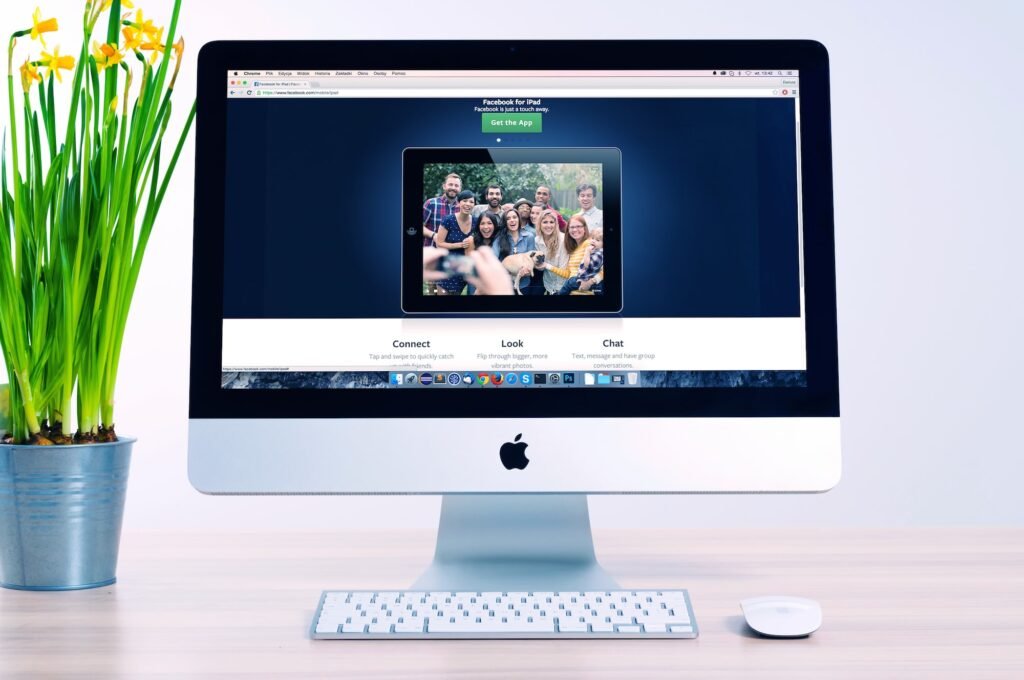
Welcome to our cheerful blog post on "Exploring Adobe Creative Cloud WebFonts: A Comprehensive Overview"! In this article, we will take you on a journey through the exciting world of Adobe Creative Cloud WebFonts and delve into all the details you need to know about this powerful tool. Whether you are a seasoned designer or just starting out, this comprehensive overview will equip you with the knowledge to make the most of Adobe Creative Cloud WebFonts. So, let’s get started!
Table of Contents
- What are Adobe Creative Cloud WebFonts?
- Benefits of Using Adobe Creative Cloud WebFonts
- Getting Started with Adobe Creative Cloud WebFonts
- Exploring the Extensive Font Library
- Customizing Fonts with Adobe Creative Cloud WebFonts
- Integrating Adobe Creative Cloud WebFonts into Your Website
- Best Practices for Using Adobe Creative Cloud WebFonts
- Troubleshooting and FAQs
- Conclusion
1. What are Adobe Creative Cloud WebFonts?
Adobe Creative Cloud WebFonts is a remarkable tool that provides designers with access to a vast library of high-quality fonts to enhance their design projects. These web fonts are specifically optimized for online use, ensuring that they load quickly and display consistently across various devices and browsers. With Adobe Creative Cloud WebFonts, you can effortlessly elevate the typography of your web designs, giving them a unique and professional touch.
2. Benefits of Using Adobe Creative Cloud WebFonts
Using Adobe Creative Cloud WebFonts offers a plethora of benefits for designers and web developers alike. Let’s explore some of the key advantages:
-
Unlimited font options: Adobe Creative Cloud WebFonts offers an extensive library of fonts, enabling you to choose from a wide range of styles and variations. This vast selection ensures that you can find the perfect font to suit your project’s aesthetic and messaging needs.
-
Improved user experience: By utilizing web fonts optimized for online use, you can enhance the overall user experience of your website. These fonts are designed to load quickly, ensuring that your visitors won’t be left waiting for the text to appear.
-
Consistency across devices: Adobe Creative Cloud WebFonts ensures that your chosen fonts display consistently across various devices and browsers. This eliminates any potential discrepancies in font rendering and guarantees a cohesive look and feel for your web design.
-
Enhanced creativity and customization: With access to a diverse range of fonts, you can unleash your creativity and experiment with different typographic styles. Adobe Creative Cloud WebFonts allows you to customize fonts to match your brand’s identity and create unique visual experiences for your audience.
-
Seamless integration with Adobe Creative Cloud: Since Adobe Creative Cloud WebFonts is seamlessly integrated with other Adobe Creative Cloud tools, you can easily incorporate them into your design projects. This integration streamlines your workflow and saves you valuable time.
3. Getting Started with Adobe Creative Cloud WebFonts
Getting started with Adobe Creative Cloud WebFonts is a breeze. Follow these simple steps to begin exploring the world of beautiful typography:
-
Access Adobe Creative Cloud: If you haven’t already, sign up for an Adobe Creative Cloud subscription. This will grant you access to a range of powerful design tools, including Adobe Creative Cloud WebFonts.
-
Navigate to Adobe Fonts: Once you have access to Adobe Creative Cloud, navigate to the Adobe Fonts website. Here, you will find the extensive collection of web fonts available for use.
-
Browse and select fonts: Take your time to explore the vast library of fonts. You can filter fonts by various categories such as serif, sans-serif, script, display, and more. Click on a font to view additional details and variations.
-
Activate fonts: Once you have chosen the fonts you wish to use, click the "Activate" button next to each font. This will add the fonts to your Adobe Fonts library and make them available for use in your design projects.
-
Install Adobe Creative Cloud Desktop App: To seamlessly integrate Adobe Creative Cloud WebFonts with your design software, you will need to install the Adobe Creative Cloud Desktop App. This app allows you to manage your fonts and sync them across different devices.
-
Sync fonts: After installing the Adobe Creative Cloud Desktop App, open it and navigate to the "Fonts" section. Here, you can enable font syncing, which will ensure that your selected fonts are available within your design software.
Now that you have a solid understanding of how to get started with Adobe Creative Cloud WebFonts, let’s dive deeper into the extensive font library and discover the endless possibilities it offers.
4. Exploring the Extensive Font Library
The Adobe Creative Cloud WebFonts library boasts an extensive collection of fonts that cater to various design styles and preferences. Whether you’re looking for a classic serif font for an elegant website or a bold display font for a modern design, you’ll find an abundance of options to choose from. The library is constantly updated with new additions, ensuring that you have access to the latest typographic trends.
To make it easier for you to navigate the library, Adobe Creative Cloud WebFonts provides various categories and filters. Let’s take a look at some of the popular font categories:
-
Serif: Serif fonts are characterized by small strokes (known as serifs) at the ends of letters. They are commonly associated with elegance, tradition, and readability. Popular serif fonts include Adobe Caslon Pro, Minion Pro, and Baskerville.
-
Sans-serif: Sans-serif fonts, on the other hand, do not have these small strokes. They are often perceived as modern, clean, and straightforward. Some popular sans-serif fonts in the Adobe Creative Cloud WebFonts library include Myriad Pro, Helvetica Neue, and Futura.
-
Script: Script fonts mimic handwriting or calligraphy, adding a touch of elegance and personality to your designs. They are commonly used for logos, invitations, and other creative projects. Notable script fonts within the Adobe Creative Cloud WebFonts library include Mistral, Brush Script, and Lobster.
-
Display: Display fonts are attention-grabbing and highly stylized, making them perfect for headlines, banners, and logos. They come in a variety of unique and eye-catching styles, allowing you to create visually striking designs. Adobe Creative Cloud WebFonts offers an array of display fonts such as Impact, Bebas Neue, and ChunkFive.
These categories are just a starting point, and the Adobe Creative Cloud WebFonts library contains numerous other styles and variations to suit your specific design needs. Take your time to explore the collection and discover fonts that resonate with your creative vision.
5. Customizing Fonts with Adobe Creative Cloud WebFonts
One of the remarkable features of Adobe Creative Cloud WebFonts is the ability to customize fonts to match your brand’s identity and design aesthetics. By utilizing the various customization options available, you can create a cohesive and visually appealing experience for your audience. Let’s explore some of the ways you can customize fonts:
-
Font weight and style: Many fonts within the Adobe Creative Cloud WebFonts library offer different weights and styles, allowing you to experiment with variations such as bold, italic, light, and condensed. Adjusting the weight and style of a font can significantly impact its visual impact and convey different moods or messages.
-
Spacing and kerning: Proper spacing and kerning are crucial for ensuring readability and visual harmony. Adobe Creative Cloud WebFonts provides options to adjust the spacing between characters (tracking) and the space between pairs of letters (kerning). Fine-tuning these settings can help you achieve the perfect balance of legibility and aesthetics.
-
Size and scaling: The size of your typography plays a vital role in the overall design hierarchy. With Adobe Creative Cloud WebFonts, you can easily adjust the font size to achieve the desired emphasis and readability. Additionally, you can scale fonts proportionally or non-proportionally to create interesting visual effects.
-
Character alternatives: Some fonts offer character alternatives, such as ligatures or alternate letterforms, which can add an extra touch of uniqueness to your typography. These features are particularly valuable for decorative or script fonts.
By leveraging these customization options, you can create visually stunning and highly personalized designs that truly reflect your brand’s personality. Experimentation is key, so don’t be afraid to play around with different settings until you achieve the desired look.
6. Integrating Adobe Creative Cloud WebFonts into Your Website
Now that you have explored the extensive font library and learned about customizing fonts, it’s time to integrate Adobe Creative Cloud WebFonts into your website. Here’s how you can seamlessly incorporate these web fonts into your design:
-
Choose appropriate font combinations: Selecting the right font combinations is crucial for creating visually appealing and harmonious designs. When choosing fonts, consider their compatibility and how they complement each other. Aim for a combination of fonts that create contrast and hierarchy while maintaining readability.
-
Use web font formats: Adobe Creative Cloud WebFonts provides web font formats such as WOFF, WOFF2, and EOT, which are optimized for online use. These formats ensure that your fonts load quickly and display consistently across different browsers and devices.
-
Implement web font loading: To optimize the loading of your web fonts, consider using asynchronous or deferred loading techniques. This allows the text content of your website to appear quickly, even before the fonts finish loading.
-
Apply font styles with CSS: Once you have selected the desired fonts, apply them to your website using CSS. Specify the font family, weight, and style attributes to ensure that your chosen web fonts are displayed correctly.
-
Consider fallback fonts: While Adobe Creative Cloud WebFonts offer a wide range of fonts, it’s essential to consider fallback fonts for users who may not have the fonts installed or whose browsers do not support web fonts. Include a fallback font stack in your CSS to ensure that your content remains readable in such cases.
By following these integration best practices, you can ensure that your website showcases the beauty of Adobe Creative Cloud WebFonts while providing a seamless and enjoyable user experience.
7. Best Practices for Using Adobe Creative Cloud WebFonts
To make the most of Adobe Creative Cloud WebFonts, it’s essential to follow best practices that enhance both the aesthetics and functionality of your designs. Here are some tips to help you maximize the impact of your typography:
-
Choose fonts wisely: Select fonts that align with your brand’s identity, messaging, and target audience. Consider the legibility, readability, and overall tone conveyed by different fonts to ensure they effectively communicate your message.
-
Maintain consistency: Consistency is key in creating a cohesive and professional design. Opt for a limited number of fonts throughout your website to maintain visual harmony. Consistent usage of fonts helps establish a strong brand identity and improves overall user experience.
-
Pair fonts thoughtfully: Combine fonts that complement each other, creating a visually appealing hierarchy and contrast. Pairing a serif font with a sans-serif font, for example, can add interest and balance to your design. Experiment with different combinations to find the perfect pairing for your project.
-
Consider readability: While it’s tempting to opt for visually striking fonts, it’s crucial to prioritize readability. Ensure that your chosen fonts are legible across different screen sizes and devices. Pay attention to factors such as font size, line height, and contrast to enhance readability.
-
Optimize performance: Web performance is essential for providing a smooth user experience. Optimize your web fonts by using font subsets, which include only the characters you need. This reduces the file size and improves loading times. Regularly monitor your website’s performance to identify any issues related to font loading and address them promptly.
By implementing these best practices, you can create visually stunning designs that effectively communicate your message while ensuring a delightful user experience.
8. Troubleshooting and FAQs
While using Adobe Creative Cloud WebFonts is generally a smooth experience, you may encounter some common issues along the way. Here are a few troubleshooting tips for frequently asked questions:
Q: The fonts are not displaying correctly on my website. What could be the issue?
A: There could be several reasons for this issue. Ensure that the fonts are properly activated in your Adobe Creative Cloud account and synced to your device. Check your CSS implementation to confirm that you have correctly specified the font family and file paths. Additionally, ensure that the web font formats are supported by the browsers you are testing in.
Q: The fonts are taking too long to load on my website. How can I improve the loading time?
A: Optimizing the loading time of web fonts is crucial for a smooth user experience. Consider implementing asynchronous or deferred loading techniques to ensure that the text content of your website appears quickly, even before the fonts finish loading. Additionally, optimizing the font files themselves by using subsets and compression can significantly improve loading times.
Q: Can I use Adobe Creative Cloud WebFonts in my offline design projects?
A: Unfortunately, Adobe Creative Cloud WebFonts are specifically optimized for online use and require an internet connection to load. However, you can still explore and activate web fonts in Adobe Creative Cloud for offline design work. Once you have an internet connection, the fonts will sync to your device, allowing you to use them seamlessly in your offline design projects.
For more troubleshooting tips and frequently asked questions, refer to the Adobe Creative Cloud support documentation or reach out to their customer support team.
Conclusion
Congratulations on completing this comprehensive overview of Adobe Creative Cloud WebFonts! We hope this article has provided you with valuable insights into the world of web typography and equipped you with the knowledge to create visually stunning designs. Remember to leverage the extensive font library, customize fonts to match your brand’s identity, and seamlessly integrate them into your websites.
By using Adobe Creative Cloud WebFonts, you can elevate your design projects and deliver an exceptional user experience. So, go ahead and explore the endless possibilities that this powerful tool offers. Happy designing!