Exploring Azure Active Directory: A Comprehensive Overview
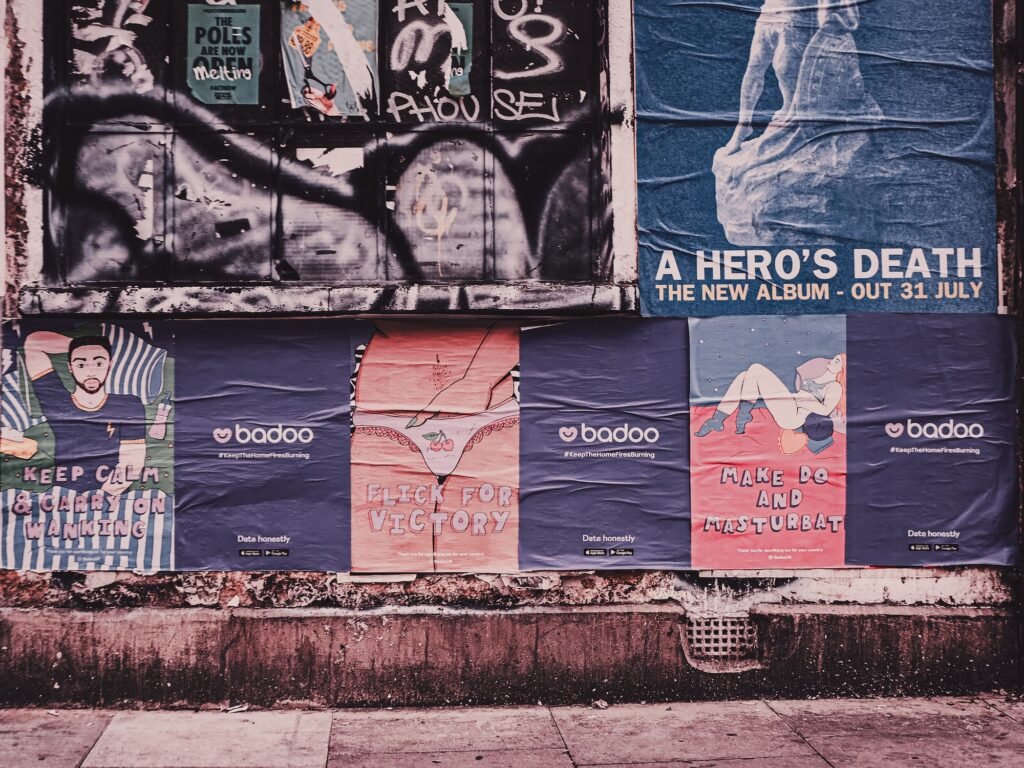
Welcome to our comprehensive overview of Azure Active Directory! In this blog post, we will take you on a journey to explore the ins and outs of Azure Active Directory (AAD). Whether you’re a seasoned IT professional or just getting started with cloud-based identity and access management, this guide will provide you with a deep understanding of AAD’s features, functionalities, and its role in securing your organization’s digital assets.
Chapter 1: Understanding Azure Active Directory
Azure Active Directory (AAD) is Microsoft’s cloud-based identity and access management solution. It serves as the backbone of authentication and authorization for various Microsoft cloud services, such as Azure, Office 365, and Dynamics 365. AAD enables organizations to manage user identities, secure access to resources, and streamline collaboration within and across organizations.
What is Azure Active Directory?
Azure Active Directory is a cloud-based directory service that provides identity and access management capabilities. It allows organizations to create and manage user accounts, assign roles and permissions, enforce multi-factor authentication, and integrate with various third-party applications. AAD acts as a centralized hub for user authentication, ensuring secure access to resources in the Microsoft cloud ecosystem.
Key Features of Azure Active Directory
Azure Active Directory offers a wide range of features that enhance security, simplify user management, and enable seamless collaboration. Let’s explore some of the key features of AAD:
Single Sign-On (SSO)
With AAD’s Single Sign-On (SSO) capabilities, users can sign in once to access multiple applications and services within the Microsoft cloud ecosystem. This eliminates the need for remembering and managing multiple passwords, enhancing user convenience and productivity.
Multi-Factor Authentication (MFA)
Azure Active Directory supports Multi-Factor Authentication (MFA), an additional layer of security that requires users to provide more than one form of authentication to access resources. By combining something the user knows (password), something the user has (smartphone), and something the user is (biometrics), AAD ensures robust protection against unauthorized access attempts.
Application Integration
AAD seamlessly integrates with thousands of popular cloud-based and on-premises applications, allowing organizations to centrally manage user access and provisioning. Whether it’s Office 365, Salesforce, Dropbox, or custom-developed applications, AAD provides a secure and convenient way to authenticate and authorize users.
Conditional Access
Conditional Access is a powerful feature of Azure Active Directory that allows organizations to define access policies based on various factors, such as user location, device health, and risk level. By enforcing policies like requiring MFA for high-risk activities or blocking access from suspicious locations, organizations can bolster their security posture.
Chapter 2: Azure Active Directory Editions
Azure Active Directory offers different editions to cater to the diverse needs of organizations. Each edition comes with its own set of features and licensing options. Let’s explore the available editions and their capabilities:
Free Edition
The Free edition of Azure Active Directory is designed for small businesses and organizations that need basic identity and access management capabilities. It provides features like user management, SSO for cloud applications, and self-service password reset. The Free edition is a great starting point for organizations looking to leverage AAD without incurring additional costs.
Office 365 Edition
The Office 365 edition of Azure Active Directory is tailored specifically for organizations using Microsoft’s suite of productivity applications. It includes all the features of the Free edition and adds capabilities like group-based access management, self-service group management, and advanced security reports.
Premium P1 Edition
Azure Active Directory Premium P1 edition is geared towards organizations that require advanced identity and access management features. It includes all the features of the Office 365 edition and introduces additional capabilities like advanced security reports, self-service password reset for on-premises applications, and Azure AD Join for Windows 10 devices.
Premium P2 Edition
The Premium P2 edition is the most comprehensive edition of Azure Active Directory, providing organizations with advanced identity protection and privileged identity management capabilities. In addition to all the features of the Premium P1 edition, it offers features like Azure AD Identity Protection, Privileged Identity Management, and Access Reviews.
Comparison Table: Azure Active Directory Editions
To help you compare the features and capabilities of different Azure Active Directory editions, we’ve prepared the following table:
| Feature | Free Edition | Office 365 Edition | Premium P1 Edition | Premium P2 Edition |
|---|---|---|---|---|
| User Management | ✔️ | ✔️ | ✔️ | ✔️ |
| Single Sign-On | ✔️ | ✔️ | ✔️ | ✔️ |
| Multi-Factor Authentication | ✔️ | ✔️ | ✔️ | ✔️ |
| Application Integration | ✔️ | ✔️ | ✔️ | ✔️ |
| Conditional Access | ✔️ | ✔️ | ||
| Group-Based Access Management | ✔️ | ✔️ | ✔️ | |
| Self-Service Password Reset | ✔️ | ✔️ | ✔️ | ✔️ |
| Advanced Security Reports | ✔️ | ✔️ | ✔️ | |
| Azure AD Identity Protection | ✔️ | |||
| Privileged Identity Management | ✔️ | |||
| Access Reviews | ✔️ |
Chapter 3: Getting Started with Azure Active Directory
Now that you have a good understanding of Azure Active Directory and its editions, let’s dive into how you can get started with AAD and set up your organization’s identity and access management.
Step 1: Creating an Azure Active Directory Tenant
To begin using Azure Active Directory, you need to create an AAD tenant. An AAD tenant is a dedicated instance of AAD for your organization. Here’s how you can create a new AAD tenant:
- Log in to the Azure portal.
- Navigate to the Azure Active Directory section.
- Click on "Create a resource" and search for "Azure Active Directory."
- Follow the on-screen instructions to create your AAD tenant, providing necessary details like organization name, initial domain name, and administrator credentials.
Once your AAD tenant is created, you can start managing users, groups, and applications within your organization.
Step 2: Adding Users and Groups
Azure Active Directory enables you to manage user identities and assign them to various groups with specific access permissions. Here’s how you can add users and groups in AAD:
- In the Azure portal, navigate to your AAD tenant.
- Click on "Users" in the left-hand menu and select "New user."
- Fill in the required user details, such as name, username, and password. You can also configure additional settings like user roles and licenses.
- To create a group, click on "Groups" in the left-hand menu and select "New group."
- Provide a name and description for the group and add users to the group by selecting them from the available list.
By organizing users into groups, you can easily manage their access permissions and streamline collaboration within your organization.
Step 3: Integrating Applications with Azure Active Directory
Azure Active Directory supports seamless integration with various cloud-based and on-premises applications. By integrating applications with AAD, you can centrally manage user access and permissions. Here’s how you can integrate applications with AAD:
- In the Azure portal, navigate to your AAD tenant.
- Click on "Enterprise applications" in the left-hand menu and select "New application."
- Choose the type of application you want to integrate (e.g., Microsoft 365, Salesforce, or custom-developed application).
- Follow the on-screen instructions to configure the application integration settings, such as single sign-on method and user provisioning.
Once integrated, users can access the application using their Azure AD credentials, and you can manage their access rights from the Azure portal.
Frequently Asked Questions (FAQ)
Q1: Can I use Azure Active Directory without using other Microsoft cloud services?
Yes, Azure Active Directory can be used independently without using other Microsoft cloud services. It provides standalone identity and access management capabilities that can be integrated with third-party applications.
Q2: Can I customize the sign-in experience for my organization’s users?
Yes, Azure Active Directory allows you to customize the sign-in experience for your organization’s users. You can add your organization’s branding, customize the login page, and enable self-service password reset.
Q3: Can I enforce password policies and ensure password security in Azure Active Directory?
Absolutely! Azure Active Directory enables you to enforce password policies, such as password complexity requirements and password expiration. Additionally, you can enable multi-factor authentication to enhance password security.
Conclusion
In this comprehensive overview, we’ve explored Azure Active Directory and its various features, editions, and getting started steps. Azure Active Directory acts as a powerful identity and access management solution, providing organizations with the tools to secure their digital assets and streamline collaboration. Whether you’re a small business or a large enterprise, Azure Active Directory offers flexible options to meet your identity and access management needs.
So, what are you waiting for? Dive into the world of Azure Active Directory and unlock the full potential of cloud-based identity and access management for your organization!