Exploring CKEditor: A Versatile Web-Based Text Editor
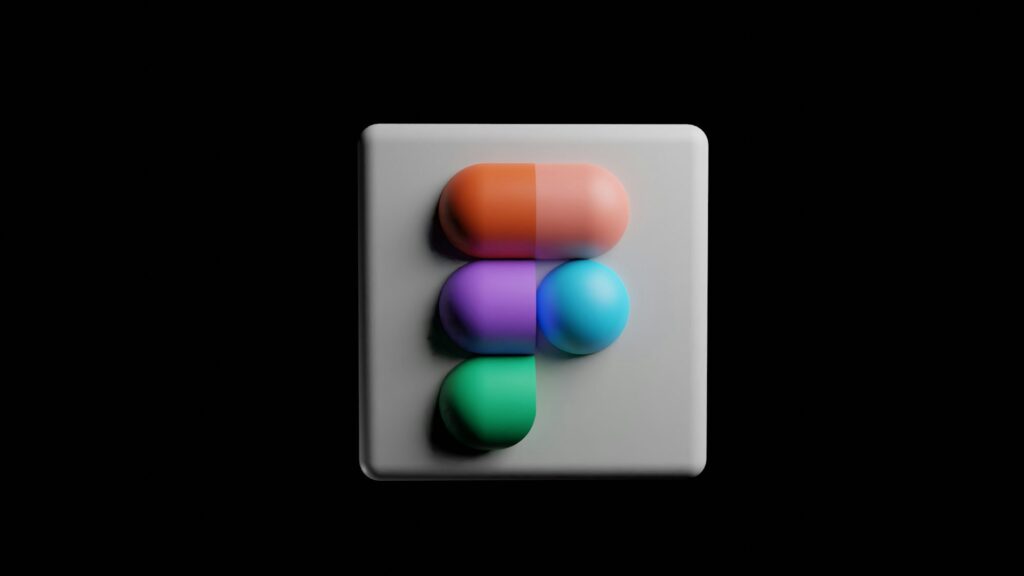
Welcome to our cheerful and informative blog post on "Exploring CKEditor: A Versatile Web-Based Text Editor". In this comprehensive guide, we will delve into the fascinating world of CKEditor, a powerful tool that enables website developers and content creators to enhance their text editing experience. With its user-friendly interface, extensive features, and customizable options, CKEditor has become a go-to choice for many professionals in the web development industry. Whether you are a seasoned developer or a novice, this blog post aims to provide you with a thorough understanding of CKEditor and its various capabilities. So, let’s embark on this exciting journey together!
Table of Contents
- What is CKEditor?
- Key Features of CKEditor
- How to Install CKEditor
- Getting Started with CKEditor
- CKEditor vs. Other Text Editors
- Frequently Asked Questions (FAQ)
- Conclusion
What is CKEditor? {#what-is-ckeditor}
CKEditor is a web-based text editor that provides a powerful yet intuitive interface for creating and editing content within web applications. It is designed to be seamlessly integrated into various platforms, including content management systems (CMS), blogging platforms, e-commerce websites, and more. With CKEditor, users can effortlessly generate rich text content, incorporating essential formatting elements such as headings, paragraphs, lists, tables, and links, to name a few.
Key Features of CKEditor {#key-features-of-ckeditor}
CKEditor offers a plethora of features that make it a popular choice among developers and content creators. Let’s explore some of its key features in detail.
Rich Text Editing {#rich-text-editing}
One of the standout features of CKEditor is its ability to provide a true "what you see is what you get" (WYSIWYG) editing experience. Users can easily format their text using familiar options such as bold, italic, underline, and more. CKEditor also supports advanced formatting elements like subscript, superscript, strikethrough, and block quotes, enabling users to create visually appealing content effortlessly.
Customization and Flexibility {#customization-and-flexibility}
CKEditor offers extensive customization options, allowing developers to tailor the editor’s appearance and functionality to match their specific requirements. From configuring toolbar options to defining custom styles, CKEditor provides developers with a high degree of control over the editing experience. Additionally, users can personalize their workspace by choosing from a range of pre-defined color themes, making the editor visually appealing and conducive to productivity.
Collaborative Editing {#collaborative-editing}
In today’s world of remote work and collaboration, CKEditor facilitates seamless content creation among multiple users. With its collaborative editing feature, multiple users can simultaneously work on the same document, making real-time changes and updates. This feature not only streamlines the content creation process but also enhances team productivity by eliminating the need for manual coordination and version control.
Accessibility {#accessibility}
CKEditor is committed to providing an inclusive editing experience, ensuring that content can be easily accessed and used by individuals with disabilities. The editor adheres to web accessibility standards, making it compatible with assistive technologies such as screen readers. CKEditor also offers accessibility checker plugins that help identify and resolve any potential accessibility issues within the content.
Mobile Responsiveness {#mobile-responsiveness}
In an increasingly mobile-centric world, CKEditor recognizes the importance of delivering a seamless editing experience across devices. The editor is designed to be responsive, automatically adapting its interface to suit different screen sizes and orientations. This ensures that users can edit and create content on the go, without compromising on functionality or user experience.
How to Install CKEditor {#how-to-install-ckeditor}
Installing CKEditor is a straightforward process that can be accomplished in a few simple steps. Before diving into the installation process, it’s important to note that CKEditor is available in both a free open-source version (CKEditor 4) and a commercial version (CKEditor 5). The installation steps may slightly vary depending on the version you choose.
-
Download CKEditor: Begin by downloading the CKEditor package from the official CKEditor website (https://ckeditor.com/). Choose the version (CKEditor 4 or CKEditor 5) that suits your requirements.
-
Extract the Package: After downloading the package, extract its contents to a local directory on your computer or server.
-
Integrate CKEditor: Integration of CKEditor into your website or web application depends on the platform or CMS you are using. CKEditor provides extensive documentation and integration guides for popular platforms like WordPress, Drupal, Joomla, and more. Refer to the relevant documentation for detailed instructions on integrating CKEditor into your specific platform.
-
Configure CKEditor: Once integrated, CKEditor can be configured to meet your specific needs. Customize the editor’s toolbar, plugins, and settings using the provided configuration options. CKEditor’s documentation offers comprehensive guidance on configuring the editor based on your requirements.
-
Test and Deploy: After installation and configuration, thoroughly test CKEditor to ensure it functions as intended. Make any necessary adjustments or modifications based on your testing. Once satisfied, deploy CKEditor to your production environment and start enjoying its powerful text editing capabilities.
Getting Started with CKEditor {#getting-started-with-ckeditor}
Now that CKEditor is installed and ready to go, let’s explore how to get started with this versatile web-based text editor. We’ll cover basic integration, advanced configuration options, and utilizing CKEditor plugins to enhance your editing experience.
Basic Integration {#basic-integration}
Integrating CKEditor into your web application is relatively simple. Let’s assume you have a basic HTML file and want to add the CKEditor functionality to a textarea element.
- Include CKEditor JavaScript: Start by including the CKEditor JavaScript file in the “ section of your HTML file. This can be done by adding the following line:
Replace "path/to/ckeditor.js" with the actual file path to the CKEditor JavaScript file on your server.
- Replace Textarea with CKEditor: Locate the
` element where you want to use CKEditor and add anid` attribute to uniquely identify it. For example:
- Initialize CKEditor: Finally, initialize CKEditor by calling the
CKEDITOR.replace()function, passing theidof the textarea element as the argument. Add the following script at the end of your HTML file, just before the closing “ tag:
That’s it! You have successfully integrated CKEditor into your web application. Now, when you load the HTML file in a browser, the textarea element will be replaced by the CKEditor interface, allowing you to edit the content using CKEditor’s rich text editing features.
Advanced Configuration {#advanced-configuration}
CKEditor provides a wide range of configuration options to fine-tune the editor’s behavior and appearance. Let’s explore some of the advanced configuration options.
-
Toolbar Customization: CKEditor’s toolbar contains various formatting and editing options. You can customize the toolbar by specifying which buttons and features should be displayed. Refer to the CKEditor documentation for a complete list of available toolbar options and their corresponding configuration values.
-
Plugins: CKEditor offers a vast selection of plugins that extend its functionality. These plugins can be easily integrated into your CKEditor instance to enhance the editing experience. Some popular plugins include image upload, file management, syntax highlighting, and more. You can explore and download plugins from the CKEditor Add-ons Repository.
-
Styles Configuration: CKEditor allows you to define custom styles to be applied to your content. You can configure styles for different elements such as headings, paragraphs, lists, tables, and more. This allows you to maintain consistency with your website’s design and branding.
Using CKEditor Plugins {#using-ckeditor-plugins}
CKEditor’s plugin system allows you to enhance the editing capabilities by integrating various plugins. Let’s look at an example of how to integrate a plugin into your CKEditor installation.
-
Download the Plugin: Visit the CKEditor Add-ons Repository (https://ckeditor.com/cke4/addons/) and browse through the available plugins. Once you find a plugin that suits your requirements, download it to your local machine.
-
Extract the Plugin: Extract the downloaded plugin file to your CKEditor installation directory. Ensure that the plugin files are placed in the correct location within the CKEditor directory structure.
-
Integrate the Plugin: Open the CKEditor configuration file (
config.js), which is located in the CKEditor installation directory. Add the following line to the configuration file, specifying the path to the plugin’s JavaScript file:
config.extraPlugins = 'plugin_name';Replace 'plugin_name' with the actual name of the plugin you downloaded.
- Configure the Plugin: Some plugins may require additional configuration to function correctly. Refer to the plugin’s documentation for any specific configuration instructions. You can usually find this information within the plugin’s downloaded package or on the CKEditor Add-ons Repository page.
By following these steps, you can easily integrate and utilize CKEditor plugins, enhancing your text editing capabilities to suit your specific needs.
CKEditor vs. Other Text Editors {#ckeditor-vs-other-text-editors}
CKEditor stands out among other text editors available in the market due to its extensive features, ease of integration, and flexible customization options. Let’s compare CKEditor with some popular alternatives to understand its advantages.
| Feature | CKEditor | TinyMCE | Froala Editor |
|---|---|---|---|
| Ease of Integration | ✔️ | ✔️ | ✔️ |
| Customization Options | ✔️ | ✔️ | ✔️ |
| Collaboration | ✔️ | ✔️ | ✔️ |
| Mobile Responsiveness | ✔️ | ✔️ | ✔️ |
| Accessibility | ✔️ | ✔️ | ✔️ |
| Active Community and Support | ✔️ | ✔️ | ✔️ |
| Open-Source Availability | ✔️ | ✔️ | ❌ |
| Commercial Licensing | ✔️ | ✔️ | ✔️ |
As evident in the comparison table, CKEditor excels in various aspects, making it a preferred choice for many developers and content creators. Its open-source availability, extensive customization options, and commitment to accessibility make it a versatile and reliable text editing solution.
Frequently Asked Questions (FAQ) {#frequently-asked-questions-faq}
Q: Can I use CKEditor with my existing content management system (CMS)?
A: Yes, CKEditor can be easily integrated into popular CMS platforms such as WordPress, Drupal, Joomla, and many others. Refer to the CKEditor documentation for specific integration instructions for your CMS.
Q: Is CKEditor compatible with mobile devices?
A: Absolutely! CKEditor is designed to be responsive, ensuring a seamless editing experience across devices, including smartphones and tablets.
Q: Can I add custom styles to CKEditor?
A: Yes, CKEditor allows you to define custom styles for various elements such as headings, paragraphs, lists, and more. This enables you to maintain consistency with your website’s design and branding.
Q: Are there any licensing fees for using CKEditor?
A: While CKEditor is available as an open-source solution (CKEditor 4), a commercial version (CKEditor 5) is also available with additional features and support. Commercial licensing is required for using CKEditor 5 in certain scenarios. Refer to the CKEditor website for more information regarding licensing and pricing.
Conclusion {#conclusion}
In conclusion, CKEditor is a versatile and powerful web-based text editor that empowers developers and content creators to enhance their content creation experience. With its rich text editing capabilities, customization options, collaborative editing features, mobile responsiveness, and commitment to accessibility, CKEditor stands out as a top choice in the realm of text editors. By following the installation steps, exploring its features, and utilizing plugins, you can unlock the full potential of CKEditor and transform your text editing workflow. So, why wait? Embrace CKEditor and embark on a journey towards seamless and efficient content creation!