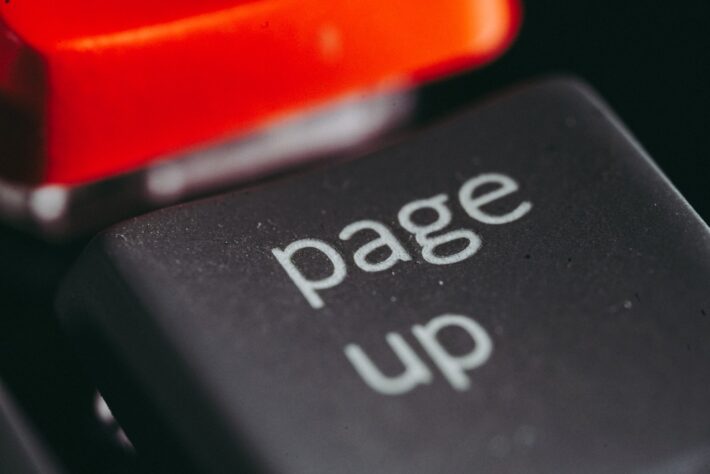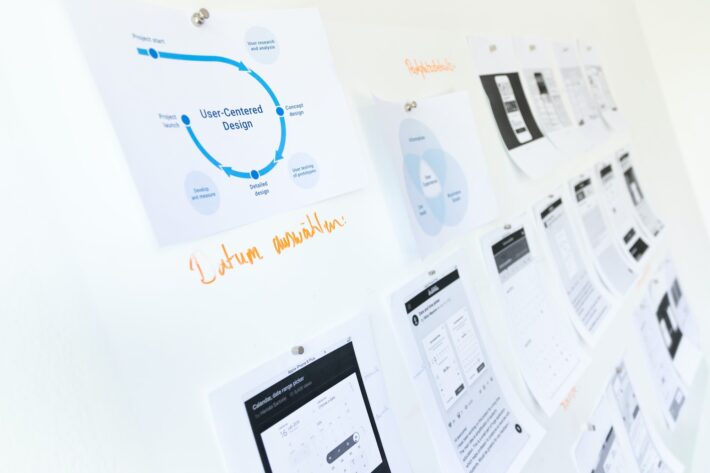Troubleshooting WordPress: Issues with Publishing Changes
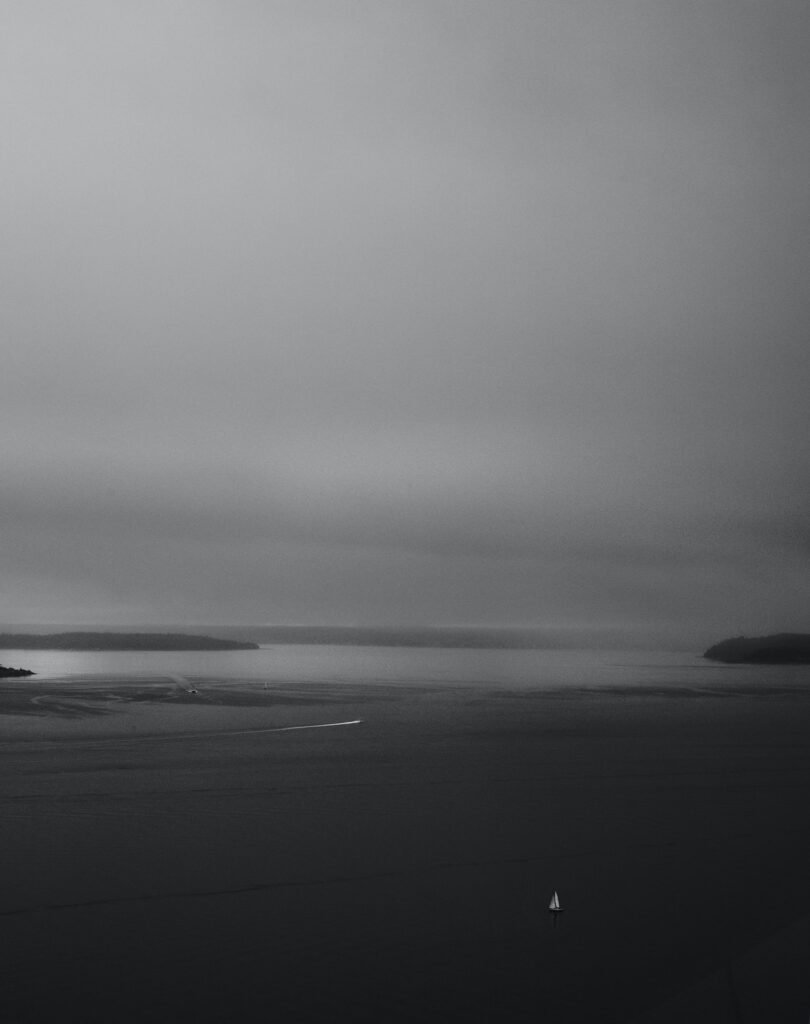
Hey there, WordPress enthusiasts! Welcome back to my blog, where I delve into all things WordPress and provide you with the ultimate troubleshooting guide. Today, we’re going to tackle a common issue faced by many WordPress users: problems with publishing changes. We all know how frustrating it can be when your changes don’t go live or you encounter unintended consequences. But fear not, my friends, for I have some fantastic tips and tricks up my sleeve to help you overcome these hurdles and get your website running smoothly. So, grab a cup of coffee, sit back, and let’s dive into the wonderful world of troubleshooting WordPress!
1. Understanding the Basics: How Does Publishing Work in WordPress?
Before we jump into troubleshooting, let’s take a quick moment to understand how publishing works in WordPress. When you make changes to your website, such as updating content, modifying the layout, or adding new features, you need to hit that magical "Publish" button for your changes to go live. Behind the scenes, WordPress saves these changes as a new version of your page or post, ensuring that your original content remains intact until you’re ready to go live.
Now, the publishing process may seem straightforward, but there are a few factors that can cause issues along the way. Don’t worry, though! I’ll walk you through each one, providing solutions and workarounds to help you troubleshoot like a pro.
2. Common Issues and Their Solutions
2.1 Changes Not Appearing on the Frontend
Picture this: you’ve invested hours into perfecting your website, and after hitting that "Publish" button, you excitedly head over to the frontend to see your changes in all their glory. But wait… nothing has changed! Don’t panic just yet; there are a few common reasons for this issue:
a) Caching:
Caching is often the culprit behind changes not appearing on the frontend. Caching plugins like WP Rocket or W3 Total Cache store a snapshot of your website, serving it to visitors to improve loading times. However, this can sometimes cause outdated content to appear. To combat this, clear your cache. If you’re using a caching plugin, navigate to its settings and find the option to clear cache. Alternatively, you can use the "Ctrl + F5" shortcut to perform a hard refresh on your browser, bypassing the cache.
b) Theme or Plugin Conflict:
Sometimes, conflicts between your theme and plugins can prevent changes from being applied. To troubleshoot this, try switching to a default WordPress theme like Twenty Twenty-One temporarily. If your changes appear, then the issue lies with your original theme. Next, deactivate all your plugins and gradually reactivate them one by one, checking for changes after each activation. This will help identify the conflicting plugin.
2.2 Unintended Consequences and Broken Layouts
You publish your changes, only to find that your website now looks like it went through a blender. Broken layouts, misplaced elements, and other unintended consequences can be a nightmare to deal with. Let’s explore some common reasons behind these issues and how to fix them:
a) CSS and JavaScript Conflicts:
Conflicts between CSS styles and JavaScript codes can wreak havoc on your website’s layout. To identify and resolve these conflicts, you can use the browser’s developer tools. Right-click on the affected element and select "Inspect" to open the developer tools panel. Look for any error messages or conflicts in the console tab. From there, you can modify the code or disable conflicting plugins or scripts to restore the desired layout.
b) Theme or Plugin Compatibility:
Sometimes, a new theme or plugin may not play nicely with your existing setup, resulting in layout issues. Ensure that you’re using the latest versions of both your theme and plugins, as developers often release updates to address compatibility issues. If the issue persists, reach out to the theme or plugin developer for further assistance or consider switching to a more compatible alternative.
3. Pro Tips to Avoid Publishing Problems
Prevention is always better than cure, right? So, to save you the time and effort of troubleshooting publishing issues in the future, here are some pro tips you can follow to avoid running into problems:
-
Backup Before You Publish: Before making any significant changes, always create a backup of your website. This way, if something goes wrong during the publishing process, you can easily revert to a previous version and start afresh.
-
Test in Staging Environment: If you have a complex website with many plugins and customizations, consider setting up a staging environment. This allows you to test your changes in a separate, non-public environment, ensuring that everything works smoothly before going live.
-
Use Reliable Themes and Plugins: Opt for reputable themes and plugins from trusted sources. These are more likely to be regularly updated, compatible with the latest WordPress versions, and less prone to conflicts.
-
Stay Updated: Keep your WordPress core, themes, and plugins up to date. Developers frequently release updates that address security vulnerabilities, bug fixes, and compatibility issues, so staying updated can save you from a world of trouble.
FAQs
Q1. Why can’t I see the changes when I’m logged in as an admin?
A1. This issue is usually caused by a caching plugin. Try clearing your cache or using a different browser to view the changes.
Q2. What should I do if changes I publish break my website?
A2. Don’t panic! First, try reverting to a previous version using a backup. If that’s not possible, disable the recently activated theme or plugin to see if the issue resolves. If all else fails, seek assistance from the theme or plugin developer or consult a WordPress professional.
Q3. How can I prevent unwanted changes from being published accidentally?
A3. WordPress offers a revision history feature that allows you to compare different versions of your content before publishing. Additionally, double-check your changes in the preview mode before hitting that publish button.
In Conclusion
Troubleshooting publishing issues in WordPress doesn’t have to be a daunting task. With the right knowledge and a systematic approach, you can overcome these challenges and ensure a smooth publishing experience for your website. Remember to clear your cache, check for conflicts, and follow the pro tips I shared to avoid future problems. And when all else fails, don’t hesitate to reach out for help. WordPress has a vast and supportive community ready to assist you on your journey. Happy publishing!