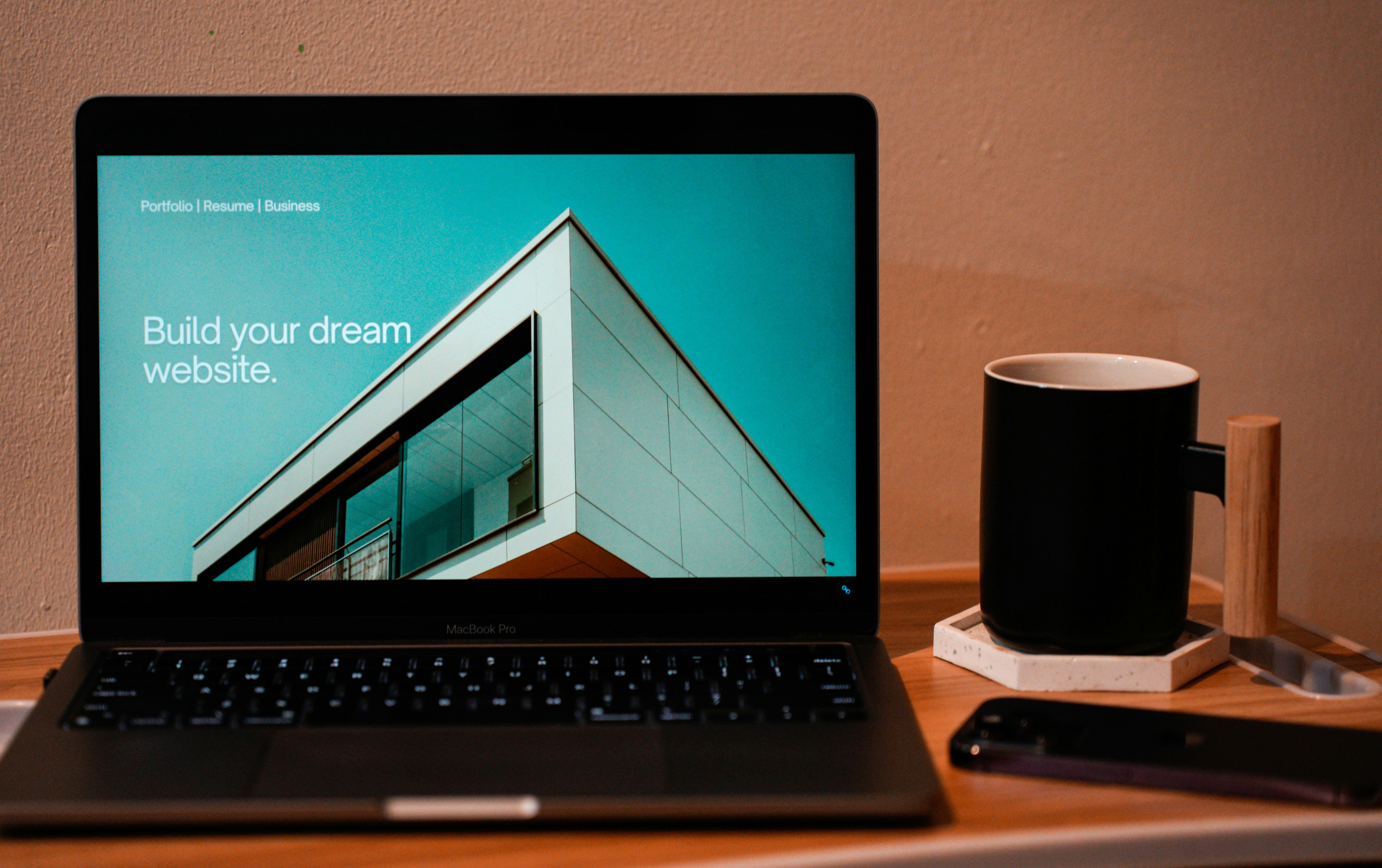Why Do You Need a Contact Form?
In the digital landscape where businesses increasingly thrive online, having a contact form on your WordPress website is essential, particularly for small business owners. A contact form serves as a crucial communication tool, enabling direct and efficient interaction between your business and potential customers. This method simplifies inquiries, making it easier for visitors to ask questions or seek additional information about your products or services.
One of the primary benefits of incorporating a contact form is its role in enhancing lead generation. A well-designed form can capture valuable visitor information, such as name, email, and message, which can then be utilized for follow-ups and marketing strategies. By streamlining the communication process, businesses can foster relationships with prospective clients, ultimately leading to increased conversion rates. For instance, a local bakery implemented a contact form on its website that allowed customers to order custom cakes. As a result, the bakery saw a significant uptick in orders and customer engagement.
Moreover, adding a contact form lends a more professional image to your business. It indicates that you are accessible and willing to engage with customers, enhancing credibility. When visitors see a dedicated space for their inquiries, they are more likely to trust your business and feel comfortable reaching out. For example, a small consulting firm utilized a contact form, which not only simplified client interactions but also showcased their commitment to client service. This helped establish a strong rapport, leading to an expanded client base.
In conclusion, the advantages of implementing a contact form on your WordPress website cannot be overstated. It facilitates communication, boosts lead generation, and elevates your brand’s professional image, crucial for long-term success in a competitive market.
Choosing the Right Plugin for Your Contact Form
When it comes to adding a contact form to your WordPress website, selecting the appropriate plugin is a critical step. The right plugin can streamline communication with your visitors and enhance user interaction. Several plugins are prominent in the WordPress ecosystem, offering varying features, usability, and support tailored for different user needs.
One of the most popular options is Contact Form 7. This free plugin is known for its flexibility and ease of use. It allows users to create multiple forms, customize emails, and integrate with various third-party services through additional add-ons. Although its interface may appear slightly outdated, its robust features make it an excellent choice for those with some technical expertise who seek a highly customizable solution.
Another widely recognized plugin is WPForms. This user-friendly option is especially suitable for small businesses and beginners due to its drag-and-drop builder feature. WPForms offers pre-built templates that simplify the creation process, making it accessible for users with limited technical skills. Additionally, it provides advanced features such as conditional logic, payment integrations, and marketing tool integrations, which can be beneficial for businesses looking to expand their lead generation efforts.
If you are looking for a solution that combines ease of use with comprehensive functionality, Ninja Forms is worthy of consideration. This plugin offers a visual editor and allows for easy form customization. It is particularly advantageous for users who may not have extensive coding knowledge but still want to create professional-grade contact forms. Ninja Forms also supports add-ons for enhanced capabilities, making it a suitable choice for varied user requirements.
Ultimately, your selection should align with your specific needs and technical comfort level. Whether you prioritize customization, simplicity, or advanced features, there is a contact form plugin within the WordPress repository that can fit your requirements effectively.
Step-by-Step Guide to Adding a Contact Form
Adding a contact form to your WordPress website can greatly enhance communication with your visitors. This detailed guide outlines each step required to successfully install and configure a contact form using one of the widely used plugins, such as Contact Form 7 or WPForms.
First, begin by logging into your WordPress dashboard. Navigate to the “Plugins” menu and select “Add New.” In the search bar, type in the name of your preferred contact form plugin. Once you find it, click on “Install Now” and then “Activate” after the installation is complete. This process sets up the plugin and makes it ready for configuration.
After activating the plugin, locate the new contact form menu that appears on your dashboard. Click on it to access the main settings area. Here, you can create a new contact form by clicking on the “Add New” or “Create Form” button. The interface will provide you with a drag-and-drop builder, an intuitive tool that allows you to customize the fields you want your visitors to fill out, such as name, email, message, and more. These fields can be easily rearranged and personalized according to your requirements.
Next, make sure to configure the email settings. This is essential as it ensures that submissions from the contact form are sent to your designated email address. Look for the “Email” tab in the settings, where you can input the recipient’s email address, subject line, and your message format.
After setting up the email notifications, it’s time to adjust additional settings, such as confirmation messages and reCAPTCHA for spam prevention. Utilizing visual aids, such as screenshots, can be beneficial here to enable non-technical users to follow these steps effortlessly. Once everything is set, save your changes and copy the shortcode provided by the plugin.
Finally, paste the shortcode into the page or post where you want the contact form to appear. Review your website to ensure that the contact form displays correctly and functions as intended. This streamlined process empowers anyone to easily incorporate a contact form into their WordPress site, promoting better user interaction.
Testing and Optimizing Your Contact Form
After successfully integrating a contact form into your WordPress website, it is crucial to conduct thorough testing to ensure that it functions correctly and meets user expectations. Begin by submitting test entries to verify that submissions are received, and ensure that all required fields are correctly validated. A well-functioning contact form not only serves as a communication tool but also reflects the professionalism of your website, thereby enhancing user experience and engagement.
Optimization of your contact form is equally important. Start with design practices that facilitate user interaction. A clear and concise layout, limited number of fields, and well-placed call-to-action buttons can significantly improve submissions. Consider using a two-step submission process, which can help reduce the perceived effort required to fill out the form. The use of descriptive labels, placeholders, and instructional texts can also assist visitors in navigating the form efficiently.
Given the prevalence of mobile device usage, ensure that your contact form is mobile-responsive. This is critical because a significant proportion of users may access your site via smartphones or tablets. Test the form on various devices to confirm that it retains usability across platforms. Additionally, optimizing load times can prevent drop-offs, as a slow-loading form may deter potential clients.
To encourage visitors to reach out, implement strategies such as providing incentives for submissions, such as downloadable resources or discounts. Finally, tracking submissions presented by your contact form is vital. Use analytics tools to monitor form submissions and analyze data regarding user behavior. This analysis enables you to gauge the effectiveness of your contact form and facilitates informed decisions for further optimizations to improve engagement rates.